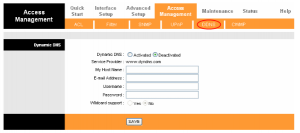Difference between revisions of "Dynamic DNS"
Jump to navigation
Jump to search
(added 9970) |
|||
| Line 6: | Line 6: | ||
For complete information on how to set up DDNS see: | For complete information on how to set up DDNS see: | ||
* [http://www.ncf.ca/ncf/dsl/modem/TD-W9970_V1_UG.pdf TP-Link 9970 User Guide] (page 100) | |||
* [http://www.tp-link.com/Resources/document/TD-W8951ND_4.0_User_Guide.pdf TP-Link 8951 User Guide] (page 63) | * [http://www.tp-link.com/Resources/document/TD-W8951ND_4.0_User_Guide.pdf TP-Link 8951 User Guide] (page 63) | ||
* [http://www.tp-link.com/Resources/document/TD-8816_V7_User_Guide.pdf TP-Link 8816 User Guide] (page 43) | * [http://www.tp-link.com/Resources/document/TD-8816_V7_User_Guide.pdf TP-Link 8816 User Guide] (page 43) | ||
Revision as of 22:39, 24 December 2015
A Dynamic Domain Name System, often called Dynamic DNS or just DDNS, allows you use a static host name with a dynamic IP address.
The TP-Link modems that NCF sells support DDNS and it is easy to configure though the modem's graphic user interface.
For complete information on how to set up DDNS see:
- TP-Link 9970 User Guide (page 100)
- TP-Link 8951 User Guide (page 63)
- TP-Link 8816 User Guide (page 43)