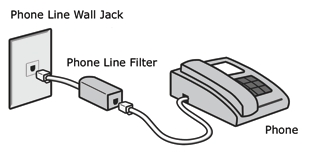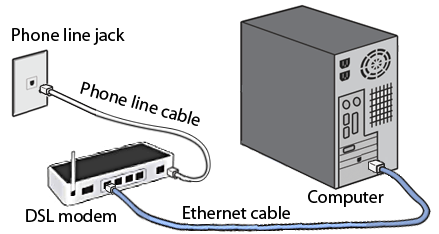Difference between revisions of "Modem Installation"
| Line 1: | Line 1: | ||
== Installing | __NOTOC__ | ||
== Installing a DSL Modem == | |||
=== Step One: Install line filters === | |||
Every device connected to the phone line having DSL must have a line filter <b>except</b> the DSL modem. (Alterntively, you can [[use one filter for your entire location]].) | |||
[[File:PhoneLineFilter.png|center|frame|Every device (except DSL modem) needs a line filter]] | |||
=== Step Two: Install the DSL modem === | |||
Connect the DSL modem directly (no filter) to a phone jack, and to your computer. Plug in the modem power supply. [[Tips for best performance]]. | |||
[[File:DslModemPhoneComputer.png|center|frame|Connect modem to phone line and computer]] | |||
=== Step Three: Turn on the modem and use the internet === | |||
Lights on the modem should come on and, within a few minutes, turn green. | |||
If your modem is from NCF, it will be pre-configured and ready to go. Your computer should now be able to browse the internet. [[About DSL modem lights]] | |||
== Problems? == | |||
The modem lights usually indicate what is wrong. [[About DSL modem lights]] | |||
If your modem is not seeing a DSL signal (the DSL light is not becoming solid green within a few minutes), here are some possible solutions: | |||
* If this is a new installation, maybe Bell hasn't yet turned on DSL to your line. What day were you told DSL service could be expected to start (the 'activation date')? | |||
* Check the connections. Using a phone, make sure there is phone service to the wall jack where the modem is to be connected. | |||
If there are still problems, seek [http://help.ncf.ca help]. | |||
== Related Links == | |||
* one filter for the house | |||
* how filters work, what they do and why they are necessary | |||
* modem manuals | |||
* how to config modem manually (how to connect to modem) | |||
* troubleshooting | |||
[[Category:DSL]] | |||
== Related links == | == Related links == | ||
* [[ Configuring your computer (DSL)| Configuring your computer]] | * [[ Configuring your computer (DSL)| Configuring your computer]] | ||
Revision as of 17:31, 10 February 2010
Installing a DSL Modem
Step One: Install line filters
Every device connected to the phone line having DSL must have a line filter except the DSL modem. (Alterntively, you can use one filter for your entire location.)
Step Two: Install the DSL modem
Connect the DSL modem directly (no filter) to a phone jack, and to your computer. Plug in the modem power supply. Tips for best performance.
Step Three: Turn on the modem and use the internet
Lights on the modem should come on and, within a few minutes, turn green.
If your modem is from NCF, it will be pre-configured and ready to go. Your computer should now be able to browse the internet. About DSL modem lights
Problems?
The modem lights usually indicate what is wrong. About DSL modem lights
If your modem is not seeing a DSL signal (the DSL light is not becoming solid green within a few minutes), here are some possible solutions:
- If this is a new installation, maybe Bell hasn't yet turned on DSL to your line. What day were you told DSL service could be expected to start (the 'activation date')?
- Check the connections. Using a phone, make sure there is phone service to the wall jack where the modem is to be connected.
If there are still problems, seek help.
Related Links
- one filter for the house
- how filters work, what they do and why they are necessary
- modem manuals
- how to config modem manually (how to connect to modem)
- troubleshooting