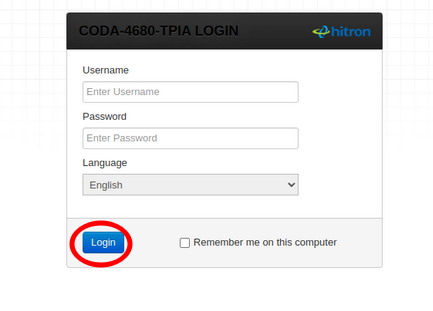Difference between revisions of "Cable test page"
Jump to navigation
Jump to search
m (Gc899 moved page Category:Cable to Cable test page) |
|||
| Line 2: | Line 2: | ||
'''<u>Common fixes for Cable modems</u>''' | '''<u>Common fixes for Cable modems</u>''' | ||
If the modem's @ light is on but there is no internet, try power cycling it. | If the modem's @ light is on but there is no internet, try power cycling it. | ||
* To perform a power cycle, unplug your modem from the wall for a duration of 30 seconds. | * To perform a power cycle, unplug your modem from the wall for a duration of 30 seconds. | ||
In the event that the @ light is off and the ⬇️ downstream light or ⬆️ upstream light is flashing try: | In the event that the @ light is off and the ⬇️ downstream light or ⬆️ upstream light is flashing try: | ||
* Disconnect and reconnect the coaxial cable at the back, making sure it is securely attached. | * Disconnect and reconnect the coaxial cable at the back, making sure it is securely attached. | ||
| Line 29: | Line 28: | ||
#* Username: c'''usadmin''' | #* Username: c'''usadmin''' | ||
#* Password: <the Wi-Fi network password that you configured in the Quick Setup> | #* Password: <the Wi-Fi network password that you configured in the Quick Setup> | ||
# Select ''' | # Press the Login | ||
4. Select '''Admin''', choose '''Device Reset''' tab, and select the '''Factory Reset''' button'''.''' | |||
[[File:Login.png|thumb|433x433px|CODA-4680-Login]] | |||
Revision as of 16:56, 23 May 2024
Common fixes for Cable modems
If the modem's @ light is on but there is no internet, try power cycling it.
- To perform a power cycle, unplug your modem from the wall for a duration of 30 seconds.
In the event that the @ light is off and the ⬇️ downstream light or ⬆️ upstream light is flashing try:
- Disconnect and reconnect the coaxial cable at the back, making sure it is securely attached.
If the first two methods do not work, perform a factory reset.
Factory Reset
When you perform a factory reset, the CODA-4680 returns to default settings, losing all user-configured settings and returning the modem to its initial configuration state.
Method one
Your device will need to be connected to your modem by WiFi or an Ethernet cable plugged into one of the CODA-4680 modem's LAN ports.
- Open a web browser Chrome, Firefox of Safari and enter http://192.168.0.1 into the address bar then press enter.
- A login screen for the Hitron CODA-4680 will appear. The default username and password are case-sensitive.
- Username: cusadmin
- Password: <the Wi-Fi network password that you configured in the Quick Setup>
- Press the Login
4. Select Admin, choose Device Reset tab, and select the Factory Reset button.