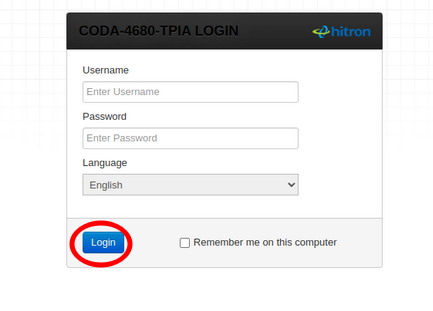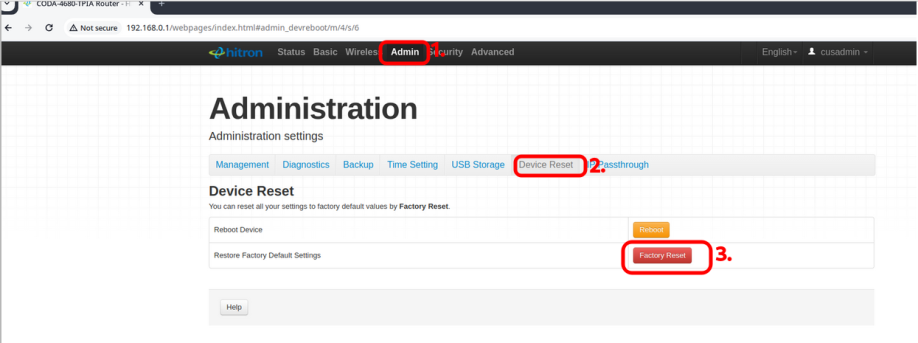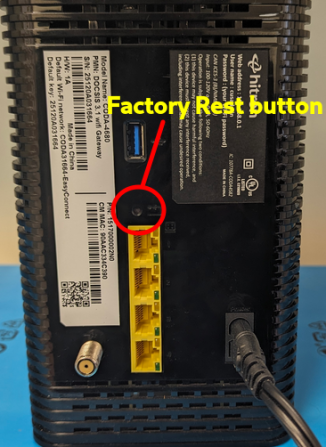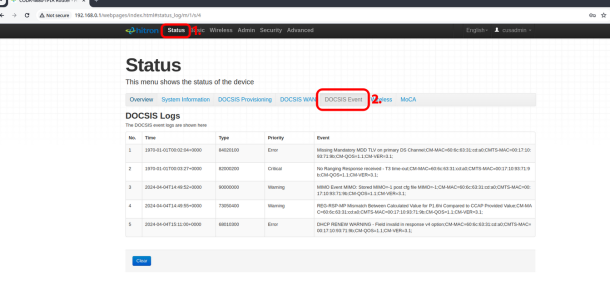Difference between revisions of "Cable test page"
| (4 intermediate revisions by the same user not shown) | |||
| Line 1: | Line 1: | ||
= '''<u>Common fixes for Cable modems</u>''' = | |||
'''<u>Common fixes for Cable modems</u>''' | |||
If the modem's @ light is on but there is no internet, try power cycling it. | If the modem's @ light is on but there is no internet, try power cycling it. | ||
| Line 11: | Line 8: | ||
* Disconnect and reconnect the coaxial cable at the back, making sure it is securely attached. | * Disconnect and reconnect the coaxial cable at the back, making sure it is securely attached. | ||
'''If the first two methods do not work, perform a factory reset.''' | |||
| Line 19: | Line 15: | ||
When you perform a factory reset, the CODA-4680 returns to default settings, losing all user-configured settings and returning the modem to its initial configuration state. | When you perform a factory reset, the CODA-4680 returns to default settings, losing all user-configured settings and returning the modem to its initial configuration state. | ||
'''<u>Method one</u>''' | '''<u>Method one</u>''' | ||
'''<u>Method One</u>''' | |||
'''<u>Method One</u>''' | |||
# Open a web browser '''Chrome''', '''Firefox''' of '''Safari''' and enter <nowiki>http://192.168.0.1</nowiki> into the address bar then press enter. | Your device will need to be connected to your modem by '''WiFi''' or an '''Ethernet''' cable plugged into one of the CODA-4680 modem's '''LAN''' ports. [[File:Login.png|thumb|433x433px|CODA-4680-Login]] | ||
# Open a web browser '''Chrome''', '''Firefox''' of '''Safari''' and enter '''<nowiki>http://192.168.0.1</nowiki>''' into the address bar then press enter. | |||
# A login screen for the Hitron CODA-4680 will appear. The default username and password are case-sensitive. | # A login screen for the Hitron CODA-4680 will appear. The default username and password are case-sensitive. | ||
#* Username: | #* Username: '''cusadmin''' | ||
#* Password: <the Wi-Fi network password that you configured in the Quick Setup> | #* Password: <'''the Wi-Fi network password that you configured in the Quick Setup'''> | ||
# Press the Login | # Press the Login<br />4. Select '''Admin''', choose '''Device Reset''' tab, and select the '''Factory Reset''' button'''.''' | ||
[[File:Cable factory.png|left|thumb|918x918px|Factory Reset]] | |||
'''<u>Method Two</u>''' | |||
Using a pin or pencil tip, press and hold the RESET button at the back of the modem for at least 30 seconds | |||
[[File:Hard reset.png|thumb|448x448px|Factory Rest Button]] | |||
'''<u>Modem Logs</u>''' | |||
Help desk will occasionally request screenshots of their modem logs. These logs provide a clearer insight of what is happening with your modem. Follow the steps below: | |||
Login to the modem using a web Interface | |||
Your modem must be connected to your device by a Ethernet connection or WiFi. | |||
# Enter '''<nowiki>http://192.168.0.1</nowiki>''' into the address bar in your web browser '''Chrome''', '''Firefox''' or '''Safari'''. | |||
# 2. A login screen for the Hitron CODA-4680 will appear. The default username and password are case-sensitive. | |||
#* Username: '''cusadmin''' | |||
#* Password: <'''the Wi-Fi network password that you configured in the Quick Setup'''> | |||
# Under '''status''' select '''DOCSIS Event''' | |||
[[File: | [[File:Cable logs.png|thumb|610x610px|Logs|none]] | ||
Revision as of 17:05, 24 May 2024
Common fixes for Cable modems
If the modem's @ light is on but there is no internet, try power cycling it.
- To perform a power cycle, unplug your modem from the wall for a duration of 30 seconds.
In the event that the @ light is off and the ⬇️ downstream light or ⬆️ upstream light is flashing try:
- Disconnect and reconnect the coaxial cable at the back, making sure it is securely attached.
If the first two methods do not work, perform a factory reset.
Factory Reset
When you perform a factory reset, the CODA-4680 returns to default settings, losing all user-configured settings and returning the modem to its initial configuration state. Method one
Method One Method One
Your device will need to be connected to your modem by WiFi or an Ethernet cable plugged into one of the CODA-4680 modem's LAN ports.
- Open a web browser Chrome, Firefox of Safari and enter http://192.168.0.1 into the address bar then press enter.
- A login screen for the Hitron CODA-4680 will appear. The default username and password are case-sensitive.
- Username: cusadmin
- Password: <the Wi-Fi network password that you configured in the Quick Setup>
- Press the Login
4. Select Admin, choose Device Reset tab, and select the Factory Reset button.
Method Two
Using a pin or pencil tip, press and hold the RESET button at the back of the modem for at least 30 seconds
Modem Logs
Help desk will occasionally request screenshots of their modem logs. These logs provide a clearer insight of what is happening with your modem. Follow the steps below:
Login to the modem using a web Interface
Your modem must be connected to your device by a Ethernet connection or WiFi.
- Enter http://192.168.0.1 into the address bar in your web browser Chrome, Firefox or Safari.
- 2. A login screen for the Hitron CODA-4680 will appear. The default username and password are case-sensitive.
- Username: cusadmin
- Password: <the Wi-Fi network password that you configured in the Quick Setup>
- Under status select DOCSIS Event