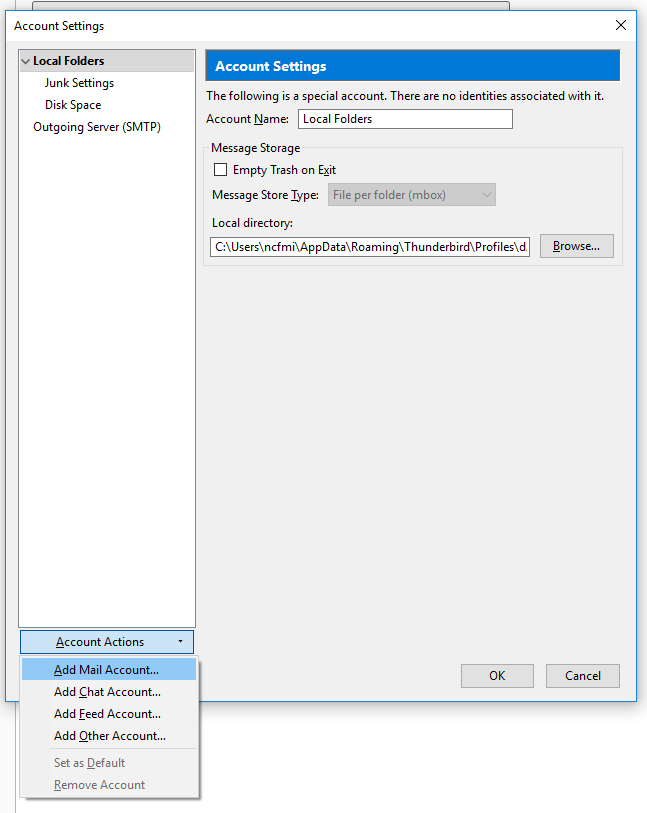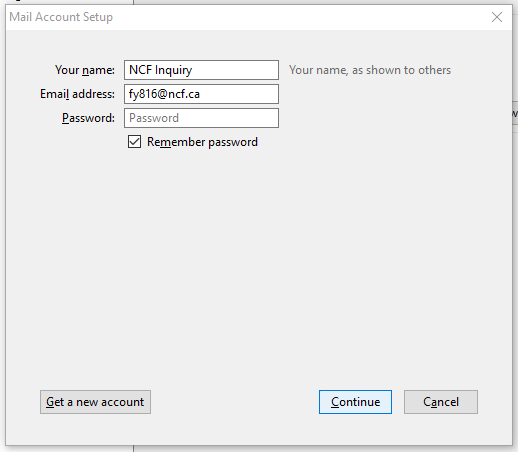Difference between revisions of "Thunderbird Setup: Email Account and Email Alias"
Jump to navigation
Jump to search
| Line 14: | Line 14: | ||
<br> | <br> | ||
Use the Thunderbird menu to get to the Account Settings page: | Use the Thunderbird menu to get to the Account Settings page: | ||
<br> | |||
[[File:Options-AccountSettings.PNG]] | [[File:Options-AccountSettings.PNG]] | ||
<br> | <br> | ||
In the lower left of the Accounts Settings page, click on the "Account Settings" button, then click on "Add Mail Account" to get a Mail Account Setup page: | In the lower left of the Accounts Settings page, click on the "Account Settings" button, then click on "Add Mail Account" to get a Mail Account Setup page: | ||
<br> | |||
[[File:AddAccount.PNG]] | [[File:AddAccount.PNG]] | ||
<br> | <br> | ||
Revision as of 15:26, 16 June 2017
In Development, not ready yet
Overview
Email Quick Configuration Info
|
Before you can use an email alias in Thunderbird, your must create an email alias in your NCF account. You must set up an an email account in Thunderbird that uses your NCF user ID.
Then you can set up a Thunderbird identity using that account and your email alias.
When you have done this and when you use the new Identity, Thunderbird can send email address from your email alias (alias@ncf.ca) instead of your NCF user ID (aa999@ncf.ca).
Connecting to Your NCF Email Account
Use the Thunderbird menu to get to the Account Settings page:
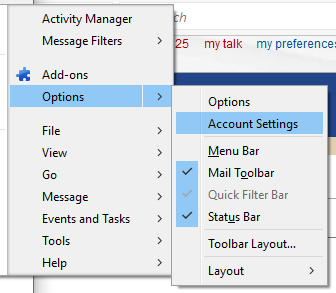
In the lower left of the Accounts Settings page, click on the "Account Settings" button, then click on "Add Mail Account" to get a Mail Account Setup page: