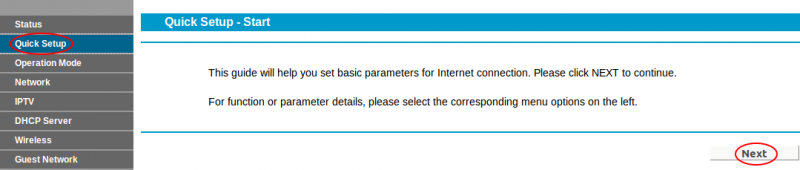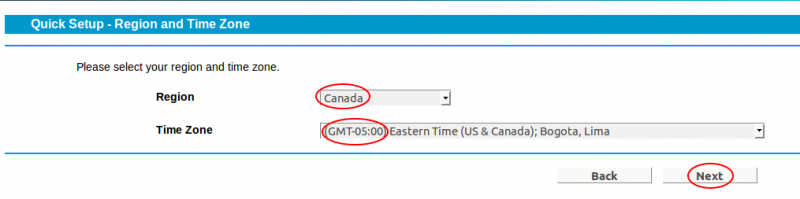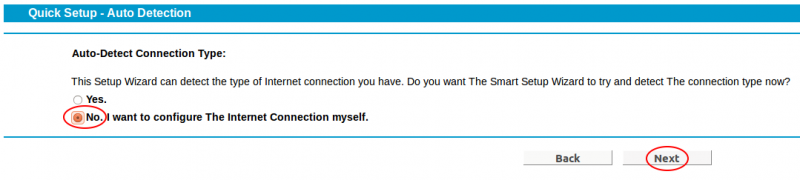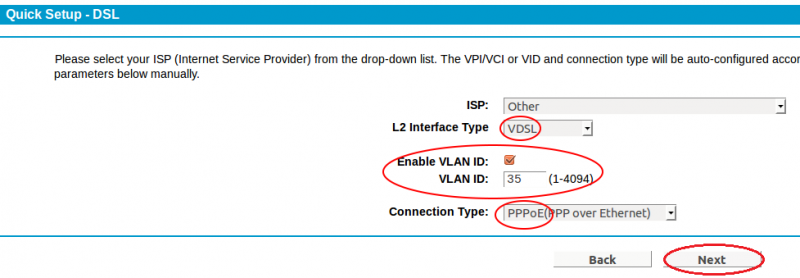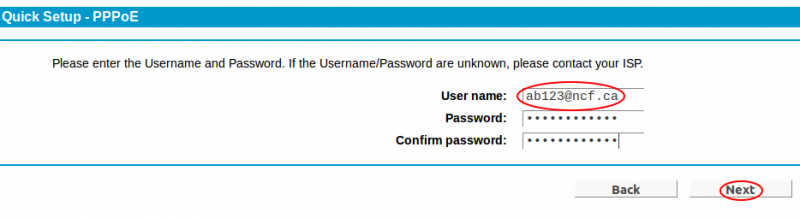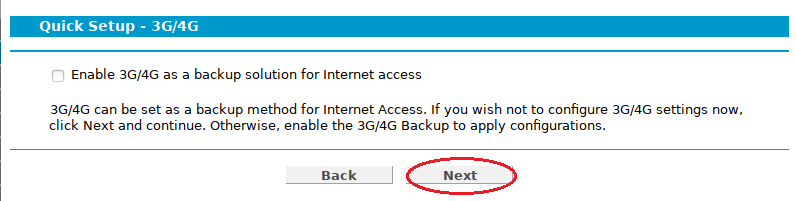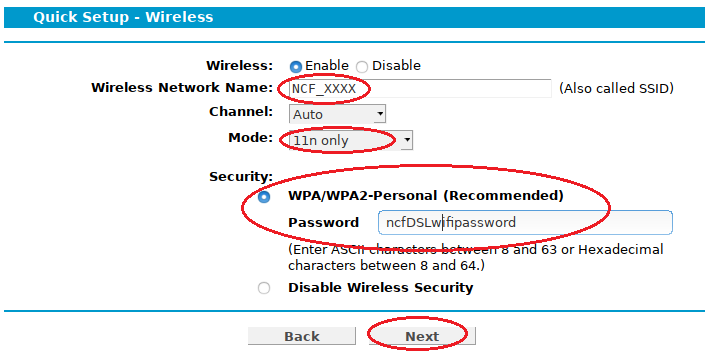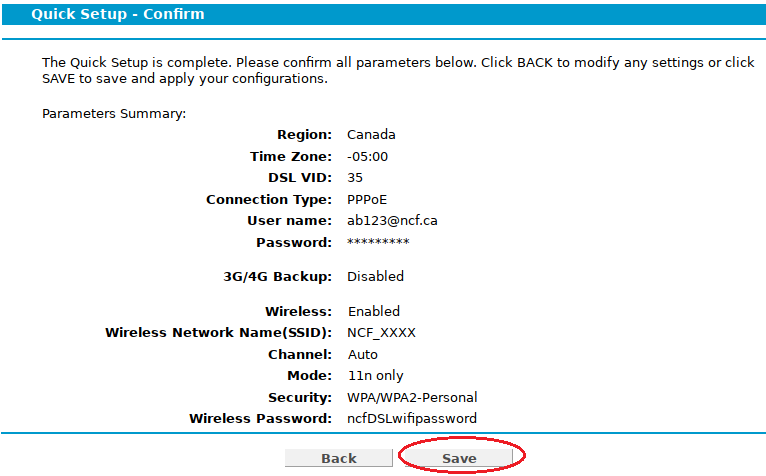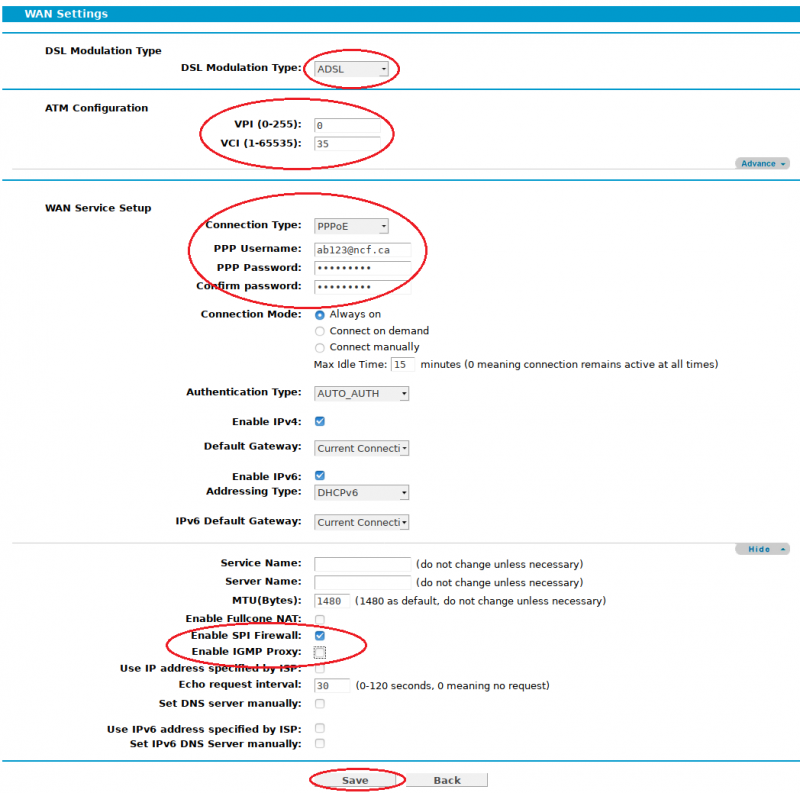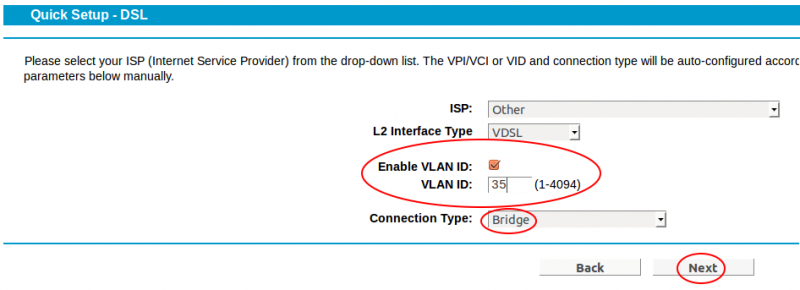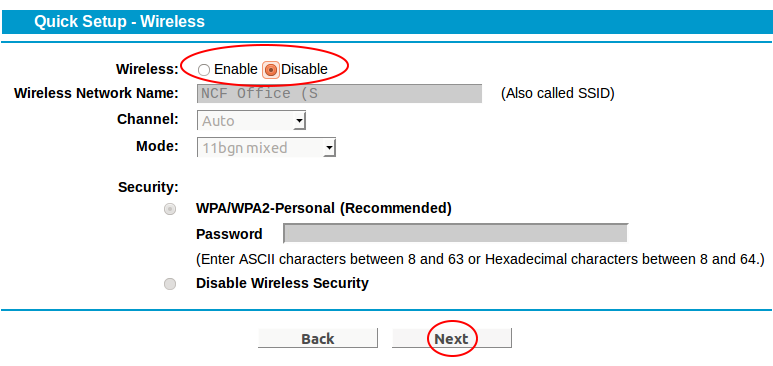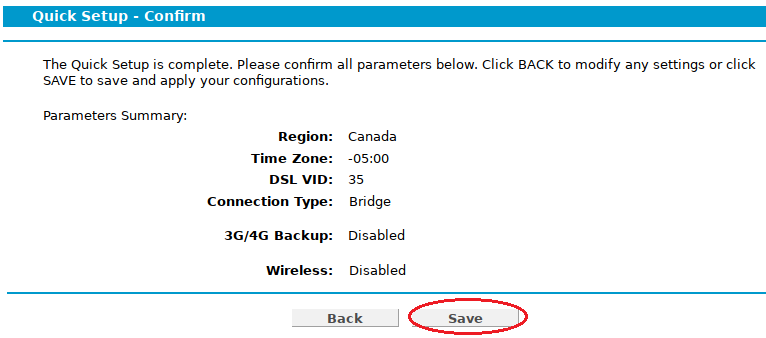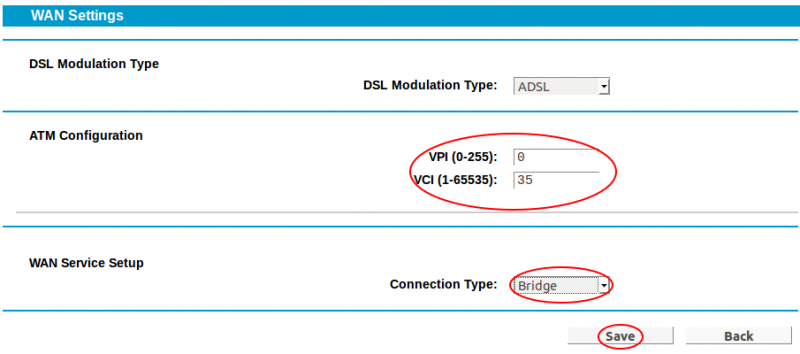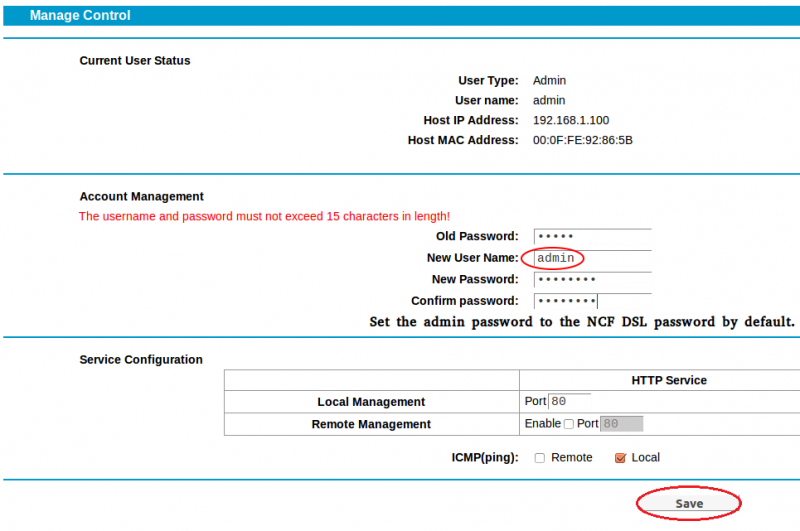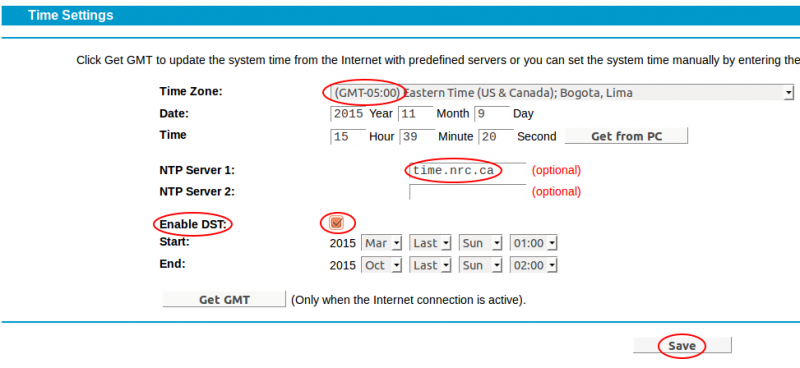Difference between revisions of "TP-Link TD-W9970 Configuration"
| Line 1: | Line 1: | ||
{{:Quick Facts (all modems)}} | |||
[[File:TD-W9970_front.jpg|thumb|right|300px|The TP-Link TD-W9970 Modem Front]] | [[File:TD-W9970_front.jpg|thumb|right|300px|The TP-Link TD-W9970 Modem Front]] | ||
[[File:TD-W9970_back.jpg|thumb|right|300px|The TP-Link TD-W9970 Modem Back]] | [[File:TD-W9970_back.jpg|thumb|right|300px|The TP-Link TD-W9970 Modem Back]] | ||
Revision as of 14:56, 14 August 2017
| DSL Quick Configuration Info | |
|---|---|
| VPI / VCI (ADSL) | 0.35 |
| VLAN (VDSL) | 35 |
| Protocol | PPPoE |
| DSL username | (eg. aa999@ncf.ca) |
| DSL Password | Starts with 'ncf' (not the same
as your NCF Start Page login) |
The TP-Link TD-W9970 is for use on any service on networks using Bells' DSL infrastructure. NCF sells these modems to all members.
This is the procedure NCF uses to configure a TP-Link TD-W9970 modem out of the box or after a factory reset. To learn more about configuring your particular modem, consult the manual.
Configure router for Dual-Mode ADSL/VDSL operation
Your router can support both ADSL and VDSL modes. If necessary, you could switch between ADSL and VDSL plans without having to buy a new router or even reconfigure your existing one.
Settings for VDSL
We will start with the mode used for VDSL connections. These include the following NCF DSL Plans:
- Freedom 15-10/300
- Freedom 25/300
- Freedom 50/300
Quick Setup
NOTE: If the modem is brand new, "user name: admin" and "password: admin" will gain access. If the modem is not new, it is recommended to reset the modem to the factory defaults by holding down the Reset/Wi-Fi button for 6 to 9 seconds and then do step 1.
1. Once you access the modem from your browser at http://192.168.1.1 and login (user name: admin and password: admin), click the link high-lighted in red (Quick Setup).
Region: Canada
- Time Zone to (GMT-05:00) Eastern Time (US & Canada)
- Click Next
Quick Setup – Auto Detection
- Click on No, I want...
- Click Next
Quick Setup – DSL
- ISP: Other
- L2 Interface Type: VDSL
- Enable VLAN ID: checked
- VLAN: 35
- Connection Type: PPPoE
- Click Next
Quick Setup - PPPoE
- User name: ab123@ncf.ca (where ab123 is your NCF ID)
- Password: •••••••• (where •••••••• is your NCF DSL Password)
- Confirm password: ••••••••
- Click Next
Quick Setup – 3G/4G
- Click Next
Quick Setup – Wireless
- Wireless: Enable
- Wireless Network Name (SSID): NCF_xxxx (where xxxx are the last 4 digits of the modem serial number)
- Channel: Auto
- Mode: 11bgn mixed
- Security: WPA/WPA2
- Password: DSL Password
- Click Next
Quick Setup – Confirm
- Verify all setting are as entered
- Click Next
Quick Setup – Complete
- Click Finish
Stay logged-in
- Click Network (left-hand menu, 4th link from top)
- Click WAN Settings
Network – WAN Settings
- Click on Action: Edit (entry with pppoe_ptm_xx_x_x, right-hand side of table)
Network – WAN Settings
- WAN Service Setup, enter...
- Enable IPv6: Select
- Click Advance
- Enable SPI Firewall: selected
- Enable IGMP Proxy: un-select
- Click Save
Add Settings for ADSL
Moving on now to add settings for ADSL. ADSL is required for the following NCF DSL Plans:
- Freedom 6/300
- Freedom 7/300
- Freedom 15-1/300
Stay logged-in
- Click Network (left-hand menu, 4th link from top)
- Click WAN Settings
Network – WAN Settings – DSL WAN Interface
- Click on Action: Delete (1st entry, right-hand side of table)
- Click Add button
WAN Service Setup, enter...
- DSL Modulation Type: ADSL
- ATM Configuration: VPI/VCI = 0/35
- Connection Type: PPPoE
- User name: ab123@ncf.ca (where ab123 is your NCF ID)
- Password: •••••••• (where •••••••• is your NCF DSL Password)
- Confirm password: ••••••••
- Connection Mode: select Always on
- Authentication Type: select AUTO_AUTH
- Enable IPv4: selected
- Default Gateway: select Current Connection
- Enable IPv6: select
- Click Advance
- Enable SPI Firewall: selected
- Enable IGMP Proxy: un-select
- Set DNS server manually: selected
- DNS Server: 8.8.8.8
- Secondary DNS Server: 134.117.136.91
- Click Save
Additional Settings
UPnP
- Click on Forwarding (left-hand menu, near the middle)
- UPnP: de-select
Time Settings
- Click on System Tools (left-hand menu, towards the bottom)
- Select Time Settings
- Time Zone: (GMT-05:00) Eastern Time (US & Canada)
- NTP Server 1: time.nrc.ca
- Enable DST: checked
- Modify DST Start: 2nd Sunday in March
- Modify DST End: 1st Sunday in November
- Click Save
Manage Control
- Click on System Tools (left-hand menu, towards the bottom)
- Select Manage Control
- For the user admin we use the member's DSL Password – user name & password should not exceed 15 characters
- Enter it once and again below to confirm
- Ensure ICMP (Ping) is set to Local only (default setting)
- Click Save
CWMP Settings
- Click on System Tools (left-hand menu, towards the bottom)
- Select CWMP Settings
- Ensure that CWMP is de-selected (default setting)
- Ensure that Inform is de-selected (default setting)
- Click Save
Configure as bridge
Do this only if you prefer to use your own external router rather than the one built into your TP-Link unit.
- Connect power and turn on the modem with the button on the back.
- Connect an Ethernet LAN cable to one of the yellow rear ports
- In the browser's address bar, enter the IP address for the modem interface page: 192.168.1.1
- If the modem is fresh from the factory, use the default user name and password to gain access
- user: admin
- password: admin
If the modem was previously configured for someone, the password would be the previous user's DSL password. If it is unknown then do a reset to factory default, press the reset/Wi-Fi button on the back. Hold for 6 to 9 seconds to reset. The user name and password will now be as above.
- Click on Quick Setup.
See screenshots below:
Quick Setup – DSL
- ISP: Other
- L2 Interface Type: VDSL
- Enable VLAN ID: checked
- VLAN: 35
- Connection Type: Bridge
- Click Next
Quick Setup – Wireless
- Wireless: Disable
- Click Next
Quick Setup – Confirm
- Verify all setting are as entered
- Click Next
Stay logged-in
- Click Network (left-hand menu, 4th link from top)
- Click WAN Settings
Network – WAN Settings – WAN Settings
- DSL Modulation Type: select ADSL
- ATM Configuration, enter...
- VPI: 0
- VCI: 35
- WAN Service Setup, enter...
- Connection Type: Bridge
- Click Save
Modem Password Setup
Click on the "System Tools" link on the LH side of the page, then "Manage Control". Change the modem access password to NCF standard.
Configuring Time Zone
Click on the "System Tools" link on the LH side of the page, then "Time Settings". Set the timezone to Eastern Standard Time, enable DST (Daylight Savings Time), and set the NTP server to the NRC clocks (time.nrc.ca).
Turn on the Firewall
- Click 'Firewall' in the left column
- Select 'Enable Firewall'
See also
- TP-Link TD-W9970 manual
- About DSL modem lights - TP-Link modems
- Dynamic DNS
- Modem Configuration (DSL) - for a complete list of instructions for all NCF modems
- Modem manuals (DSL)
- Port forwarding