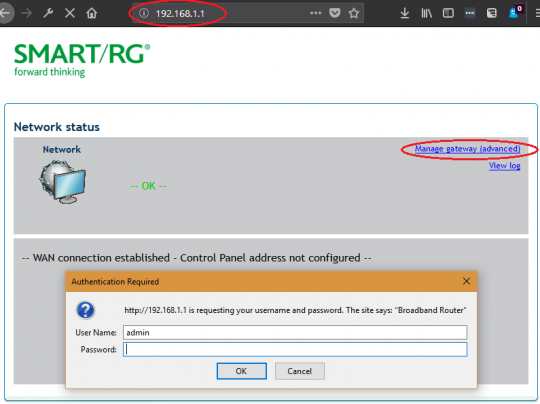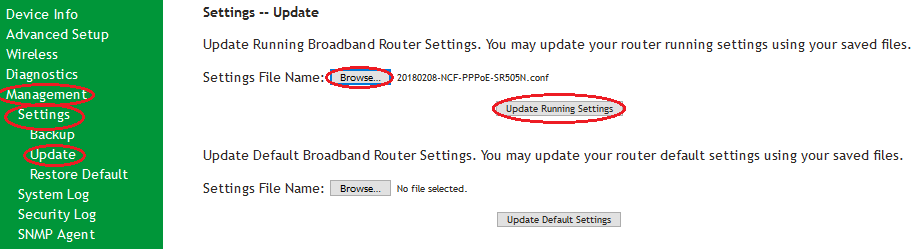Difference between revisions of "Template:SmartRG Config from File"
m |
m |
||
| Line 8: | Line 8: | ||
1. Request a custom configuration file from [Mailto:support@ncf.ca support@ncf.ca] and save it at a location you will remember. | 1. Request a custom configuration file from [Mailto:support@ncf.ca support@ncf.ca] and save it at a location you will remember. | ||
= Log into Modem Web Interface = | |||
{{Template:Back_to_the_Top}} | {{Template:Back_to_the_Top}} | ||
2. Enter http://192.168.1.1 info the address bar at in your web browser. Click on '''Manage Gateway (advanced)''' and login with username: '''admin''' and password: '''admin''' (if your modem has been properly reset. If not try your '''NCF DSL password'''). | 2. Enter http://192.168.1.1 info the address bar at in your web browser. Click on '''Manage Gateway (advanced)''' and login with username: '''admin''' and password: '''admin''' (if your modem has been properly reset. If not try your '''NCF DSL password'''). | ||
[[File:SR505n-Login Page.png|alt=SmartRG SR505n Login Page|none|thumb|540x540px|SmartRG SR505n Login Page]] | [[File:SR505n-Login Page.png|alt=SmartRG SR505n Login Page|none|thumb|540x540px|SmartRG SR505n Login Page]] | ||
= Uploading the File = | |||
{{Template:Back_to_the_Top}} | {{Template:Back_to_the_Top}} | ||
3. Go to the '''Management''' Menu link, and then click on the '''Settings''' sub-menu link and then on the '''Update'''. | 3. Go to the '''Management''' Menu link, and then click on the '''Settings''' sub-menu link and then on the '''Update'''. | ||
Revision as of 10:03, 29 August 2018
Your SmartRG modem can be configured for Routed or Bridged Operation by a custom configuration file. The custom configuration will include parameters specific to your NCF account.
1. Request a custom configuration file from support@ncf.ca and save it at a location you will remember.
Log into Modem Web Interface
2. Enter http://192.168.1.1 info the address bar at in your web browser. Click on Manage Gateway (advanced) and login with username: admin and password: admin (if your modem has been properly reset. If not try your NCF DSL password).
Uploading the File
3. Go to the Management Menu link, and then click on the Settings sub-menu link and then on the Update.
- Click on the Browse link (in the Update Running Broadband Router Settings section) and navigate to the custom configuration file you saved.
- Click on Update Running Settings.
4. Once the file upload begins, it can take 2 to 5 minutes to be completed and for your modem to be fully connected online. Resist the urge to make changes to the modem's configuration during this time.