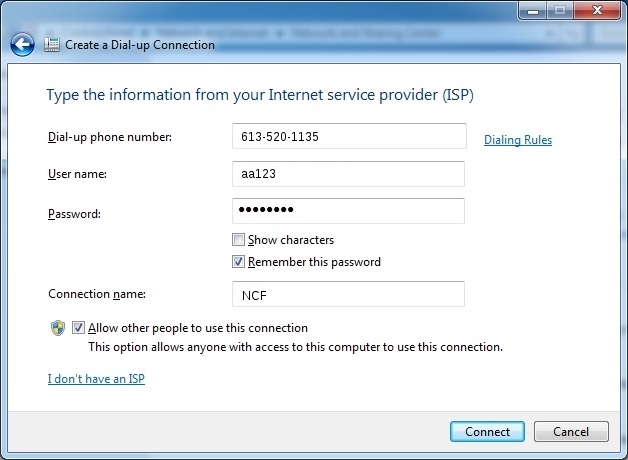Difference between revisions of "Dial-up Connection Instructions for Windows 7"
(initial entry) |
(Update dialup number) |
||
| (8 intermediate revisions by 2 users not shown) | |||
| Line 1: | Line 1: | ||
{{:Quick Facts (Dial-up)}} | {{:Template:Quick Facts (Dial-up)}} | ||
If your computer is running Windows 7 then these instructions will assist you in setting | If your computer is running Windows 7 then these instructions will assist you in setting a dial-up connection. | ||
==What you will need== | ==What you will need== | ||
To use your Windows 7 computer on NCF dial-up you will need: | To use your Windows 7 computer on NCF dial-up you will need: | ||
*A dial-up modem | *A dial-up modem that is connected to a working outside telephone line | ||
*Your NCF count ID (like aa123) | *Your NCF count ID (like aa123) | ||
*Your NCF account password - the same one you use to sign into the NCF Start Page | *Your NCF account password - the same one you use to sign into the NCF Start Page | ||
==Modems== | ==Modems== | ||
At one time all computers came with dial-up modem cards in them, but today most do not. | At one time all computers came with dial-up modem cards in them, but today most do not. It is easy to check and see if your computer has a dial-up modem installed or not: | ||
*On a desktop tower there will a phone connector on the back, usually near the bottom. | |||
*On a laptop there will be a phone connector on the side or back; usually they are located on the side, near the hinge-line. | |||
If your computer does not have a dial-up modem you can either install a modem card (available for around $20) or have one installed. You can also buy an external USB modem (about $30) that simply plugs into any USB port. | If your computer does not have a dial-up modem you can either install a modem card (available for around $20) or have one installed. You can also buy an external USB modem (about $30) that simply plugs into any USB port. | ||
| Line 22: | Line 24: | ||
#Select ''Dial-up'' | #Select ''Dial-up'' | ||
#In the dialogue box that appears enter the connection details: | #In the dialogue box that appears enter the connection details: | ||
##Dial-up phone number: 613- | ##'''Dial-up phone number''': enter 613-366-0013 | ||
##User name: (your account ID in the format ''aa123'') | ##'''User name''': (your account ID in the format ''aa123'') | ||
##Password: (your NCF password) | ##'''Password''': (your NCF password) | ||
##Connection name: The default name is ''Dial-up Connection'', but you can identify it as ''NCF'' or any other name that you want instead. | ##'''Connection name''': The default name is ''Dial-up Connection'', but you can identify it as ''NCF'' or any other name that you want instead. | ||
##Allow other people to use this connection: check this if you want other users of your computer who have their own accounts on your PC to have access to the dial-up connection. | ##'''Allow other people to use this connection''': check this if you want other users of your computer who have their own accounts on your PC to have access to the dial-up connection. | ||
##Click ''Connect'' to dial the connection. | ##Click ''Connect'' to dial the connection. | ||
#Open your web browser and it should now load your home page, indicating that you are connected to the internet. | #Open your web browser and it should now load your home page, indicating that you are connected to the internet. | ||
After you have set up the connection any time you open your web browser it should automatically dial | After you have set up the connection any time you open your web browser it should automatically dial NCF and connect you to the internet. | ||
[[File:Windows 7 dialup on NCF 1.jpg]] | [[File:Windows 7 dialup on NCF 1.jpg]] | ||
| Line 36: | Line 38: | ||
==See also== | ==See also== | ||
*[[Getting Started (Dial-up)]] - for a list of instructions for other operating systems | *[[Getting Started (Dial-up)]] - for a list of instructions for other operating systems | ||
*[[Tips for Dial-up]] | |||
[[Category: Dial-up]] | [[Category: Dial-up]] | ||
[[Category:Windows]] | |||
[[Category:Computer Help]] | |||
Latest revision as of 12:27, 26 June 2020
Dial-up Quick Configuration Info
|
If your computer is running Windows 7 then these instructions will assist you in setting a dial-up connection.
What you will need
To use your Windows 7 computer on NCF dial-up you will need:
- A dial-up modem that is connected to a working outside telephone line
- Your NCF count ID (like aa123)
- Your NCF account password - the same one you use to sign into the NCF Start Page
Modems
At one time all computers came with dial-up modem cards in them, but today most do not. It is easy to check and see if your computer has a dial-up modem installed or not:
- On a desktop tower there will a phone connector on the back, usually near the bottom.
- On a laptop there will be a phone connector on the side or back; usually they are located on the side, near the hinge-line.
If your computer does not have a dial-up modem you can either install a modem card (available for around $20) or have one installed. You can also buy an external USB modem (about $30) that simply plugs into any USB port.
Setting up a connection
Follow these easy steps:
- Click the Start button
- Select Control Panel
- Select Network and Internet and select Connect to the Internet
- Select Dial-up
- In the dialogue box that appears enter the connection details:
- Dial-up phone number: enter 613-366-0013
- User name: (your account ID in the format aa123)
- Password: (your NCF password)
- Connection name: The default name is Dial-up Connection, but you can identify it as NCF or any other name that you want instead.
- Allow other people to use this connection: check this if you want other users of your computer who have their own accounts on your PC to have access to the dial-up connection.
- Click Connect to dial the connection.
- Open your web browser and it should now load your home page, indicating that you are connected to the internet.
After you have set up the connection any time you open your web browser it should automatically dial NCF and connect you to the internet.
See also
- Getting Started (Dial-up) - for a list of instructions for other operating systems
- Tips for Dial-up