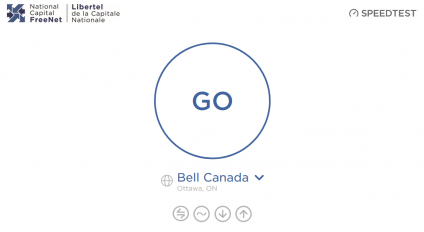Difference between revisions of "Speed"
m (→See also: formatting) |
m (→Cable) |
||
| (81 intermediate revisions by 5 users not shown) | |||
| Line 1: | Line 1: | ||
Internet service is provided to NCF members with an "up to" speed for both download and upload. This means that the actual speeds delivered may be less than the maximum "up to", for reasons that are out of NCF's control. There are many factors that may affect the actual speed of your connection, and this article will try to address the main ones. | |||
==How much speed are you getting?== | |||
[[File:NCF Speedtest Result.png|thumb|360x360px|A speed test result from [http://speedtest.ncf.ca speedtest.ncf.ca]]] | |||
== | We experience internet connection slowness in a variety of ways, with some of the most common being websites that are slow to load, streaming media (video or audio) that repeatedly pauses or is interrupted, noticeable freezing or lag during online gaming, or video conferencing that is garbled or choppy. Experiencing slowness on your internet connection can be frustrating, but there are many different possible causes of that slowness that may not be related to the actual speed of your connection. To help narrow down the underlying cause, the best course of action is to take a speed test to provide some accurate data. | ||
====Cable==== | |||
For cable internet connections, your connection speed is best measured by running a [[Speed#How_to_do_a_speed_test|speed test]]. | |||
Since cable internet runs on a shared infrastructure that is affected by how many subscribers are using it at any one point in time, we recommend signing up for a faster cable internet plan than what you think you might need. This way if your cable speeds drop due to network congestion, you should still be receiving speeds much closer to what is desired. | |||
====DSL==== | |||
For DSL internet connections, your connection speed can be measured in two ways: | |||
* Your line profile speed, which your DSL modem detects and records in its line stats. [[Line Stats]] shows you how to find out what your modem records the line profile as. | |||
* Your actual achieved speed, which you can determine by running a [[Speed#How_to_do_a_speed_test|speed test]]. | |||
=====Line Profile Speeds===== | |||
Why might your line profile be set below the maximum? Because your distance from Bell's DSL equipment or the quality of Bell's copper lines to your house cannot support a higher speed. DSL signal degrades with distance from the DSL equipment and distances over 5 KM tend to be very marginal for DSL signals. Even shorter distances can result in service instability and loss of connection at higher speeds. The cure for this is to slow down the speed to prevent disconnections | |||
You can get some idea of your distance from the DSL equipment and whether distance is an issue for your location, by checking your [[Line Stats|line attenuation]]. If the attenuation is high then you are far from the DSL equipment and a lower profile is probably called for to prevent frequent disconnections. | |||
You can see your stats as seen by NCF [https://www.ncf.ca/ncf/home/tools/dslLineStats.jsp here]. Note the date on that page that says when they were collected. The line profile speed is not necessarily the same as your speed attained. | |||
== | =====Achieved Speeds===== | ||
You will rarely see your line profile speeds reflected exactly on a speed test. There is a service "overhead" on all DSL speeds that means that actually achieved speeds are usually limited to about 85% of the line profile speed. For example, if you have a 10 Mbps download line profile speed this will mean you should see speed test download results around 8.5 Mbps. Similarly, for actually achieved upload speeds on a 800 Kbps upload line profile expect to see the speed test providing an upload speed result around 680 Kbps. | |||
For DSL internet connections, if your DSL plan provides up to 10 Mbps download speeds, and you receive speed test results greater than 8 Mbps in real world conditions, that is normal and you are receiving expected speeds. If you are receiving download download speeds in the range of 5 Mbps or lower then that may indicate a problem. | |||
== | ==How to conduct a speed test== | ||
{{Template:Speed Test}} | |||
==What if the speed test shows slow speed?== | ==What if the speed test shows slow speed?== | ||
If you | The following factors may cause or contribute to slower internet connection speeds: | ||
===Network Congestion=== | |||
If you receive expected speeds in the morning and late at night, but experience slower connection speeds in the evenings and on weekends then the likely culprit is network congestion. | |||
For cable internet connections, since the cable infrastructure is shared among all subscribers to cable internet in the immediate area, speed test results may vary wildly depending on the time of day you conduct the tests. This is because the more the cable infrastructure is being used, the slower it becomes for everyone using it. NCF does not own or maintain the underlying cable infrastructure, and unfortunately has no ability to address cable network congestion. Network congestion of this sort happens more frequently, and with greater variability, with cable internet based on the technology and infrastructure it uses. | |||
For DSL connections, NCF has investigated DSL network congestion problems in the past and has corrected issues between the NCF network and the Bell Network at the aggregation point. NCF monitors and increases its overall DSL bandwidth on a regular basis to continue to meet member demand, but slowness may occur from time to time on parts of the internet beyond NCF's control, as [http://www.nature.com/news/the-bandwidth-bottleneck-that-is-throttling-the-internet-1.20392 this article] explains. | |||
===Other Users=== | |||
When you performed the speed test were you the only person using your internet connection? If others are using your connection to watch a video, stream audio, or play games online, that activity will consume connection bandwidth and provide a slower (and inaccurate) speed test result. For best accuracy, ensure you are running speed tests only you are sure no one else is using your internet connection. | |||
Note: If your Wi-Fi connection is not encrypted, it is open to others connecting to it and using your bandwidth without your permission. For the reason, we recommend you always encrypt your Wi-Fi traffic, which you can do by choosing the encryption type in your modemi-Fi settings. All modems sold by NCF have Wi-Fi encryption enabled by default. | |||
===Wi-Fi=== | |||
Speeds seen when testing via Wi-Fi are almost always slower than when testing over an ethernet cable, unless the device connected wirelessly is very close to the router. This is due to possible sources of wireless interference from other wireless networks in the area, or conducive materials and appliances in the vicinity. The further the device is from the Wi-Fi router, the weaker the connection and the slower the speed. | |||
=== | Each updated version of the Wi-Fi specification supports faster data throughput than the last. Wi-Fi 6 can support much faster speeds than Wi-Fi 5, which can support much faster speeds than Wi-Fi 4, and so on. Some cable internet service plans can exceed the maximum speeds that your wireless device can support, so it's important to keep in mind the Wi-Fi version supported by your devices that are connecting to the internet. Older mobile phones or laptops that only support up to Wi-Fi 4 will likely not be able to take advantage of the wireless speed provided by cable internet service plans and routers offering Wi-Fi 5. | ||
If you are not receiving good speed on your your devices when connected over Wi-Fi, try connecting them to the router with an ethernet cable if you can, and see if that improves the connection speed. See [[WiFi|Wi-Fi]] for more information on troubleshooting Wi-Fi performance. | |||
===Web Browser=== | |||
Running a speed test on an older web browser will often provide slow results, because the browser itself uses out-dated web technology. Make sure your web browser is updated to the latest version to ensure that your web browser isn't limiting or skewing your speed test results. Here is a list of some browsers you may want to consider: | |||
{{Recommended browsers}} | |||
===Cabling=== | |||
Cable internet and DSL internet service can both experience slowness due to long cable lengths. This is because longer cable lengths are susceptible to more possible electrical interference. | |||
For cable, the longer the coaxial cable, the more possible interference and slowness you can receive. Since cable internet connection speeds can be much faster than DSL, the connection is more sensitive to interference caused by poorly shielded coaxial cable, or long coaxial cable runs. When possible, always use the shortest coaxial cable runs possible, and with the highest quality shielding. | |||
For DSL, the longer the ethernet cable, the more risk there exists of electrical interference affecting the DSL signal. Since DSL internet speeds are slower than cable speeds, the impact this can on the connection speed can be less noticeable. | |||
===Modem=== | |||
Any modem should provide comparable speeds on the same line, unless the modem is starting to fail. One possible sign of a failing modem is loss of speed, especially once it is warmed up and has been running for an hour or two. | |||
Poor ventilation for a modem can cause it to overheat, causing poor performance and slower connection speeds, so ensure that your modem has good airflow around it. This is especially important for cable modems, which typically run a lot hotter than DSL modems. | |||
For members receiving DSL internet service, if you suspect your DSL modem may be the issue contact our HelpDesk to arrange to borrow a loaner DSL modem to take home and test your connection with. | |||
===Computer Hardware=== | |||
It is also possible that your computer's network or wireless card is failing and producing slow speeds. The easiest way to test this is by using another device to conduct a speed test and then comparing results across devices. Different devices connecting the same way and using the same speed test should provide similar results. | |||
Some cable internet service plans can exceed the maximum speeds that your network card can support. Older network cards that are Fast Ethernet ("10/100") only can support a maximum throughput of 100 Mbps, which means cable service plan with download speeds faster than 100 Mbps will be throttled down by the maximum capacity of the network card to 100 Mbps. To ensure you can take advantage of cable internet plans faster than 100 Mbps, ensure your network card supports Gigabit Ethernet ("10/100"1000"), which can support a maximum throughput of 1000 Mbps. | |||
===Operating System=== | |||
An aging or malfunctioning operating system will not provide accurate speed test results. Microsoft Windows, in particular, can slow over time and can turn in poor results. | |||
To test if your operating system is having an impact on your connect speed, run a speed test on another device and comparing test results, or boot up another operating system on the same device and test using that. A simple, RAM-based operating system, like [http://www.puppylinux.org/ Puppy Linux] is easy to boot into RAM and, with its included Firefox browser, can be used to conduct a speed test. If the speed test results are better than, then the operating system is probably the culprit. | |||
===If nothing works=== | ===If nothing works=== | ||
If none of these hints manages to resolve unexplained slow speed, then your next step should be | If none of these hints manages to resolve unexplained slow speed, then your next step should be [[Troubleshooting]]. | ||
==See also== | ==See also== | ||
*[[Line | *[[Line Stats]] | ||
*[[ | *[[Troubleshooting]] | ||
*[[ | *[[Computer Help]] | ||
*[[Tips_(DSL)#Firewall_testing|Firewall testing]] | |||
==External links== | |||
*[http://www.nature.com/news/the-bandwidth-bottleneck-that-is-throttling-the-internet-1.20392 The bandwidth bottleneck that is throttling the Internet], by Jeff Hecht, Nature | |||
[[Category:DSL]] | [[Category:DSL]] | ||
[[Category:Troubleshooting]] | |||
Latest revision as of 14:02, 30 September 2021
Internet service is provided to NCF members with an "up to" speed for both download and upload. This means that the actual speeds delivered may be less than the maximum "up to", for reasons that are out of NCF's control. There are many factors that may affect the actual speed of your connection, and this article will try to address the main ones.
How much speed are you getting?
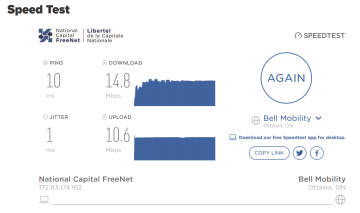
We experience internet connection slowness in a variety of ways, with some of the most common being websites that are slow to load, streaming media (video or audio) that repeatedly pauses or is interrupted, noticeable freezing or lag during online gaming, or video conferencing that is garbled or choppy. Experiencing slowness on your internet connection can be frustrating, but there are many different possible causes of that slowness that may not be related to the actual speed of your connection. To help narrow down the underlying cause, the best course of action is to take a speed test to provide some accurate data.
Cable
For cable internet connections, your connection speed is best measured by running a speed test.
Since cable internet runs on a shared infrastructure that is affected by how many subscribers are using it at any one point in time, we recommend signing up for a faster cable internet plan than what you think you might need. This way if your cable speeds drop due to network congestion, you should still be receiving speeds much closer to what is desired.
DSL
For DSL internet connections, your connection speed can be measured in two ways:
- Your line profile speed, which your DSL modem detects and records in its line stats. Line Stats shows you how to find out what your modem records the line profile as.
- Your actual achieved speed, which you can determine by running a speed test.
Line Profile Speeds
Why might your line profile be set below the maximum? Because your distance from Bell's DSL equipment or the quality of Bell's copper lines to your house cannot support a higher speed. DSL signal degrades with distance from the DSL equipment and distances over 5 KM tend to be very marginal for DSL signals. Even shorter distances can result in service instability and loss of connection at higher speeds. The cure for this is to slow down the speed to prevent disconnections
You can get some idea of your distance from the DSL equipment and whether distance is an issue for your location, by checking your line attenuation. If the attenuation is high then you are far from the DSL equipment and a lower profile is probably called for to prevent frequent disconnections.
You can see your stats as seen by NCF here. Note the date on that page that says when they were collected. The line profile speed is not necessarily the same as your speed attained.
Achieved Speeds
You will rarely see your line profile speeds reflected exactly on a speed test. There is a service "overhead" on all DSL speeds that means that actually achieved speeds are usually limited to about 85% of the line profile speed. For example, if you have a 10 Mbps download line profile speed this will mean you should see speed test download results around 8.5 Mbps. Similarly, for actually achieved upload speeds on a 800 Kbps upload line profile expect to see the speed test providing an upload speed result around 680 Kbps.
For DSL internet connections, if your DSL plan provides up to 10 Mbps download speeds, and you receive speed test results greater than 8 Mbps in real world conditions, that is normal and you are receiving expected speeds. If you are receiving download download speeds in the range of 5 Mbps or lower then that may indicate a problem.
How to conduct a speed test
To find the speed of your internet connection, try a speed test website and wait for the test to complete. Ideal test conditions are:
- A proper test of your connection should use a wired Ethernet connection.
- If you test both Ethernet and WiFi and find a significant difference in speed then that is due to the losses and interference involved in Wi-Fi.
- With only one device on your network using the internet connection.
- With background internet applications and processes like cloud services (for example, iCloud, Google Drive or torrents) stopped.
- With only the tab for the speed test open in your web browser.
It is normal for the download speed to be much faster than the upload speed. This is intentional, so that you are able to download big files quickly. Normal, good results for 6 Mbps service would be something like 5.2 Mbps download, and about 600 Kbps upload.
If your results are not as good as you would expect, try Troubleshooting DSL or Troubleshooting Cable for ideas on what to check to improve the performance of your connection.
Speed tests:
- NCF Speed Test
- Speedtest.net
- Primus Internet Speed Test
- SpeakEasy Speed Test
- Meter.net Speed Test
- Speedof.Me Speed Test
- Bandwidth Place Speed Test
- Cira Performance Test
- Netflix-operated Speed Test
- Automatic Speed test
Note: Because different test servers are located in different geographical places their results are not comparable to each other and testing the same connection on different speed tests will provide different results. If you use a speed test to monitor your connection over time, then always use the same test.
What if the speed test shows slow speed?
The following factors may cause or contribute to slower internet connection speeds:
Network Congestion
If you receive expected speeds in the morning and late at night, but experience slower connection speeds in the evenings and on weekends then the likely culprit is network congestion.
For cable internet connections, since the cable infrastructure is shared among all subscribers to cable internet in the immediate area, speed test results may vary wildly depending on the time of day you conduct the tests. This is because the more the cable infrastructure is being used, the slower it becomes for everyone using it. NCF does not own or maintain the underlying cable infrastructure, and unfortunately has no ability to address cable network congestion. Network congestion of this sort happens more frequently, and with greater variability, with cable internet based on the technology and infrastructure it uses.
For DSL connections, NCF has investigated DSL network congestion problems in the past and has corrected issues between the NCF network and the Bell Network at the aggregation point. NCF monitors and increases its overall DSL bandwidth on a regular basis to continue to meet member demand, but slowness may occur from time to time on parts of the internet beyond NCF's control, as this article explains.
Other Users
When you performed the speed test were you the only person using your internet connection? If others are using your connection to watch a video, stream audio, or play games online, that activity will consume connection bandwidth and provide a slower (and inaccurate) speed test result. For best accuracy, ensure you are running speed tests only you are sure no one else is using your internet connection.
Note: If your Wi-Fi connection is not encrypted, it is open to others connecting to it and using your bandwidth without your permission. For the reason, we recommend you always encrypt your Wi-Fi traffic, which you can do by choosing the encryption type in your modemi-Fi settings. All modems sold by NCF have Wi-Fi encryption enabled by default.
Wi-Fi
Speeds seen when testing via Wi-Fi are almost always slower than when testing over an ethernet cable, unless the device connected wirelessly is very close to the router. This is due to possible sources of wireless interference from other wireless networks in the area, or conducive materials and appliances in the vicinity. The further the device is from the Wi-Fi router, the weaker the connection and the slower the speed.
Each updated version of the Wi-Fi specification supports faster data throughput than the last. Wi-Fi 6 can support much faster speeds than Wi-Fi 5, which can support much faster speeds than Wi-Fi 4, and so on. Some cable internet service plans can exceed the maximum speeds that your wireless device can support, so it's important to keep in mind the Wi-Fi version supported by your devices that are connecting to the internet. Older mobile phones or laptops that only support up to Wi-Fi 4 will likely not be able to take advantage of the wireless speed provided by cable internet service plans and routers offering Wi-Fi 5.
If you are not receiving good speed on your your devices when connected over Wi-Fi, try connecting them to the router with an ethernet cable if you can, and see if that improves the connection speed. See Wi-Fi for more information on troubleshooting Wi-Fi performance.
Web Browser
Running a speed test on an older web browser will often provide slow results, because the browser itself uses out-dated web technology. Make sure your web browser is updated to the latest version to ensure that your web browser isn't limiting or skewing your speed test results. Here is a list of some browsers you may want to consider:
- Apple Safari for macOS
- Brave for Linux, macOS, and Windows
- Chromium for BSD and Linux
- Gnome Web (formerly called "Epiphany") for Linux
- Google Chrome for BSD, Linux, macOS, and Windows
- Midori for BSD, Linux and Windows
- Mozilla Firefox for BSD, Linux, macOS, and Windows
- Mozilla SeaMonkey for BSD, Linux, macOS, and Windows
- SRWare Iron for BSD, Linux, macOS, and Windows
- Vivaldi for Linux, macOS, and Windows
Cabling
Cable internet and DSL internet service can both experience slowness due to long cable lengths. This is because longer cable lengths are susceptible to more possible electrical interference.
For cable, the longer the coaxial cable, the more possible interference and slowness you can receive. Since cable internet connection speeds can be much faster than DSL, the connection is more sensitive to interference caused by poorly shielded coaxial cable, or long coaxial cable runs. When possible, always use the shortest coaxial cable runs possible, and with the highest quality shielding.
For DSL, the longer the ethernet cable, the more risk there exists of electrical interference affecting the DSL signal. Since DSL internet speeds are slower than cable speeds, the impact this can on the connection speed can be less noticeable.
Modem
Any modem should provide comparable speeds on the same line, unless the modem is starting to fail. One possible sign of a failing modem is loss of speed, especially once it is warmed up and has been running for an hour or two.
Poor ventilation for a modem can cause it to overheat, causing poor performance and slower connection speeds, so ensure that your modem has good airflow around it. This is especially important for cable modems, which typically run a lot hotter than DSL modems.
For members receiving DSL internet service, if you suspect your DSL modem may be the issue contact our HelpDesk to arrange to borrow a loaner DSL modem to take home and test your connection with.
Computer Hardware
It is also possible that your computer's network or wireless card is failing and producing slow speeds. The easiest way to test this is by using another device to conduct a speed test and then comparing results across devices. Different devices connecting the same way and using the same speed test should provide similar results.
Some cable internet service plans can exceed the maximum speeds that your network card can support. Older network cards that are Fast Ethernet ("10/100") only can support a maximum throughput of 100 Mbps, which means cable service plan with download speeds faster than 100 Mbps will be throttled down by the maximum capacity of the network card to 100 Mbps. To ensure you can take advantage of cable internet plans faster than 100 Mbps, ensure your network card supports Gigabit Ethernet ("10/100"1000"), which can support a maximum throughput of 1000 Mbps.
Operating System
An aging or malfunctioning operating system will not provide accurate speed test results. Microsoft Windows, in particular, can slow over time and can turn in poor results.
To test if your operating system is having an impact on your connect speed, run a speed test on another device and comparing test results, or boot up another operating system on the same device and test using that. A simple, RAM-based operating system, like Puppy Linux is easy to boot into RAM and, with its included Firefox browser, can be used to conduct a speed test. If the speed test results are better than, then the operating system is probably the culprit.
If nothing works
If none of these hints manages to resolve unexplained slow speed, then your next step should be Troubleshooting.
See also
External links
- The bandwidth bottleneck that is throttling the Internet, by Jeff Hecht, Nature