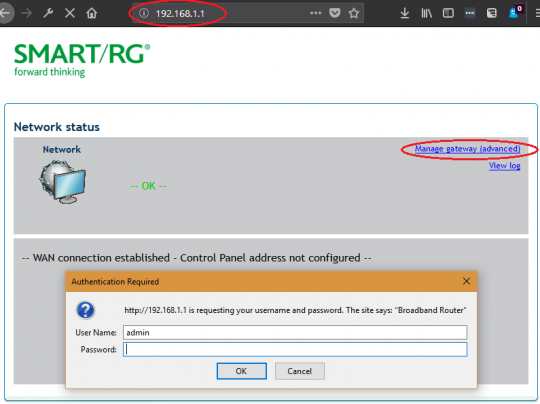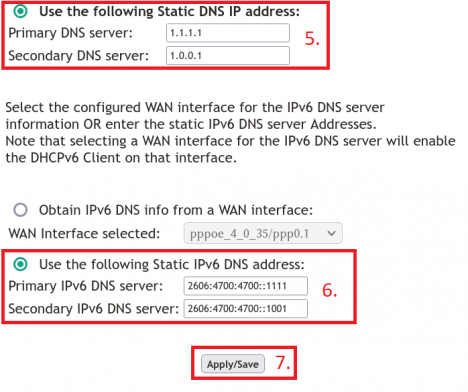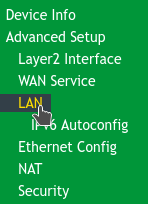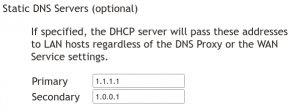Difference between revisions of "Changing DNS Settings on SmartRG Modems"
m (→See Also) |
(Added secondary DNS settings steps) |
||
| Line 40: | Line 40: | ||
* Secondary IPV6 DNS Server: 2606:4700:4700::1001 | * Secondary IPV6 DNS Server: 2606:4700:4700::1001 | ||
7. Click '''Apply/Save''' at the bottom of the page. | 7. Click '''Apply/Save''' at the bottom of the page. | ||
[[File: | [[File:SmartRG DNS Settings.png|alt=Primary: 1.1.1.1, Secondary: 1.0.0.1|none|thumb|468x468px|SmartRG cloudflare DNS Settings]] | ||
[[Category:DSL]] | [[Category:DSL]] | ||
[[Category:Modems]] | [[Category:Modems]] | ||
==== The following steps may only be possible on Firmware version 2.6.2.6 or later ==== | |||
8. Navigate to the '''Advanced Setup > LAN''' | |||
[[File:Advanced DNS Settings.png|alt=Advanced Setup > LAN|none|thumb|SmartRG Advanced DNS Settings]] | |||
9. Change the settings for the '''Static DNS Servers (Optional)'''. We recommend using the cloudflare DSN servers at: | |||
* Primary DNS Server: 1.1.1.1 | |||
* Secondary DNS Server: 1.0.0.1 | |||
[[File:Advanced SmartRG Cloudflare Settings.png|alt=1.1.1.1 or 1.0.0.1|none|thumb|Advanced SmartRG Cloudflare Settings]] | |||
10. Click '''Apply/Save''' at the bottom of the page. | |||
== See Also == | == See Also == | ||
Revision as of 14:14, 16 February 2022
| Summary of Configuration Information and Changes | |
| Modem Login Page:
Modem Administrator User Name: Modem Administrator Password: |
192.168.1.1
admin DSL password (Default is admin) |
| Where to go in Menu: | Advanced Setup > DNS > DNS Server |
| What to change: | Primary DNS Server: 1.1.1.1
Secondary DNS Server: 1.0.0.1 |
1. Connect to your modem using a wired Ethernet cable or join your Wireless network.
2. Open an Internet browser on your computer and connect to the modem by typing 192.168.1.1 in the address bar.
3. Click on the Manage Gateway(Advanced)” Log in to the Administrative Account:
- Username: admin
- Password: Your DSL password (Default is admin)
4. From the Advanced Settings page, navigate to the Advanced Setup > DNS > DNS Server option on the left.
5. Change the settings for Use the following Static DNS IP address:. We recommend using the cloudflare DSN servers at:
- Primary DNS Server: 1.1.1.1
- Secondary DNS Server: 1.0.0.1
6. Change the settings for Use the following Static DNS IPv6 DNS address:. We recommend using the cloudflare DSN servers at:
- Primary IPV6 DNS Server: 2606:4700:4700::1111
- Secondary IPV6 DNS Server: 2606:4700:4700::1001
7. Click Apply/Save at the bottom of the page.
The following steps may only be possible on Firmware version 2.6.2.6 or later
8. Navigate to the Advanced Setup > LAN
9. Change the settings for the Static DNS Servers (Optional). We recommend using the cloudflare DSN servers at:
- Primary DNS Server: 1.1.1.1
- Secondary DNS Server: 1.0.0.1
10. Click Apply/Save at the bottom of the page.
See Also
- Modem Configuration - for a complete list of instructions for all NCF modems
- About SmartRG modem lights
- Changing WiFi Channels on SmartRG modems