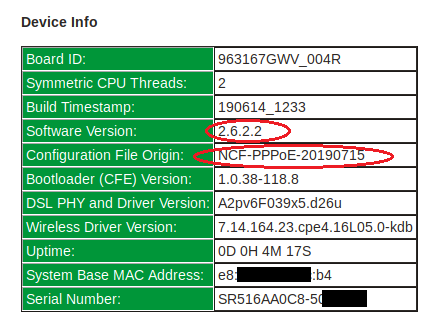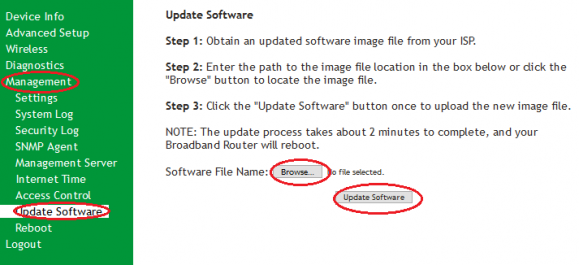Difference between revisions of "SmartRG SR516ac Firmware"
Jump to navigation
Jump to search
(formatting) |
m (Updated firmware version) |
||
| (4 intermediate revisions by 2 users not shown) | |||
| Line 1: | Line 1: | ||
<div class="ncfrightbox w-25"> {{Template:SmartRG SR516ac}} </div> | <div class="ncfrightbox w-25"> {{Template:SmartRG SR516ac}} </div> | ||
'''Recommended Firmware Version: 2.6.2. | '''Recommended Firmware Version: 2.6.2.8''' | ||
{{Firmware Caution}} | {{Firmware Caution}} | ||
Latest revision as of 14:12, 25 August 2022
SmartRG SR516ac
Sold from June 2019
- Home
- Configuration from File
- Routed Configuration
- Bridge Configuration
- Firmware Check and Update
- Changing WiFi Channels on SmartRG modems
- Changing WiFi Name or Password on SmartRG modems
- Changing DNS Settings on SmartRG Modems
- Port Forwarding
- About your SmartRG SR516ac
- SmartRG - Manual
- SmartRG - Data Sheet
- Highspeed Tips - SR515ac Emulator (differs slightly)
Recommended Firmware Version: 2.6.2.8
SmartRG firmware update/s available to NCF members only. Firmware updates have been validated and tested against a custom configuration for NCF DSL members. Non-NCF requests will be disregarded.
Caution:
- We recommend that you only do firmware updates over an Ethernet connection and NOT via Wi-Fi.
- DO NOT power off the modem during a firmware update, as this will cause your modem become unresponsive (stuck in brick/recovery mode).
You can verify your firmware by checking the software version on the Device Info page.
To request a copy of this firmware email support@ncf.ca. To install this new firmware onto your modem perform the following steps:
- Download the firmware file and save it to a location on your computer that you can find easily.
- Open a web browser and go to the address http://192.168.1.1
- Select Manage Gateway (Advanced) and log in (by default the username is admin and password admin if on factory setting or your DSL password)
- Click on Management → Update Software
- Click on Browse
- Upload the firmware file that you downloaded in step 1.
- Click Update Software
Note: the modem will reboot once the new firmware has been uploaded. This process may take up to 15 minutes to resync (DSL light returns to solid green) and reconnect (the internet light starts blinking again).
See Also
- Modem Configuration - Instructions for all NCF modems
- About SmartRG modem lights
- SmartRG SR505N Changing Wi-Fi Channels
- Dynamic DNS
- Port forwarding with the SmartRG SR505N