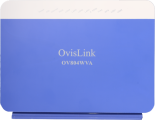Difference between revisions of "Ovislink OV804WVA Routed Configuration"
(Added steps routed configuration) |
m |
||
| (3 intermediate revisions by 2 users not shown) | |||
| Line 1: | Line 1: | ||
<div class="ncfrightbox w-25"> {{Template:Ovislink OV804WVA}} </div> | |||
== with WiFi == | == with WiFi == | ||
'''NCF Support''' is available to make configuring your OvisLink modem easier and to help you avoid potential mistakes. Here are simpler configuration options for your OvisLink modem. | '''NCF Support''' is available to make configuring your OvisLink modem easier and to help you avoid potential mistakes. Here are simpler configuration options for your OvisLink modem. | ||
| Line 123: | Line 124: | ||
* Old Password: admin (or whatever you set it to) | * Old Password: admin (or whatever you set it to) | ||
* New Password: your DSL password | * New Password: your DSL password | ||
|- | |||
|13 | |||
|Remote Access | |||
|'''Management''' | |||
'''→ TR-069 Client''' | |||
| | |||
* Disable '''Inform''' | |||
* ACS URL: https://acs.ncf.ca | |||
|- | |||
|14 | |||
|System Log | |||
|'''Management''' | |||
'''→ System Log''' | |||
'''→ Configure System Log''' | |||
|Configuration: | |||
* Log:'''Enable''' | |||
* Log Level: '''Debugging''' | |||
* Display Level: '''Error''' | |||
* Mode: '''Local''' | |||
|- | |||
|15 | |||
|Internet Time | |||
|'''Management''' | |||
'''→ Internet Time''' | |||
|Time settings: | |||
* Automatically synchronize with Internet time servers:'''Enable''' | |||
* First NTP time server:Other: '''time.nrc.ca''' | |||
* Time Zone: '''(GMT - 5:00) Eastern Time''' | |||
|- | |||
|16 | |||
|Backup Settings | |||
|'''Management''' | |||
'''→ Settings''' | |||
'''→ Backup''' | |||
|Settings -Backup | |||
* Backup Settings | |||
|} | |} | ||
| Line 140: | Line 183: | ||
== Router configuration == | == Router configuration == | ||
2. On your router, set the Connection Mode or Type to '''Automatic IP, Automatic DHCP or Dynamic IP mode''' | 2. On your router, set the Connection Mode or Type to '''Automatic IP, Automatic DHCP or Dynamic IP mode''' | ||
== See Also == | |||
{{Template:Back_to_the_Top}} | |||
* [[Modem Manuals|Modem configuration]] - Instructions for all NCF modems | |||
* [[Changing WiFi Name or Password on Ovislink modems|Ovislink OV804WVA]] Changing WiFi Name or Password | |||
* [[Changing WiFi Channels on Ovislink modems|Ovislink OV804WVA]] Changing WiFi Channels | |||
Latest revision as of 13:29, 11 May 2024
with WiFi
NCF Support is available to make configuring your OvisLink modem easier and to help you avoid potential mistakes. Here are simpler configuration options for your OvisLink modem.
- You can request a custom configuration file for your NCF DSL connection from support@ncf.ca.
- Call 613-721-1773 x0 to book a Modem Appointment.
| Steps | Menu Navigation | Parameters | |
|---|---|---|---|
| 1 | Log into Modem | http://192.168.1.1 | User Name: admin
Password: admin |
| 2 | WAN Cleanup | Advanced Setup
→ WAN Service |
Remove everything from the WAN Service Table |
| 3 | Enable ADSL | Advanced Setup
→ Layer2 Interface → ATM Interface |
Remove atm0 from the table
Add ATM: vpi:0 vci:35 DSL Latency: FAST and INTERLEAVED |
| 4 | Enable VDSL | Advanced Setup
→ Layer2 Interface → PTM Interface |
Remove ptm0 from the table
Add PTM: DSL Latency: FAST and INTERLEAVED |
| 5 | Configure ADSL | Advanced Setup
→ WAN Service |
Add atm0/(4_0_35) PPPoE (pppoe_4_0_35)
|
| 6 | Configure VDSL | Advanced Setup
→ WAN Service |
Add ptm0/(4_1_1) PPPoE(pppoe_4_1_1.35)
|
| 7 | UPnP | Advanced Setup
→ UPnP |
Disable uPnP |
| 8 | WiFi 5GHz Name | Wireless
→ 5 GHz Band |
SSID (WiFi Name) to format NCF_0000 |
| 9 | WiFi 5 GHz Security | Wireless
→ 5 GHz Band → Security |
Disable WPS
|
| 10 | WiFi 2.4 GHz Name | Wireless
→ 2.4 GHz Band |
SSID (WiFi Name) to format NCF_0000 |
| 11 | WiFi 2.4 GHz Security | Wireless
→ 2.4 GHz Band → Security |
|
| 12 | Admin Password | Management
→ Access Controls → Passwords |
|
| 13 | Remote Access | Management
→ TR-069 Client |
|
| 14 | System Log | Management
→ System Log → Configure System Log |
Configuration:
|
| 15 | Internet Time | Management
→ Internet Time |
Time settings:
|
| 16 | Backup Settings | Management
→ Settings → Backup |
Settings -Backup
|
with separate WiFi Router
NCF Support is available to make configuring your OvisLink modem easier and to help you avoid potential mistakes. Here are simpler configuration options for your OvisLink modem:
- You can request a custom configuration file for your NCF DSL connection from support@ncf.ca. You may need an alternate means of accessing the internet to download the configuration file.
- Call 613-721-1773 x0 to book a Modem Appointment.
Configure your modem for Routed Operation
If you have a router, we recommend the following configuration steps:
- Follow the configuration steps outline for Routed Operation with WiFi and make the following changes:
- Under Wireless, Uncheck the Enable Wireless Option,
- Click Apply/Save
Router configuration
2. On your router, set the Connection Mode or Type to Automatic IP, Automatic DHCP or Dynamic IP mode
See Also
- Modem configuration - Instructions for all NCF modems
- Ovislink OV804WVA Changing WiFi Name or Password
- Ovislink OV804WVA Changing WiFi Channels