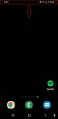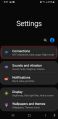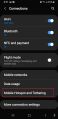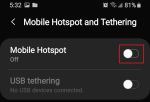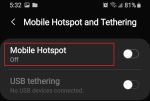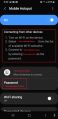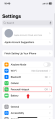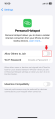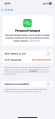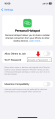Difference between revisions of "Hotspot"
(Created page with "''This article is a work in progress and may be missing information.'' <h1><b> What is a Wifi-Hotspot? </b></h1> <div> A wifi-hotspot, or wireless tethering, is a mode of op...") |
m |
||
| (8 intermediate revisions by the same user not shown) | |||
| Line 1: | Line 1: | ||
< | <h2><b> What is a Wifi-Hotspot? </b></h2> | ||
<p> | |||
A wifi-hotspot, or wireless tethering, is a mode of operation for a cellphone that allows it to act as a modem, using it's cellular data to connect other devices to the internet using Wifi. It can be a handy way to connect a wifi enabled device to the internet temporarily. As this connection uses the data of the hosting device it is important to keep in mind any data limits and overage fees for cellphone data use that you have on your mobile plan. Not all cellphone providers and manufacturers will have wifi-hotspot as a feature. Tethering can also be done over USB on some devices if wifi is not an option. | |||
</p> | |||
<h2><b> Hotspot setup: Android </b></h2> | |||
<p> There will be some minor differences on how to setup a hotspot depending on your phone's manufacturer.</p> | |||
<div> | <div> | ||
< | |||
< | <gallery widths=150> | ||
File:Step 1 Android Samsung.jpg|On your homescreen drag the top bar on your screen downward to reveal the notifications bar. | |||
File:Android_Samsung_Gear_Icon.jpg|Press the gear icon in the top right to enter the settings menu. | |||
File:Step 3 Android Samsung.jpg|Press the connections button at the top of the list. | |||
File:Step_4_Android_Samsung.jpg|Press "Mobile Hotspot and Tethering". | |||
File:Step_5_Android_Samsung.jpg|Toggle the slider to ON on "mobile hotspot". | |||
File:Step_6_Android_Samsung.jpg|Tap on the "Mobile hotspot" you just enabled to enter it's details, this page will have the details of your hotspot network including the name and password you need to connect to it on another device. | |||
File:Step_7_Android_Samsung.jpg|Use the details on this screen to connect your other devices. | |||
</gallery> | |||
<p><b>Step 1:</b></p> | |||
<p>On your home screen drag the top of your screen downward to reveal the notifications bar.</p> | <p>On your home screen drag the top of your screen downward to reveal the notifications bar.</p> | ||
<p><b>Step 2:</b></p> | |||
<p>Press the gear icon in the top right to enter the settings menu.</p> | <p>Press the gear icon in the top right to enter the settings menu.</p> | ||
<p><b>Step 3:</b></p> | |||
<p>Press the connections button at the top of the list.</p> | <p>Press the connections button at the top of the list.</p> | ||
<p><b>Step 4:</b></p> | |||
<p>Press "Mobile Hotspot and Tethering".</p> | |||
<p><b>Step 5:</b></p> | |||
<p>Slide the "Mobile Hotspot" slider to the blue on position and select OK (This will disable your wifi connection).</p> | |||
<p><b>Step 6:</b></p> | |||
<p>Tap on the "Mobile Hotspot" you just enabled to enter it's details, this page will have the details of your hotspot network including the name and password you need to connect to it on another device.</p> | |||
<p><b>Step 7:</b></p> | |||
<p>Use the details on this screen to connect your other devices.</p> | |||
</div> | </div> | ||
< | <h2><b> Hotspot setup: IPhone </b></h2> | ||
<p> iPhone setup should be standard between all iPhones with the same OS version. This info is from 2024 and if you run into issues it may have become out of date.</p> | |||
<div> | <div> | ||
<gallery widths=150> | |||
File:1-iPhone Settings Icon.png|Open your settings panel. | |||
File:2-Iphone Settings Menu.png|Press on "Personal Hotspot". | |||
File:3-iphone hotspot menu.png|Toggle the "allow others to join" switch to the on position. | |||
File:4-iphone connection settings.png|Use the details on this screen to connect your other devices. | |||
File:5-iphone change wifi password.png|You can change your password by tapping onto your current hotspot password. | |||
</gallery> | |||
<p><b>Step 1:</b></p> | |||
<p>Open your settings panel.</p> | |||
<p><b>Step 2:</b></p> | |||
<p>Press on "Personal Hotspot"</p> | |||
<p><b>Step 3:</b></p> | |||
<p>Toggle the "allow others to join" switch to the on position.</p> | |||
<p><b>Step 4:</b></p> | |||
<p>Use the details on this screen to connect your other devices.</p> | |||
<p><b>To change password:</b></p> | |||
<p>You can change your password by tapping onto your current hotspot password.</p> | |||
</div> | </div> | ||
Revision as of 18:22, 12 December 2024
What is a Wifi-Hotspot?
A wifi-hotspot, or wireless tethering, is a mode of operation for a cellphone that allows it to act as a modem, using it's cellular data to connect other devices to the internet using Wifi. It can be a handy way to connect a wifi enabled device to the internet temporarily. As this connection uses the data of the hosting device it is important to keep in mind any data limits and overage fees for cellphone data use that you have on your mobile plan. Not all cellphone providers and manufacturers will have wifi-hotspot as a feature. Tethering can also be done over USB on some devices if wifi is not an option.
Hotspot setup: Android
There will be some minor differences on how to setup a hotspot depending on your phone's manufacturer.
Step 1:
On your home screen drag the top of your screen downward to reveal the notifications bar.
Step 2:
Press the gear icon in the top right to enter the settings menu.
Step 3:
Press the connections button at the top of the list.
Step 4:
Press "Mobile Hotspot and Tethering".
Step 5:
Slide the "Mobile Hotspot" slider to the blue on position and select OK (This will disable your wifi connection).
Step 6:
Tap on the "Mobile Hotspot" you just enabled to enter it's details, this page will have the details of your hotspot network including the name and password you need to connect to it on another device.
Step 7:
Use the details on this screen to connect your other devices.
Hotspot setup: IPhone
iPhone setup should be standard between all iPhones with the same OS version. This info is from 2024 and if you run into issues it may have become out of date.
Step 1:
Open your settings panel.
Step 2:
Press on "Personal Hotspot"
Step 3:
Toggle the "allow others to join" switch to the on position.
Step 4:
Use the details on this screen to connect your other devices.
To change password:
You can change your password by tapping onto your current hotspot password.