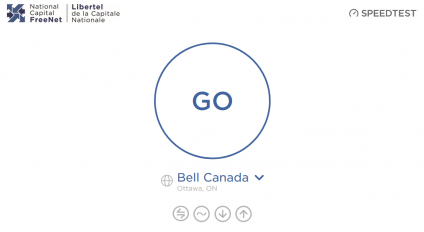Difference between revisions of "Template:Speed Test"
(wikilinking) |
|||
| (39 intermediate revisions by 6 users not shown) | |||
| Line 1: | Line 1: | ||
[[File: | [[File:NCF_Speedtest_Go.png|right|thumb|424x424px|[http://speedtest.ncf.ca/ speedtest.ncf.ca].]] | ||
To find the [[ | To find the [[Speed|speed]] of your internet connection, try a speed test website and wait for the test to complete. Ideal test conditions are: | ||
# A proper test of your connection should use a wired Ethernet connection. | |||
#* If you test both '''Ethernet''' and [[WiFi]] and find a significant difference in speed then that is due to the losses and [[WiFi#Interference|interference involved in Wi-Fi]]. | |||
# With only one device on your network using the internet connection. | |||
# With background internet applications and processes like cloud services (for example, iCloud, Google Drive or torrents) stopped. | |||
# With only the tab for the speed test open in your web browser. | |||
It is normal for the download speed to be much faster than the upload speed. This is intentional, so that you are able to download big files quickly. Normal, good results for 6 Mbps service would be something like 5.2 Mbps download, and about 600 Kbps upload. | |||
If your results are not as good as you would expect, try [[Troubleshooting]] DSL or [[Troubleshooting Cable]] for ideas on what to check to improve the performance of your connection. | |||
'''Speed tests''': | |||
*[http://speedtest.ncf.ca/ NCF Speed Test] | |||
*[http://www.speedtest.net Speedtest.net] | |||
*[http://speedtest.primus.ca/ Primus Internet Speed Test] | |||
*[http://www.speakeasy.net/speedtest/ SpeakEasy Speed Test] | |||
*[http://www.meter.net/ Meter.net Speed Test] | |||
*[http://speedof.me/ Speedof.Me Speed Test] | |||
*[http://www.bandwidthplace.com/ Bandwidth Place Speed Test] | |||
*[http://performance.cira.ca/ Cira Performance Test] | |||
*[https://fast.com/ Netflix-operated Speed Test] | |||
*[https://testmy.net/auto Automatic Speed test] | |||
'''Note:''' Because different test servers are located in different geographical places their results are not comparable to each other and testing the same connection on different speed tests will provide different results. If you use a speed test to monitor your connection over time, then always use the same test. | |||
'''Note:''' Because different test servers are located in different geographical places their results | |||
Latest revision as of 10:00, 3 August 2023
To find the speed of your internet connection, try a speed test website and wait for the test to complete. Ideal test conditions are:
- A proper test of your connection should use a wired Ethernet connection.
- If you test both Ethernet and WiFi and find a significant difference in speed then that is due to the losses and interference involved in Wi-Fi.
- With only one device on your network using the internet connection.
- With background internet applications and processes like cloud services (for example, iCloud, Google Drive or torrents) stopped.
- With only the tab for the speed test open in your web browser.
It is normal for the download speed to be much faster than the upload speed. This is intentional, so that you are able to download big files quickly. Normal, good results for 6 Mbps service would be something like 5.2 Mbps download, and about 600 Kbps upload.
If your results are not as good as you would expect, try Troubleshooting DSL or Troubleshooting Cable for ideas on what to check to improve the performance of your connection.
Speed tests:
- NCF Speed Test
- Speedtest.net
- Primus Internet Speed Test
- SpeakEasy Speed Test
- Meter.net Speed Test
- Speedof.Me Speed Test
- Bandwidth Place Speed Test
- Cira Performance Test
- Netflix-operated Speed Test
- Automatic Speed test
Note: Because different test servers are located in different geographical places their results are not comparable to each other and testing the same connection on different speed tests will provide different results. If you use a speed test to monitor your connection over time, then always use the same test.