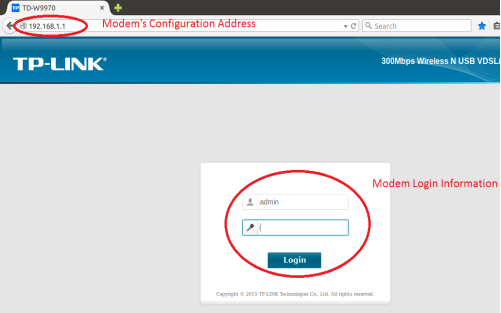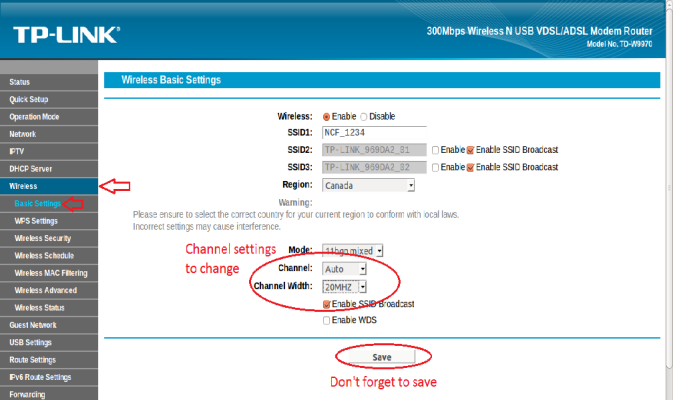Difference between revisions of "Changing WiFi Channels on TP-Link TD-W9970"
(Created page with "{| class="wikitable" | colspan="2" |'''Summary of Configuration Information and Changes''' |- |Modem Login Page: Modem Adm...") |
m (→See also) |
||
| (4 intermediate revisions by the same user not shown) | |||
| Line 1: | Line 1: | ||
<div class="ncfrightbox"> {{Template:Troubleshooting DSL Links}} </div> | |||
{| class="wikitable" | {| class="wikitable" | ||
| colspan="2" |'''Summary of Configuration Information and Changes''' | | colspan="2" |'''Summary of Configuration Information and Changes''' | ||
| Line 32: | Line 34: | ||
6. On the '''Wireless Basic Settings''' page, make the following changes: | 6. On the '''Wireless Basic Settings''' page, make the following changes: | ||
* '''Channel''': change from | * '''Channel''': change from '''Auto''' to channel with the least interference as determined by your wireless interference tests. | ||
Notes | '''Notes''' | ||
* Wireless channels shouldn't have to be changed often (more than once every 6-12 months). If you find yourself making these changes too frequently, you may have to invest in a mid to high end router with additional channels on the 5Ghz frequency. Contact | * Wireless channels shouldn't have to be changed often (more than once every 6-12 months). If you find yourself making these changes too frequently, you may have to invest in a mid to high end router with additional channels on the 5Ghz frequency. Contact [mailto:support@ncf.ca support@ncf.ca] for recommendations if needed. | ||
= See also = | |||
* [[Modem Configuration]] - for a complete list of instructions for all NCF modems | |||
* [[Modem Lights#TP-Link|About TP-Link Modem Lights]] | |||
* [http://www.ncf.ca/ncf/dsl/modem/TD-W9970_V1_UG.pdf TP-Link TD-W9970 manual] | |||
* [[Dynamic DNS]] | |||
* [[Modem Manuals]] | |||
* [[Port forwarding]] | |||
= External links = | |||
* [http://electronicdesign.com/communications/wireless-spectrum-conundrum Wireless Spectrum Conundrum] Basic Wireless Spectrum Information, by Lou Frenzel, Electronic Design | |||
* [http://www.makeuseof.com/tag/4-reasons-wi-fi-slow-fix/ 4 Reasons Why Your Wi-Fi Is So Slow (And How to Fix Them)] by James Frew, Make Use Of | |||
* [http://blog.macsales.com/36669-rocket-yard-guide-how-to-stay-safe-when-using-public-wi-fi How to Stay Safe When Using Public Wi-Fi], by Steve Sande, Rocketyard | |||
* [http://www.androidauthority.com/capture-data-open-wi-fi-726356/ How easy is it to capture data on public free Wi-Fi?] by Gary Sims, Android Authority | |||
Latest revision as of 14:06, 29 October 2018
| Summary of Configuration Information and Changes | |
| Modem Login Page:
Modem Administrator User Name: Modem Administrator Password: |
192.168.1.1
admin DSL password (Default is password, if you reset modem) |
| Where to go in Menu: | Wireless→Basic Settings |
| Changes: |
|
1. Using an Ethernet cable plug into one of the yellow Local Area Network Ports at the back of the W9970 modem.
2. Connect to the Local Area Network on your computer. The network name should be NCF_XXXX or TP-Link_XXXXXX. Your computer should indicate an Ethernet connection as opposed to wireless (symbols vary by Operating System).
3. Open any Internet browser on your computer and connect to the modem by typing 192.168.1.1 in the address bar (as shown below).
4. Log in to the Administrative Account
- Username: admin
- Password: Your DSL password (Default is password, if you reset modem)
5. From the Status page, navigate through the Wireless menu option to Basic Settings on the left.
6. On the Wireless Basic Settings page, make the following changes:
- Channel: change from Auto to channel with the least interference as determined by your wireless interference tests.
Notes
- Wireless channels shouldn't have to be changed often (more than once every 6-12 months). If you find yourself making these changes too frequently, you may have to invest in a mid to high end router with additional channels on the 5Ghz frequency. Contact support@ncf.ca for recommendations if needed.
See also
- Modem Configuration - for a complete list of instructions for all NCF modems
- About TP-Link Modem Lights
- TP-Link TD-W9970 manual
- Dynamic DNS
- Modem Manuals
- Port forwarding
External links
- Wireless Spectrum Conundrum Basic Wireless Spectrum Information, by Lou Frenzel, Electronic Design
- 4 Reasons Why Your Wi-Fi Is So Slow (And How to Fix Them) by James Frew, Make Use Of
- How to Stay Safe When Using Public Wi-Fi, by Steve Sande, Rocketyard
- How easy is it to capture data on public free Wi-Fi? by Gary Sims, Android Authority