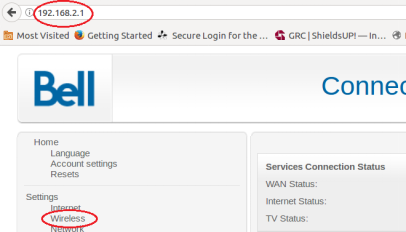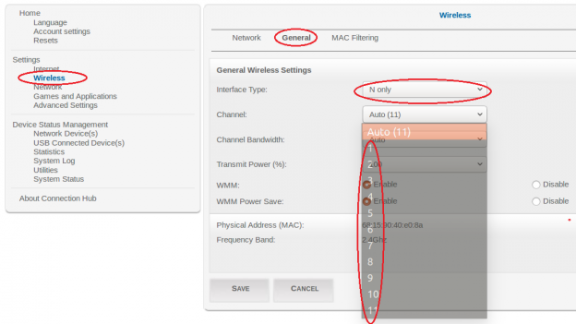Difference between revisions of "Changing WiFi Channels on Sagemcom 2864"
Jump to navigation
Jump to search
(Created page with "<div class="ncfrightbox"> {{Template:Troubleshooting DSL Links}} </div> {| class="wikitable" | colspan="2" |'''Summary of Configuration Information and Changes''' |- |Modem L...") |
m (→External Links) |
||
| (One intermediate revision by the same user not shown) | |||
| Line 18: | Line 18: | ||
|Changes: | |Changes: | ||
| | | | ||
*'''Channel''': Switch from '''Auto''' to Least Congested Channel (Usually 3,4, 8 or 9) | * '''Interface Type''': N only (check that all your wifi devices can still see your network after this change) | ||
* '''Channel''': Switch from '''Auto''' to Least Congested Channel (Usually 3,4, 8 or 9) | |||
* '''Channel Width''': Set to '''20Mhz''' | |||
|} | |} | ||
1. Using an Ethernet cable plug into one of the yellow Local Area Network Ports at the back of the Sagemcom 2864 modem. Connect to the Local Area Network (NCF_XXXX) on your computer. Your computer should indicate an Ethernet connection as opposed to a wireless one. | |||
[[File:Sagemcom 2864 LAN ports.png|alt=Sagemcom 2864 LAN ports|none|thumb|462x462px|Sagemcom 2864 LAN ports]] | |||
2. Open an Internet browser on your computer and connect to the modem by typing [http://192.168.2.1 192.168.2.1] in the address bar. | |||
3. Enter the username and password when prompted | |||
* Username: '''admin''' | |||
*Password: Your DSL password (Default is '''password''', if you reset modem) | |||
4. From the home page, navigate to '''Wireless''' menu option on the left. | |||
[[File:Sagemcom 2864 Wireless Menu.png|alt=Sagemcom 2864 Wireless Menu|none|thumb|406x406px|Sagemcom 2864 Wireless Menu]] | |||
5. On the [Wireless] page, navigate to the [General] tab and make the following changes: | |||
* '''Channel:''' change from '''Auto''' to channel with the least interference as determined by your wireless interference tests. Try 3,4, 8 or 9 | |||
* '''Channel Bandwidth:''' change from '''Auto''' to '''20mhz''' | |||
* Click '''Save''' | |||
[[File:Sagemcom 2864 WiFi Channels.png|alt=Sagemcom 2864 WiFi Channels|none|thumb|576x576px|Sagemcom 2864 WiFi Channels]] | |||
'''Notes''' | |||
*Wireless channels shouldn't have to be changed often (more than once every 6-12 months). If you find yourself making these changes too frequently, you may have to invest in a mid to high end router with additional channels on the 5Ghz frequency. Contact [mailto:support@ncf.ca support@ncf.ca] for recommendations if needed. | |||
= See also = | |||
* [[Modem Configuration]] - for a complete list of instructions for all NCF modems | |||
* [[Modem Lights]] | |||
* [http://www.ncf.ca/ncf/dsl/modem/Sagemcom-2864_ds.pdf Sagemcom 2864 set-up PDF] | |||
* [[VOIP]] | |||
= External Links = | |||
* [http://www.dslreports.com/forum/r28203965-DSL-Sagemcom-F-ST-2864-bridge-mode-guide Unofficial Sagemcom 2864 bridge mode guide] | |||
* [http://slackershacklog.blogspot.ca/2013/02/sagemcom-fst-2864-bridge-with-dd-wrt.html Unofficial Sagemcom 2864 bridge mode guide #2 - no unlocking or firmware download required] | |||
* [http://electronicdesign.com/communications/wireless-spectrum-conundrum Wireless Spectrum Conundrum] Basic Wireless Spectrum Information, by Lou Frenzel, Electronic Design | |||
* [http://www.makeuseof.com/tag/4-reasons-wi-fi-slow-fix/ 4 Reasons Why Your Wi-Fi Is So Slow (And How to Fix Them)] by James Frew, Make Use Of | |||
* [http://blog.macsales.com/36669-rocket-yard-guide-how-to-stay-safe-when-using-public-wi-fi How to Stay Safe When Using Public Wi-Fi], by Steve Sande, Rocketyard | |||
* [http://www.androidauthority.com/capture-data-open-wi-fi-726356/ How easy is it to capture data on public free Wi-Fi?] by Gary Sims, Android Authority | |||
Latest revision as of 14:07, 29 October 2018
| Summary of Configuration Information and Changes | |
| Modem Login Page:
Modem Administrator User Name: Modem Administrator Password: |
192.168.2.1
admin DSL password (Default is password, if you reset modem) |
| Where to go in Menu: | Wireless→General |
| Changes: |
|
1. Using an Ethernet cable plug into one of the yellow Local Area Network Ports at the back of the Sagemcom 2864 modem. Connect to the Local Area Network (NCF_XXXX) on your computer. Your computer should indicate an Ethernet connection as opposed to a wireless one.
2. Open an Internet browser on your computer and connect to the modem by typing 192.168.2.1 in the address bar.
3. Enter the username and password when prompted
- Username: admin
- Password: Your DSL password (Default is password, if you reset modem)
4. From the home page, navigate to Wireless menu option on the left.
5. On the [Wireless] page, navigate to the [General] tab and make the following changes:
- Channel: change from Auto to channel with the least interference as determined by your wireless interference tests. Try 3,4, 8 or 9
- Channel Bandwidth: change from Auto to 20mhz
- Click Save
Notes
- Wireless channels shouldn't have to be changed often (more than once every 6-12 months). If you find yourself making these changes too frequently, you may have to invest in a mid to high end router with additional channels on the 5Ghz frequency. Contact support@ncf.ca for recommendations if needed.
See also
- Modem Configuration - for a complete list of instructions for all NCF modems
- Modem Lights
- Sagemcom 2864 set-up PDF
- VOIP
External Links
- Unofficial Sagemcom 2864 bridge mode guide
- Unofficial Sagemcom 2864 bridge mode guide #2 - no unlocking or firmware download required
- Wireless Spectrum Conundrum Basic Wireless Spectrum Information, by Lou Frenzel, Electronic Design
- 4 Reasons Why Your Wi-Fi Is So Slow (And How to Fix Them) by James Frew, Make Use Of
- How to Stay Safe When Using Public Wi-Fi, by Steve Sande, Rocketyard
- How easy is it to capture data on public free Wi-Fi? by Gary Sims, Android Authority