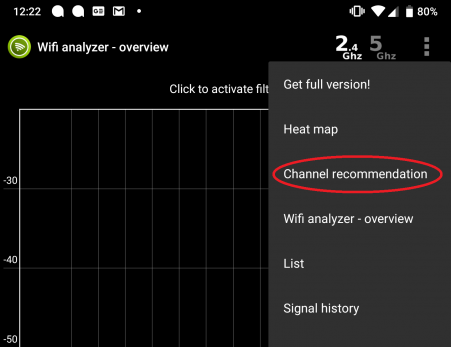Difference between revisions of "WiFi Analyzer for Android"
m (→See Also) |
m |
||
| (One intermediate revision by the same user not shown) | |||
| Line 4: | Line 4: | ||
'''How to Install and Check for WiFi Interference at Your Premises and Produce a Report for NCF''' | '''How to Install and Check for WiFi Interference at Your Premises and Produce a Report for NCF''' | ||
1. From the Playstore install the [https://play.google.com/store/apps/details?id=cz.webprovider.wifianalyzer WiFi Analyzer by Webprovider] on your Android phone or tablet. | 1. From the Playstore install the [https://play.google.com/store/apps/details?id=cz.webprovider.wifianalyzer WiFi Analyzer by Webprovider] on your Android phone or tablet. | ||
| Line 19: | Line 14: | ||
[[File:WebProvider3.png|alt=WiFi Analyzer by WebProvider - Channel Recommendation Page|none|thumb|592x592px|WiFi Analyzer by Web Provider - Channel Recommendation Page]] | [[File:WebProvider3.png|alt=WiFi Analyzer by WebProvider - Channel Recommendation Page|none|thumb|592x592px|WiFi Analyzer by Web Provider - Channel Recommendation Page]] | ||
{{Template:WiFi_Analyzer_See_Also}} | |||
Latest revision as of 16:31, 14 February 2019
WiFi Analyzers: Windows | Windows 10 | Android | iOS | MacOS | Linux
How to Install and Check for WiFi Interference at Your Premises and Produce a Report for NCF
1. From the Playstore install the WiFi Analyzer by Webprovider on your Android phone or tablet.
2. Open or Run the Wifi Analyzer app and take note of the channel your home WiFi network (usually name, NCF_XXXX) is running on. You can repeat this from different locations in your household and send screenshots to support@ncf.ca or in response to the most recent ticket email you have received from the NCF Help Desk. Rotate your phone or tablet into landscape mode, you can get a better spread of the various channels and networks.
3. From the dot menu at the top right select Channel Recommendation screen.
4. From the Channel Recommendation page, take note of the top 3 recommended channels (3 longest) and send a screenshot to support@ncf.ca or in response to the most recent ticket email you have received from the NCF Help Desk. These will be the best channels to set your wireless modem to. If you need NCF's support staff to make changes to modem, please provide as much information as you can from the problem areas in you house (all the areas with low WiFi penetration).