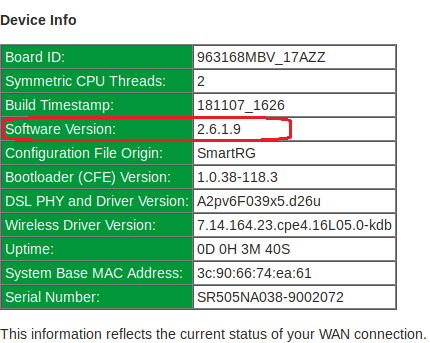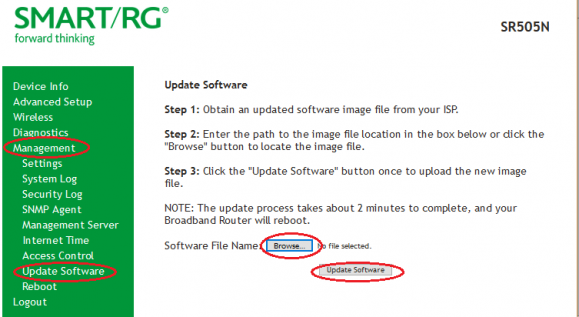Difference between revisions of "SmartRG SR505n Firmware"
m |
|||
| Line 1: | Line 1: | ||
<div class="ncfrightbox w-25"> {{Template:SmartRG | <div class="ncfrightbox w-25"> {{Template:SmartRG SR505n}} </div> | ||
'''Recommended Firmware Version: 2.6.2.6''' | '''Recommended Firmware Version: 2.6.2.6''' | ||
| Line 11: | Line 11: | ||
# Download the firmware file and save it to a location on your computer that you can find easily. | # Download the firmware file and save it to a location on your computer that you can find easily. | ||
# Open a web browser and go to the address http://192.168.1.1 | # Open a web browser and go to the address http://192.168.1.1 | ||
# Select '''Manage Gateway (Advanced)''' and log in (by default the username is admin and password is your | # Select '''Manage Gateway (Advanced)''' and log in (by default the username is admin and password is your DSL password) | ||
# Click on '''Management''' → '''Update Software''' | # Click on '''Management''' → '''Update Software''' | ||
# Click on '''Browse''' | # Click on '''Browse''' | ||
| Line 18: | Line 18: | ||
[[File:SR505n-firmware-update.png|alt=SR505n firmware update|none|thumb|579x579px|SR505n firmware update]] | [[File:SR505n-firmware-update.png|alt=SR505n firmware update|none|thumb|579x579px|SR505n firmware update]] | ||
'''Note:''' the modem will reboot once the new firmware has been uploaded. This process may take up to 15 minutes to resync (DSL light returns to solid green) and reconnect (the internet light starts blinking again). | '''Note:''' the modem will reboot once the new firmware has been uploaded. This process may take up to 15 minutes to resync (DSL light returns to solid green) and reconnect (the internet light starts blinking again). | ||
=See Also= | =See Also= | ||
Latest revision as of 14:56, 26 September 2021
Sold from Sep 2014 to Aug 2018
Recommended Firmware Version: 2.6.2.6
SmartRG firmware update/s available to NCF members only. Firmware updates have been validated and tested against a custom configuration for NCF DSL members. Non-NCF requests will be disregarded.
Caution:
- We recommend that you only do firmware updates over an Ethernet connection and NOT via Wi-Fi.
- DO NOT power off the modem during a firmware update, as this will cause your modem become unresponsive (stuck in brick/recovery mode).
You can verify your firmware by checking the software version on the Device Info page. ⚠Caution: Modems with firmware older than version 2.5.0.14 must be first upgraded to version 2.5.0.14 before upgrading to version 2.6.2.6. Failure to do so may cause functionality problems which will not be covered by the manufacturer's warranty.
To request firmware, email [support@ncf.ca]. To install this new firmware onto your modem perform the following steps:
- Download the firmware file and save it to a location on your computer that you can find easily.
- Open a web browser and go to the address http://192.168.1.1
- Select Manage Gateway (Advanced) and log in (by default the username is admin and password is your DSL password)
- Click on Management → Update Software
- Click on Browse
- Upload the firmware file that you downloaded in step 1.
- Click Update Software
Note: the modem will reboot once the new firmware has been uploaded. This process may take up to 15 minutes to resync (DSL light returns to solid green) and reconnect (the internet light starts blinking again).
See Also
- Modem Configuration - Instructions for all NCF modems
- About SmartRG modem lights
- SmartRG SR505N Changing Wi-Fi Channels
- Dynamic DNS
- Port forwarding with the SmartRG SR505N