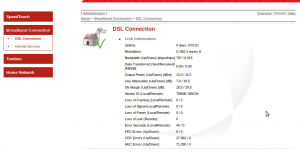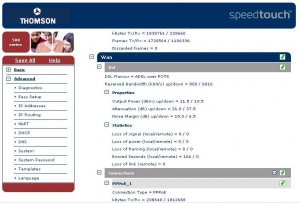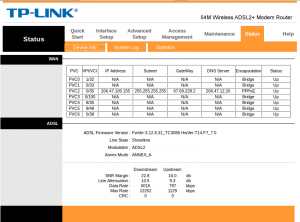Difference between revisions of "Line Stats"
(→How to obtain the line stats from your TP-Link 8950ND: missing word) |
(more logical sectioning, wording) |
||
| Line 1: | Line 1: | ||
Your DSL modem continuously monitors the quality of your DSL service. You can obtain line statistical information from your modem to assess the quality of your line and service. | Your DSL modem continuously monitors the quality of your DSL service. You can obtain line statistical information from your modem to assess the quality of your line and service. | ||
Bell is responsible for the quality of your line and it is worth noting that most of your monthly payment to NCF goes to Bell to provide DSL on your line. | Bell is responsible for the quality of your line and it is worth noting that most of your monthly payment to NCF goes to Bell to provide DSL service on your line. | ||
==How to obtain the line stats from your modem== | |||
== How to obtain the line stats from your SpeedTouch 585 or 516v6 | ===SpeedTouch 585 or 516v6=== | ||
[[File:SpeedTouchStats.png|thumb|right|Line stats displayed on a SpeedTouch 585v6 modem interface (Speedtouch 516v6 is similar)]] | [[File:SpeedTouchStats.png|thumb|right|Line stats displayed on a SpeedTouch 585v6 modem interface (Speedtouch 516v6 is similar)]] | ||
# Log into the web interface of your modem ([[DSL modem web interface|how to log in]]) | # Log into the web interface of your modem ([[DSL modem web interface|how to log in]]) | ||
| Line 13: | Line 12: | ||
Depending on your modem model and configuration, the numbers may be displayed with commas and periods in the European manner, which is the reverse of what is common in North America. For example: 1,000.12 for 'one thousand decimal 12' may be displayed as '1.000,12'. | Depending on your modem model and configuration, the numbers may be displayed with commas and periods in the European manner, which is the reverse of what is common in North America. For example: 1,000.12 for 'one thousand decimal 12' may be displayed as '1.000,12'. | ||
== | ===SpeedTouch 516v5=== | ||
[[File:ST516v5 Line Stats.jpg|thumb|right|Line stats displayed on a SpeedTouch 516v5 modem interface]] | [[File:ST516v5 Line Stats.jpg|thumb|right|Line stats displayed on a SpeedTouch 516v5 modem interface]] | ||
# Log into the web interface of your modem ([[DSL modem web interface|how to log in]]) | # Log into the web interface of your modem ([[DSL modem web interface|how to log in]]) | ||
| Line 21: | Line 20: | ||
# Scroll down to the section 'Wan' ... 'Dsl' | # Scroll down to the section 'Wan' ... 'Dsl' | ||
== | ===TP-Link 8816, 8901G or 8951ND=== | ||
[[File:TP-LinkStats.png|thumb|right|Line stats displayed on a TP-Link 8901G modem]] | [[File:TP-LinkStats.png|thumb|right|Line stats displayed on a TP-Link 8901G modem (8816 and 8951ND are similar)]] | ||
These models of TP-Link modems all have similar interfaces: | These models of TP-Link modems all have similar interfaces: | ||
# Log into the web interface of your modem ([[DSL modem web interface|how to log in]]) | # Log into the web interface of your modem ([[DSL modem web interface|how to log in]]) | ||
| Line 28: | Line 27: | ||
# Click on 'Device Info' | # Click on 'Device Info' | ||
== | ===TP-Link 8950ND=== | ||
[[File:TP-Link 8950 LIne stats.JPG|thumb|right|Line stats displayed on a TP-Link 8950ND modem]] | [[File:TP-Link 8950 LIne stats.JPG|thumb|right|Line stats displayed on a TP-Link 8950ND modem]] | ||
# Log into the web interface of your modem ([[DSL modem web interface|how to log in]]) | # Log into the web interface of your modem ([[DSL modem web interface|how to log in]]) | ||
| Line 34: | Line 33: | ||
# Click on 'ADSL' | # Click on 'ADSL' | ||
== How to interpret the line stats == | ==How to interpret the line stats== | ||
=== Bandwidth === | === Bandwidth === | ||
Revision as of 07:46, 10 November 2012
Your DSL modem continuously monitors the quality of your DSL service. You can obtain line statistical information from your modem to assess the quality of your line and service.
Bell is responsible for the quality of your line and it is worth noting that most of your monthly payment to NCF goes to Bell to provide DSL service on your line.
How to obtain the line stats from your modem
SpeedTouch 585 or 516v6
- Log into the web interface of your modem (how to log in)
- In the left column, click on 'Broadband Connection'
- In the left column, click on 'DSL Connection'
- In the top-right area, click on 'Details'
Depending on your modem model and configuration, the numbers may be displayed with commas and periods in the European manner, which is the reverse of what is common in North America. For example: 1,000.12 for 'one thousand decimal 12' may be displayed as '1.000,12'.
SpeedTouch 516v5
- Log into the web interface of your modem (how to log in)
- In the left column, click 'Advanced'
- Below that click 'Diagnostics'
- Above click the + sign beside 'Expand All'
- Scroll down to the section 'Wan' ... 'Dsl'
TP-Link 8816, 8901G or 8951ND
These models of TP-Link modems all have similar interfaces:
- Log into the web interface of your modem (how to log in)
- Click on 'Status'
- Click on 'Device Info'
TP-Link 8950ND
- Log into the web interface of your modem (how to log in)
- Click on 'Statistics'
- Click on 'ADSL'
How to interpret the line stats
Bandwidth
It is normal and good for bandwidth down to be about tens times the bandwidth up. You can confirm this number by doing a speed test.
Line Attenuation
Attenuation is a measure of how strong the signal is from the Bell office ('DSLAM'). Note that Lower is better as it indicates less attenuation.
| Attenuation (dB) | Rating |
|---|---|
| 0 to 40 dB | Excellent |
| 40 to 50 dB | Good |
| 50 to 60 dB | Fair |
| > 60 db | Poor |
Signal-to-Noise Ratio (SNR or SN Margin)
Signal-to-Noise is a measure of noise on your line. Too much noise can obscure the DSL signal. Higher is better as it means you have more signal than noise.
| Signal-to-Noise (dB) | Rating |
|---|---|
| > 20 dB | Excellent |
| 10 to 20 dB | Good |
| 6 to 10 dB | Fair |
| 0 to 6 db | Poor |
Errors
The error figures are an indication of how many packets had to be retransmitted because they contained an error and is caused by line noise. The error counts are cumulative since the time DSL sync was last obtained. To reset the error counts, do a software restart of your modem, or power cycle your modem, or disconnect your DSL line for a minute or two.
The significance of error counts is unclear and may not be significant. Some modems may misreport errors and even with errors, your service may be fine.