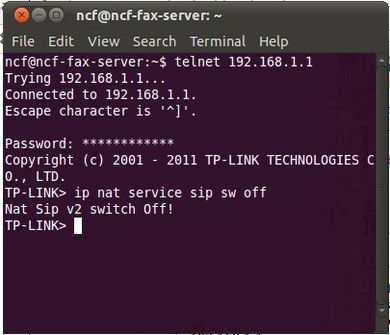Difference between revisions of "VOIP"
| Line 74: | Line 74: | ||
===A list of star codes and descriptions=== | ===A list of star codes and descriptions=== | ||
Dial one of the following to get access to following features: | A number of VOIP features are available from your dial pad on the phone. Dial one of the following to get access to following features: | ||
*<nowiki>*</nowiki>30 - Calling Line ID Delivery Blocking Persistent Activation | *<nowiki>*</nowiki>30 - Calling Line ID Delivery Blocking Persistent Activation | ||
*<nowiki>*</nowiki>31 - Calling Line ID Delivery Blocking Persistent Deactivation | *<nowiki>*</nowiki>31 - Calling Line ID Delivery Blocking Persistent Deactivation | ||
Revision as of 16:01, 16 November 2016
VoIP means Voice Over Internet Protocol, where your telephone service is provided via the internet. If you have a reasonable quality Internet connection you can get phone service delivered through your Internet connection instead of from your local phone company.
Most existing phones can be supported directly by connecting them to a device (Analog TelephoneAdapter – ATA) that handles the voice conversion and connection.
Why would I choose VOIP?
The cost of VOIP service is lower than traditional landline telephony. This is due in part to economies of using the shared data network and partly due to monopoly pricing on landline services.
With VOIP, your phone number is portable. Anywhere you can plug into the network you can make and receive calls as if it were a local number.
VOIP also enables a number of features that come as standard offerings for your phone service.
Advantages to using VOIP rather than landline
- Savings
- Flexibility in terms of features available
- Mobility - Phone service is available anywhere you have access to the internet
- You can have your Voice Mail directed to your email
- Inexpensive long distance calling (if not free)
- Softphone availability for your mobile device
Disadvantages of using VOIP Service
- 911 Service is not as reliable in case of emergencies (due to the location may change)
- Requires a stable Internet Service (No Internet ===> No phone service)
- The phone service is not as stable as landline (No power ===> no internet and no phone service)
Things to beware of
If you have poor Internet quality then your VOIP service will suffer as it runs over that Internet line. Also, unlike landline phonesets that are powered by the phone line itself, if power fails at your residence, it will take out your router, your ATA and your VOIP phone service. No power means no phone service unless you have UPS equipment in place.
With a landline service, a 911 operator knows exactly where you are because you are hard-connected at a specific address. With VOIP you have portability and address variability so that the subscriber (you) must inform the provider (us) of any address changes. That way , when a 911 call is placed, the operator can refer to the correct registered information.
Some services at your residence may require a landline to function. Home security systems, door buzzer systems, etc. may be a problem. Please consult the providers of those services for details.
Getting VOIP
The physical requirements for our VOIP phone service are not great.
- a working Internet service (from NCF)
- an open Ethernet port on your router (one of our supported models)
- an ATA (analog terminal adapter) to connect the phone (this is supplied by us)
- a touchtone phone or phone system
How do I order VOIP?
There are several main components to setting up the service. In no particular order:
- setting up a dry line – most new subscribers will be moving from an Internet service running on a landline with phone service on it (wet line). Note: It is certainly possible to run a VOIP service on an existing phone line (wet line) but your telephone number can exist on only one line.
- register for VOIP service – you need to get registered (by NCF) and have your VOIP account activated
- cancel your landline telephone – your current landline service will need to be cancelled. If you are keeping your number than that will need to be co-ordinated with the porting process
- porting your number – if you are keeping your number , it will need to be transferred from your current provider to the NCF service. Great care should be taken with this to co-ordinate it properly to avoid number loss.
The NCF Help Desk can help you navigate the steps required.
Different scenarios
Steps for landline to VOIP – parallel dry line:
- if possible get a dry line put in in parallel with your wet line
- when the dry line is in and working, register for VOIP service
- start the porting process
- when the number is successfully ported, cancel the landline phone service and wet line DSL service
Steps for landline to VOIP – no parallel dry line:
- register for VOIP service
- start the porting process – ensure there is ample time for the install of a dry line
- schedule a dry line install to match the porting date
- when the number is successfully ported, cancel the landline phone service and wet line DSL service
How Do I Use VOIP?
Generally a VOIP phone works exactly like a land line phone. Use it like you would any phone.
With the NCF VOIP service there is a list of codes to access special services.
A list of star codes and descriptions
A number of VOIP features are available from your dial pad on the phone. Dial one of the following to get access to following features:
- *30 - Calling Line ID Delivery Blocking Persistent Activation
- *31 - Calling Line ID Delivery Blocking Persistent Deactivation
- *44 - Delayed Echo Test (call quality test)
- *45 - Echo Test (two way sound test)
- *46 - DTMF Testing with IVR
- *56 - Call Waiting Activation on All Calls
- *57 - Call Waiting Deactivation on All Calls
- *67 - Calling Line ID Delivery Blocking per Call
- *70 - Call Waiting Deactivation of the Next Call
- *72 - Call Forwarding Always Activation
- *73 - Call Forwarding Always Deactivation
- *74 - Call Forwarding Always To Voice Mail Activation
- *75 - Call Forwarding Always To Voice Mail Deactivation
- *78 - Do Not Disturb Activation
- *79 - Do Not Disturb Deactivation
- *92 - Call Forwarding No Answer Activation
- *93 - Call Forwarding No Answer Deactivation
- *94 - Call Forwarding No Answer to Voice Mail Activation
- *95 - Call Forwarding No Answer to Voice Mail Deactivation
- *98 - Voicemail Box
- 14164772002 - Voicemail remote access
Using VoIP with a TP-Link modem
If you are using VoIP with a TP-Link TD-8816, TD-8817, TD-8840T, TD-8841T, TD-W8101G or TD-W8901G modem you may experience problems such as voice being received but not transmitted after a connection is established. This may be addressed with a command line setting change in the modem to enable this via telnet to 192.168.1.1.
ip nat service sip sw off
If the command is successful the following line will be returned:
nat sip v2 switch off
Note that this configuration change cannot be saved and so when the modem is rebooted or powered off, the command will have to be re-run.
Accessing Telnet
Linux and Mac
On Linux operating systems you can access telnet by opening a terminal and typing in "telnet 192.168.1.1" at the prompt.
Windows
On Windows XP and Vista operating systems telnet can be accessed by opening "run" and the "cmd" command and entering telnet.
In Windows 7 and 8 you can bring up the command line by entering "cmd" in the search bar.
In any version of Windows you can also run telnet by installing and using the PuTTY free software application.
For complete Windows instructions see this TP-Link page.