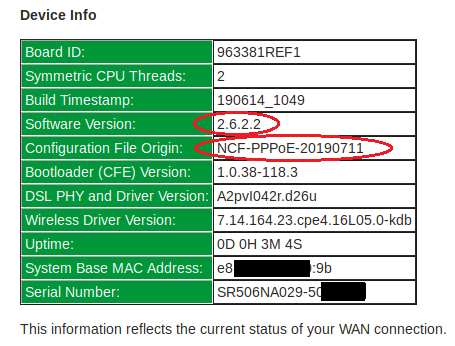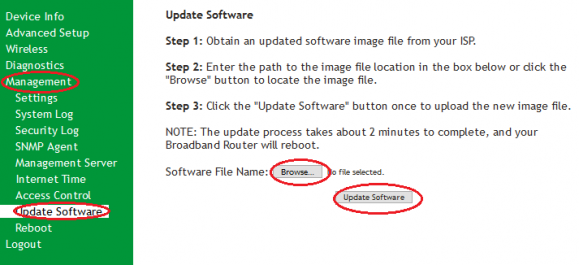Difference between revisions of "SmartRG SR506n Firmware"
Jump to navigation
Jump to search
m |
m |
||
| Line 1: | Line 1: | ||
<div class="ncfrightbox w- | <div class="ncfrightbox w-20 min-w-20rem ncfboxborder"> | ||
<div class="ncfboxtitle ncfcenter"> SmartRG SR506N Links</div> | |||
<div class="ncfboxcontents"> | |||
{{Template:SmartRG SR506n Links}} </div> | |||
</div> | |||
'''We recommend that you only do firmware update over an ethernet connection and NOT via wifi. Also DO NOT power off the modem in the middle of a firmware update''' | '''We recommend that you only do firmware update over an ethernet connection and NOT via wifi. Also DO NOT power off the modem in the middle of a firmware update''' | ||
Revision as of 09:49, 29 August 2018
SmartRG SR506N Links
We recommend that you only do firmware update over an ethernet connection and NOT via wifi. Also DO NOT power off the modem in the middle of a firmware update
The current firmware available to the NCF Office is 2.6.1.6. You can verify your firmware by checking the software version on the Device Info page.
To request a copy of this firmware email [support@ncf.ca]. To install this new firmware onto your modem perform the following steps:
- Download the firmware file and save it to a location on your computer that you can find easily.
- Open a web browser and go to the address http://192.168.1.1
- Select Manage Gateway (Advanced) and log in (by default the username is admin and password is your dsl password as shown in Getting Started above)
- Click on Management → Update Software
- Click on Browse
- Upload the firmware file that you downloaded in step 1.
- Click Update Software
Note: the modem will reboot once the new firmware has been uploaded. This process may take up to 15 minutes to resync (DSL light returns to solid green) and reconnect (the internet light starts blinking again).