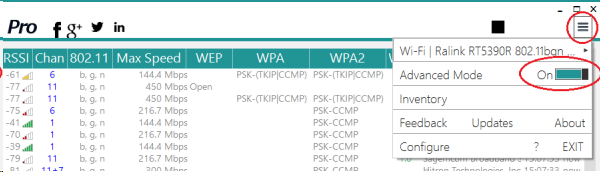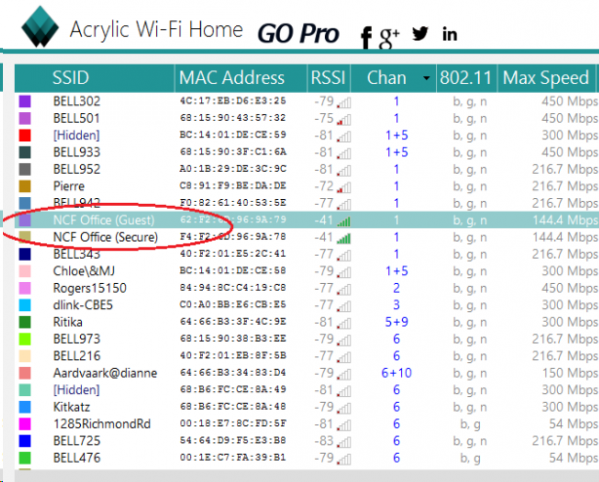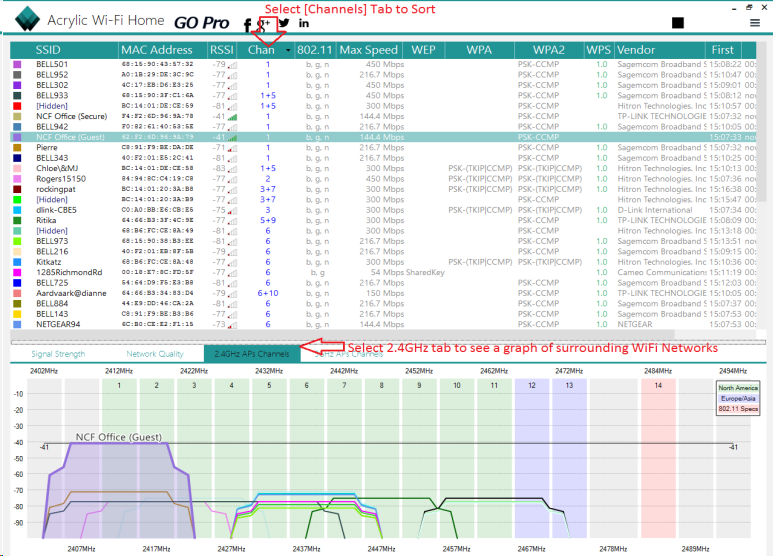Difference between revisions of "WiFi Analyzer for Windows"
m |
m |
||
| Line 1: | Line 1: | ||
<div class="ncfrightbox"> {{Template:Troubleshooting DSL Links}} </div> | |||
'''How to Check the WiFi interference at your Premises and Produce a Report for NCF''' | '''How to Check the WiFi interference at your Premises and Produce a Report for NCF''' | ||
| Line 20: | Line 22: | ||
· If your house is bigger than a two bedroom apartment, it is recommended that you generate this report from different locations in your house. Include a brief description with each screenshot in that case. | · If your house is bigger than a two bedroom apartment, it is recommended that you generate this report from different locations in your house. Include a brief description with each screenshot in that case. | ||
[[Category:DSL]] | |||
[[Category:Linux]] | |||
[[Category:Troubleshooting]] | |||
[[Category:Home Network]] | |||
== See Also == | |||
* [[WiFi Analyzer for Windows]] | |||
* [[WiFi Analyzer for Android]] | |||
* [[Wi-Fi Analyzer for iOS]] | |||
* [[WiFi Analyzer for Linux]] | |||
* [[Changing WiFi Channels on SmartRG modems]] | |||
* [[Changing WiFi Channels on TP-Link TD-W9970]] | |||
* [[Changing WiFi Channels on Sagemcom 2864]] | |||
* [[Changing WiFi Channels on SpeedTouch ST585]] | |||
* [[:File:CHANGING THE WIRELESS CHANNEL ON TP-LINK TD-8951ND.pdf|Changing WiFi Channels on TP-Link TD-W8951ND]] | |||
Revision as of 12:11, 14 February 2019
How to Check the WiFi interference at your Premises and Produce a Report for NCF
1. Download, Install and Run Acrylic WiFi Home. You will need to provide an email address for the download. We recommend using a disposable email address.
2. From the Menu ≡ at the top right corner of the window and turn on the Advanced Mode.
3. Look for your network in the SSID list and select it by clicking on it.
4. Click the Chan List to sort the WiFi networks by Channel Click on the [2.4Ghz APs Channels] Tab at the bottom
5. Leave the program to run for about 15 minutes and take a screenshot of the report. Save it as a word file (Open Word and hit [Ctrl+V]) and include in a reply to the most recent ticket email you received from [[1]] .
The channels with the most wifi networks represent the frequency bands with the most interference from other networks.
6. If you live in a WiFi-dense Setting (have more than 15 wireless networks on your list), sort the list by RSSI value instead of channels. Click the [RSSI] List to sort the Wifi networks by Signal Strength from the lowest digit trending higher (For example, going from -30 to -80). You may have to click on [RSSI] twice to get the right order. We focus on the signals closest to you to find a channel that's least busy channel.
7. Leave the program to run for about 15 minutes again and another take a screenshot of the report. Add it to your word file (Open Word and hit [Ctrl+V]) and include in a reply to the most recent ticket email we sent to you or email to [[2]] with your ticket number in the subject.
Note:
· If your house is bigger than a two bedroom apartment, it is recommended that you generate this report from different locations in your house. Include a brief description with each screenshot in that case.
See Also
- WiFi Analyzer for Windows
- WiFi Analyzer for Android
- Wi-Fi Analyzer for iOS
- WiFi Analyzer for Linux
- Changing WiFi Channels on SmartRG modems
- Changing WiFi Channels on TP-Link TD-W9970
- Changing WiFi Channels on Sagemcom 2864
- Changing WiFi Channels on SpeedTouch ST585
- Changing WiFi Channels on TP-Link TD-W8951ND