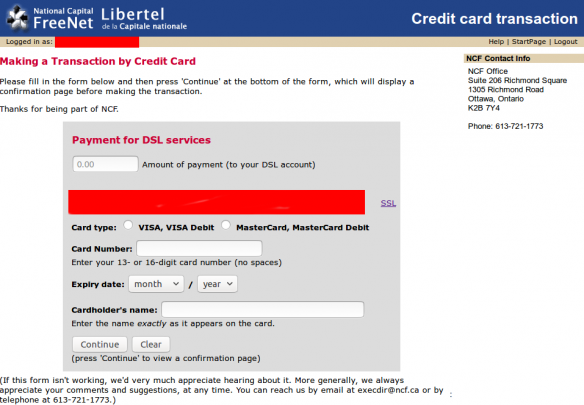Difference between revisions of "Payments and Donations"
| Line 3: | Line 3: | ||
== Online - One-time Payments == | == Online - One-time Payments == | ||
{{Template:Back to the Top}} | {{Template:Back to the Top}} | ||
1. | 1. Login to the NCF [https://start.ncf.ca StartPage] using your member ID and password. | ||
2. | 2. Under the Account section, choose [https://www.ncf.ca/main/base/pay/member/cc/en/ Make a Payment]. | ||
3. Fill in the requested information ( | 3. Fill in the requested information (your name as it is displayed on your card, credit card number, expiry date, and 3-digit CIV, payment or donation amount, and any additional email address you want to email your transaction receipt to). | ||
[[File:Paymentinfo.png|alt=Credit Card Payment Page|none|thumb|584x584px|Credit Card Payment Page]] | [[File:Paymentinfo.png|alt=Credit Card Payment Page|none|thumb|584x584px|Credit Card Payment Page]] | ||
4. | 4. Choose Pay. You'll receive a confirmation that the transaction was succesful, along with a transaction number and receipt sent to you by email. | ||
[[Category:Billing]] | [[Category:Billing]] | ||
Revision as of 14:40, 17 March 2021
Credit Card (Visa / Mastercard / American Express)
Online - One-time Payments
1. Login to the NCF StartPage using your member ID and password.
2. Under the Account section, choose Make a Payment.
3. Fill in the requested information (your name as it is displayed on your card, credit card number, expiry date, and 3-digit CIV, payment or donation amount, and any additional email address you want to email your transaction receipt to).
4. Choose Pay. You'll receive a confirmation that the transaction was succesful, along with a transaction number and receipt sent to you by email.
By Phone
You can pay via credit card over the phone. Our HelpDesk hours are 10:00am-7:00pm from Monday to Friday, and 10am-5pm on Saturdays. Please have the following information handy when you call 613-721-1773 ext. 0:
- Your NCF member ID (e.g. ab123)
- Your VISA, MasterCard or AMEX card number
- Your card's expiry date
- Your card's CIV number (the 3 digits typically on the back of the card).
- Your name as it appears on the card
- Whether you want your card card to be charged for one-time or recurring payments/donations
Debit or Cash
You can make a debit or cash payment or donation in person at the NCF Office:
National Capital FreeNet
1305 Richmond Road, Suite 206
Ottawa, ON K2B 7Y4
Phone: 613-721-1773 ext. 0
Email: support@ncf.ca
HelpDesk Remote Support Hours:
- Monday to Friday: 10:00am to 7:00pm
- Saturday: 10:00am to 5:00pm
Office hours:
- Monday to Friday: 10:00am to 5:00pm
Cheque or Money Order
Please make the cheque or money order payable to NCF or National Capital FreeNet, and include your name and member ID (e.g. ab123) with the cheque in the envelope.
You can mail it to the NCF office or drop it off at our office in person:
National Capital FreeNet
1305 Richmond Road, Suite 206
Ottawa, ON K2B 7Y4
Phone: 613-721-1773 ext. 0
Email: support@ncf.ca
HelpDesk Remote Support Hours:
- Monday to Friday: 10:00am to 7:00pm
- Saturday: 10:00am to 5:00pm
Office hours:
- Monday to Friday: 10:00am to 5:00pm
Interac E-Transfer
You can make a payment or donation by Interac e-transfer:
- Send Interac e-transfers to etransfer@ncf.ca
- No security question is required.
- Note: If your bank does not allow you to send e-transfers without a security question, set a security question and answer and communicate that with the NCF HelpDesk
- Include your member ID as a message/ comment with the etransfer: aa000
Your payment will be applied to your NCF account within one business day of receiving it.
Pre-Authorized Debit (PAD)
You can make monthly payments or donations with pre-authorized debit (PAD). To set-up PAD, we require the following information from your banking institution:
- Transit Number - 5 digits
- Institution Number - 3 digits
- Account Number - 6 to 12 digits
To set-up PAD, you can:
- Call our HelpDesk at 613-721-1773 ext. 0 with the information above
- Bring a VOID cheque to the NCF Office:
National Capital FreeNet
1305 Richmond Road, Suite 206
Ottawa, ON K2B 7Y4
Phone: 613-721-1773 ext. 0
Email: support@ncf.ca
HelpDesk Remote Support Hours:
- Monday to Friday: 10:00am to 7:00pm
- Saturday: 10:00am to 5:00pm
Office hours:
- Monday to Friday: 10:00am to 5:00pm
Note: PAD payments cannot be used as a first payment for service activation or hardware.