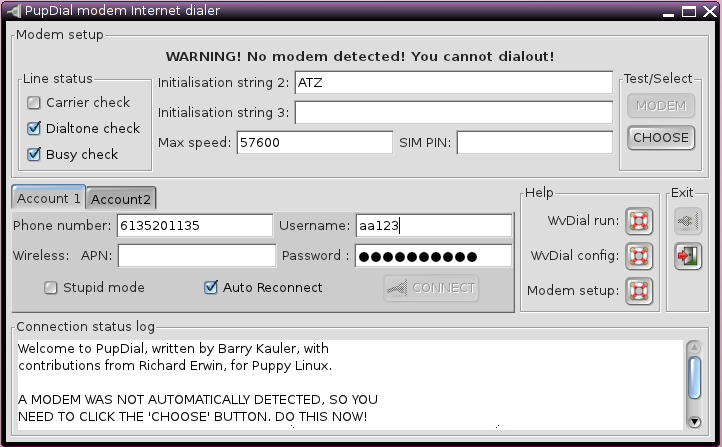Difference between revisions of "Dial-up Connection Instructions for Puppy Linux"
(Category:Linux) |
|||
| Line 39: | Line 39: | ||
*[[Getting Started (Dial-up)]] - for a list of instructions for other operating systems | *[[Getting Started (Dial-up)]] - for a list of instructions for other operating systems | ||
*[[Tips for Dial-up]] | *[[Tips for Dial-up]] | ||
*[[Puppy Linux]] | |||
==External links== | |||
*[http://www.puppylinux.org/ Puppy Linux home page] | *[http://www.puppylinux.org/ Puppy Linux home page] | ||
*[http://puppylinux.org/main/Download%20Latest%20Release.htm Download Puppy Linux for free] | *[http://puppylinux.org/main/Download%20Latest%20Release.htm Download Puppy Linux for free] | ||
*[http://www.murga-linux.com/puppy/ Puppy Linux help forum] | *[http://www.murga-linux.com/puppy/ Puppy Linux help forum] | ||
[[Category: Dial-up]] | [[Category: Dial-up]] | ||
[[Category:Linux]] | [[Category:Linux]] | ||
Revision as of 20:33, 19 February 2018
Dial-up Quick Configuration Info
|
Puppy Linux is a very popular lightweight Linux distribution, distributed for free, that will run on very old computer hardware. It is ideal for dial-up users because it supports dial-up modems right out of the box and has no updates to download.
If your computer is running Puppy Linux then these instructions will assist you in setting a dial-up connection.
What you will need
To use your Puppy Linux computer on NCF dial-up you will need:
- An internal hardware or external dial-up modem that is connected to a working outside telephone line (Puppy doesn't work with internally mounted Windows-style WinModems) The US Robotics model 5637 has been recommended as a good external modem for Linux.
- Your NCF count ID (like aa123)
- Your NCF account password - the same one you use to sign into the NCF Start Page
Modems
At one time all computers came with dial-up modem cards in them, but today most do not. It is easy to check and see if your computer has a dial-up modem installed or not:
- On a desktop tower there will a phone connector on the back, usually near the bottom.
- On a laptop there will be a phone connector on the side or back; usually they are located on the side, near the hinge-line.
If your computer originally ran Windows then an installed modem card will likely be a WinModem and not work with Puppy. The easiest solution is to buy an external USB modem (about $30) that simply plugs into any USB port.
Setting up a connection
Follow these easy steps:
- On the desktop click on Connect
- Select Dial-up analog or wirless modem
- Select Tickbox if external modem, if it is applicable
- In the PupDial dialogue box that appears enter the connection details:
- Phone number: enter 613-520-1135
- Username: (your account ID in the format aa123)
- Wireless APN: leave blank
- Password: (your NCF password)
- Click Connect to dial the connection.
- Open your web browser and it should now load your home page, indicating that you are connected to the internet.
In the future you should be able to connect via dial up by just clicking Connect on the desktop.
See also
- Getting Started (Dial-up) - for a list of instructions for other operating systems
- Tips for Dial-up
- Puppy Linux