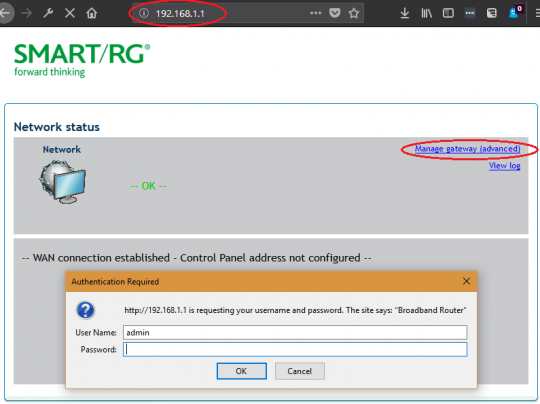Difference between revisions of "Changing DNS Settings on SmartRG Modems"
(Created page with "<div class="ncfrightbox"> {{Template:Troubleshooting DSL Links}} </div> {| class="wikitable" | colspan="2" |'''Summary of Configuration Information and Changes''' |- |Modem L...") |
m |
||
| Line 12: | Line 12: | ||
'''admin''' | '''admin''' | ||
DSL password (Default is '''admin''' | DSL password (Default is '''admin''') | ||
|- | |- | ||
|Where to go in Menu: | |Where to go in Menu: | ||
| Line 33: | Line 33: | ||
7. Click '''Apply/Save''' at the bottom of the page. | 7. Click '''Apply/Save''' at the bottom of the page. | ||
[[Category:DSL]] | [[Category:DSL]] | ||
Revision as of 11:39, 14 February 2022
| Summary of Configuration Information and Changes | |
| Modem Login Page:
Modem Administrator User Name: Modem Administrator Password: |
192.168.1.1
admin DSL password (Default is admin) |
| Where to go in Menu: | Advanced Setup > DNS > DNS Server |
1. Connect to your modem using a wired Ethernet cable or join your Wireless network.
2. Open an Internet browser on your computer and connect to the modem by typing 192.168.1.1 in the address bar.
3. Click on the Manage Gateway(Advanced)” Log in to the Administrative Account:
- Username: admin
- Password: Your DSL password (Default is admin)
4. From the Advanced Settings page, navigate to the Advanced Setup > DNS > DNS Server option on the left.
5. Change the settings for Use the following Static DNS IP address:. We recommend using the cloudflare DSN servers at 1.1.1.1 and 1.0.0.1 as your primary and secondary DNS servers.
6. Change the settings for Use the following Static DNS IPv6 DNS address:. We recommend using the cloudflare DSN servers at 2606:4700:4700::1111 and 2606:4700:4700::1001 as your primary and secondary IPv6 DNS servers.
7. Click Apply/Save at the bottom of the page.
See Also
- Modem Configuration - for a complete list of instructions for all NCF modems
- About SmartRG modem lights