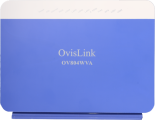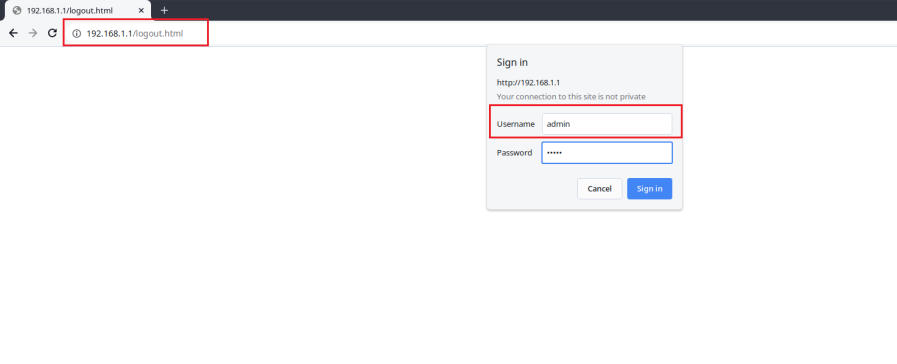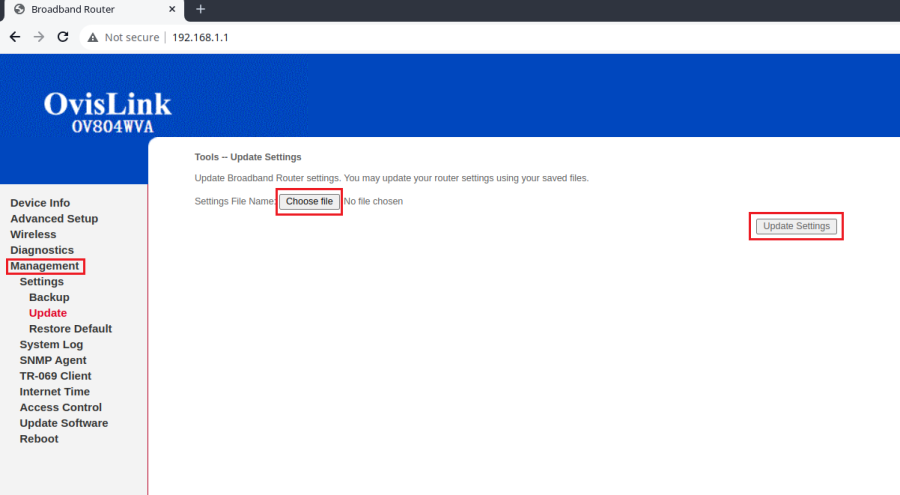Difference between revisions of "Ovislink OV804WVA Config from File"
m |
|||
| Line 1: | Line 1: | ||
<div class="ncfrightbox w- | <div class="ncfrightbox w-24"> {{Template:Ovislink OV804WVA}} </div> | ||
Your Ovislink modem can be configured for Routed or Bridged Operation by a custom configuration file. The custom configuration will include parameters specific to your NCF account. | Your Ovislink modem can be configured for Routed or Bridged Operation by a custom configuration file. The custom configuration will include parameters specific to your NCF account. | ||
Latest revision as of 13:23, 11 May 2024
Your Ovislink modem can be configured for Routed or Bridged Operation by a custom configuration file. The custom configuration will include parameters specific to your NCF account.
1. Request a custom configuration file from support@ncf.ca and save it at a location you will remember.
Log into Modem Web Interface
2. Enter http://192.168.1.1 info the address bar at in your web browser. Login with username: admin and password: admin (if your modem has been properly reset. If not try your NCF DSL password).
3. Go to the Management Menu link, and then click on the Settings sub-menu link and then on the Update.
Click on the Choose file link (in the Update Running Broadband Router Settings section) and navigate to the custom configuration file you saved.
- Click on Update Settings.
4. Once the file upload begins, it can take 2 to 5 minutes to be completed and for your modem to be fully connected online. Resist the urge to make changes to the modem's configuration during this time.
See Also
- Modem Configuration - Instructions for all NCF modems
- Ovislink OV804WVA Changing WiFi Channels
- Ovislink OV804WVA Changing WiFi Name or Password