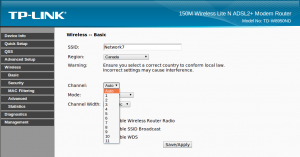WiFi
The SpeedTouch 585 DSL and TP-Link 8901, 8950 and 8951 modems, as well as Sagemcom and SmartRG modems are capable of serving as a base station for wireless connections to WiFi-equipped computers.
The wireless capability can be turned off (disabled) by configuring the modem. If off, the WLAN light is unlit.
If enabled, the modem will support wireless connections based on how it has been configured. The main configuration consideration is which security mode to use. NCF recommends using the highest security mode that your computers can support; generally, this means WPA2-PSK.
With SpeedTouch modems The configured security mode is indicated by the colour of the WLAN light on your modem:
- Green means wireless is enabled and the modem has been configured for WPA-PSK.
- Amber means wireless is enabled and the modem has been configured for WEP.
- Red means wireless is enabled and the modem has unencrypted wireless.
For information about configuring the modem and your computer for wireless, please consult the manual for your modem.
NCF configuration
DSL SpeedTouch modems with wireless capability configured by NCF are configured with wireless enabled in the highest security mode (WPA-PSK, version WPA2), with the default password, which is printed on the label on the bottom of the modem.
DSL TP-Link modems with wireless capability configured by NCF are also configured with wireless enabled in the highest security mode (WPA-PSK, version WPA2). The default password is your NCF DSL password, which was provided to you on a sheet that came with the modem.
Troubleshooting Wireless
Most problems with wireless have to do with interference from other wireless or electronic devices, or signal strength problems (eg., due to obstructions or distance).
Interference
The most common problem with wireless is intermittent and unexplained dropped connections. This is often caused by interference from other wireless networks in your neighbourhood.
In North America there are only eleven wireless channels available on which to broadcast wifi signals. If you live in a densely populated area, especially if you live in an apartment building or townhouse complex, there will likely be far more than eleven wireless networks within range of your computer, all competing for channels. You can easily check this on most mobile devices, including laptops, by clicking on the connection icon and then seeing how many networks appear. If there are more than eleven then some interference is almost guaranteed.
Other than convincing most of your neighbours to turn off their networks, the best strategy is to manually look for a channel that has less interference. Most wireless modems have a default automatic mode, which seems to result in most ending up on channel one. You can manually change the channel by signing into the interface and going to:
- Speedtouch 585
- Home Network→WLAN→Configure→Channel Selection→Manual and then Channel and select a new one.
- TP-Link 8950ND
- Wireless→Basic and then Channel, select a new one and then Save/Apply.
- TP-Link 8816, 8901G and 8951ND
- Interface Setup→Wireless and then Access Point Settings and Channel, select a new one and then Save.
You will probably have to try out a few before you find one that results in the minimum number of dropped connections.
In some situations, like apartment buildings, there may be 30 or 40 networks all competing for the same eleven channels. In this case wifi may be simply unworkable in your location and all devices may just have to be connected by Ethernet cable to access the internet. For hints on this see Home wiring (DSL).
Signal strength problems
If you have a good solid signal in some parts of your home but not in others, then obstructions or just distance may be playing a role.
Large appliances, such as refrigerators, can block wifi signals if the fridge is between your laptop and the modem. This can sometimes be resolved easily by moving you and your laptop from one part of the room to another, by moving your chair or similar solutions.
If your home is large and you are just running out of range, then a Wi-Fi repeater may be required to be located on a middle floor. These can be purchased at most computer supply shops.