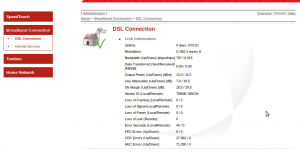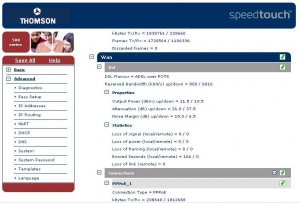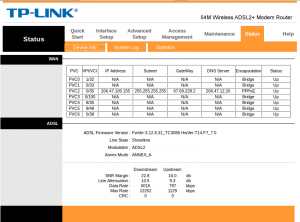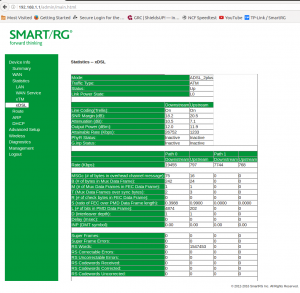Line Stats
Your DSL modem continuously monitors the quality of your DSL service. You can obtain line statistical information from your modem to assess the quality of your line and service.
Bell is responsible for the quality of your line and it is worth noting that most of your monthly payment to NCF goes to Bell to provide DSL service on your line.
How to obtain the line stats from your modem
SpeedTouch 585 or 516v6
- Log into the web interface of your modem (how to log in)
- In the left column, click on 'Broadband Connection'
- In the left column, click on 'DSL Connection'
- In the top-right area, click on 'Details'
Depending on your modem model and configuration, the numbers may be displayed with commas and periods in the European manner, which is the reverse of what is common in North America. For example: 1,000.12 for 'one thousand decimal 12' may be displayed as '1.000,12'.
SpeedTouch 516v5
- Log into the web interface of your modem (how to log in)
- In the left column, click 'Advanced'
- Below that click 'Diagnostics'
- Above click the + sign beside 'Expand All'
- Scroll down to the section 'Wan' ... 'Dsl'
TP-Link 8816, 8901G or 8951ND
These models of TP-Link modems all have similar interfaces:
- Log into the web interface of your modem (how to log in)
- Click on 'Status'
- Click on 'Device Info'
TP-Link 8950ND
- Log into the web interface of your modem (how to log in)
- Click on 'Device info'
- Click on 'Statistics'
- Click on 'ADSL'
SmartRG 505N
- Log into the web interface of your modem (how to log in)
- Click on 'Device info'
- Click on 'Statistics'
- Click on 'xDSL'
Your NCF stats
You can see your stats as seen by NCF here. Note the date on that page that says when they were collected.
How to interpret the line stats
| Line Operational Status | 613-xxx-xxxx (DSL phone number, may or not be your Bell #) |
|||||||||
|---|---|---|---|---|---|---|---|---|---|---|
| Line Status: | In Service (preferred) Out of Service (trouble!) |
UpTime: | (not a useful field, usually not populated by Bell) | |||||||
| Line Profile Name: | Example: al1_d6016-384_u800-256 | Last State Change: (last time the Line Profile was provided) |
mm/dd hh:mm:ss (last time the Line Profile was provided) |
|||||||
| DLM State: (Dynamic Line Manager, a process on the DSLAM) |
Active or OPERATIONS – preferred state |
PENDING – new line activation |
Disabled – manual handling of Line Profile |
Failed – DLM can’t set a Line Profile |
Unstable – DLM is unable to set a LP | Equipment Type: (DSLAM) | Example: 7330_REM There are many types of DSLAMs deployed by Bell in the field. The above was built by Newbridge/Alcatel-Lucent, today Nokia |
|||
| 2017-05-25 | office scripts python |
dslMember.jsp bell_portalAutomate.py NCF/Billing/DSL.py |
[Billingpalooza] Automatic invoicing for moves, changes, service revivals (Part A) | |||||||
| 2017-05-15 | office python python |
invoiceMgr.jsp ncfBillingServer.py NCF/Billing/* |
[Billingpalooza] New invoice manager in place (Initial demo went live on 2017-05-10, alongside the old invoice manager) | |||||||
| 2017-02-08 | donate | ccOnline.jsp | [Billingpalooza] If the motivation is "Renewal", automatically renew the account | |||||||
| 2017-01-06 | office | dslAdmin.jsp | "Sign-up/awaiting activation" table: "Plan" and "Method" columns | |||||||
| 2017-01-03 | registration | signup.jsp | Changes for new Community Access Fund (CAF) CC transaction failure is handled more gracefully | |||||||
| 2016-11-11 | spamFilter | spamFilter.c processMsg.c |
processMsg() "reply" argument This function used to return a local pointer (out of scope immediately; unsafe). Sadly, this didn't fix the problem of wrongly-delivered yellow/red mail. | |||||||
| 2016-11-07 | scripts | dslAudit.py | Cash audit and refactoring | |||||||
| 2016-10-21 | scripts | cbcAggregator.py | News story abstracts appear if enabled | |||||||
| 2016-10-20 | nagios | rt-checkticket | Voicemail monitoring fixed (deprecated code commented out) | |||||||
| 2016-10-19 | scripts | getTac.sh | Broken links fixed on "Office Tools" system status overview | |||||||
| 2016-10-06 | home | findMember.jsp | Wildcard searches (uses SQL wildcards: %, _) DSL street name search | |||||||
| 2016-10-06 | glennj | nph-scanLogClient.pl | "Website" searches in the auth log work now | |||||||
| 2016-10-04 | office | factbox.jsp | Hardware balance in the factbox (upper-right corner of some office tools) |
Bandwidth
It is expected for download speed (measured as Mbps or Mb/s) to be faster than upload speed. You can confirm this number by doing a speed test.
Line Attenuation
Attenuation is a measure (in dB) of how far you are from the Bell equipment (DSLAM). Note that Lower is better as it indicates a shorter cable length.
| Attenuation | Rating |
|---|---|
| 0 to 40 dB | Excellent |
| 40 to 50 dB | Good |
| 50 to 60 dB | Fair |
| >60 dB | Poor |
Signal-to-Noise Ratio (SNR or SN Margin)
Signal-to-Noise Ratio is a measure of how much electrical noise exists on your line. Too much noise can affect the DSL signal. Higher is better as it means you have more signal than noise.
| Signal-to-Noise | Rating |
|---|---|
| > 20 dB | Excellent |
| 10 to 20 dB | Good |
| 6 to 10 dB | Fair |
| 0 to 6 dB | Poor |
Errors
The error figures are an indication of how many packets had to be re-transmitted because they contained an error and may be caused by line noise. Error counts are cumulative since the time DSL sync was last obtained. To reset the error counts, do a software restart of your modem, or power cycle your modem, or disconnect your DSL line for a minute or two.
The significance of error counts is unclear and may be meaningless. Some modems may misreport errors and even with errors, your service may be fine.