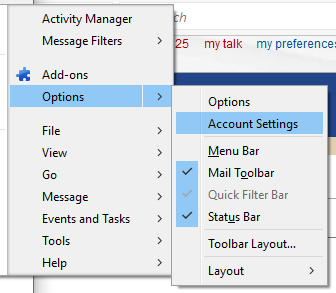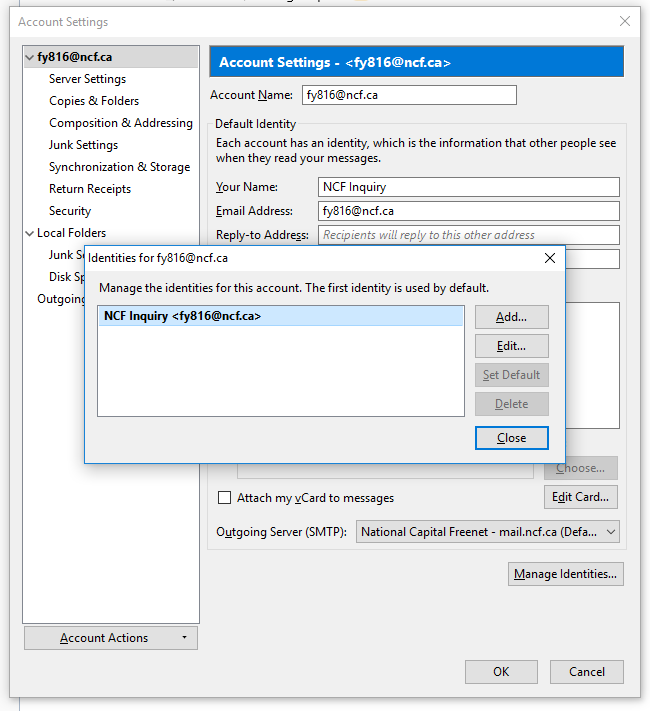Thunderbird Setup: Email Account and Email Alias
In Development, not ready yet
Overview
Email Quick Configuration Info
|
Before you can use an email alias in Thunderbird, your must create an email alias in your NCF account. You must set up an an email account in Thunderbird that uses your NCF user ID.
Then you can set up a Thunderbird identity using that account and your email alias.
When you have done this and when you use the new Identity, Thunderbird can send email address from your email alias (alias@ncf.ca) instead of your NCF user ID (aa999@ncf.ca).
Connecting to Your NCF Email Account
Use the Thunderbird menu to get to the Account Settings page:
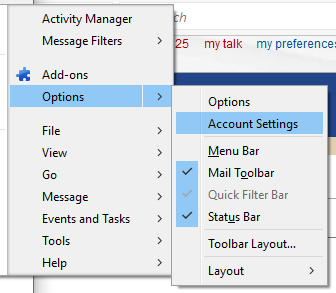
In the lower left of the Accounts Settings page, click on the "Account Settings" button, then click on "Add Mail Account" to get a Mail Account Setup page:
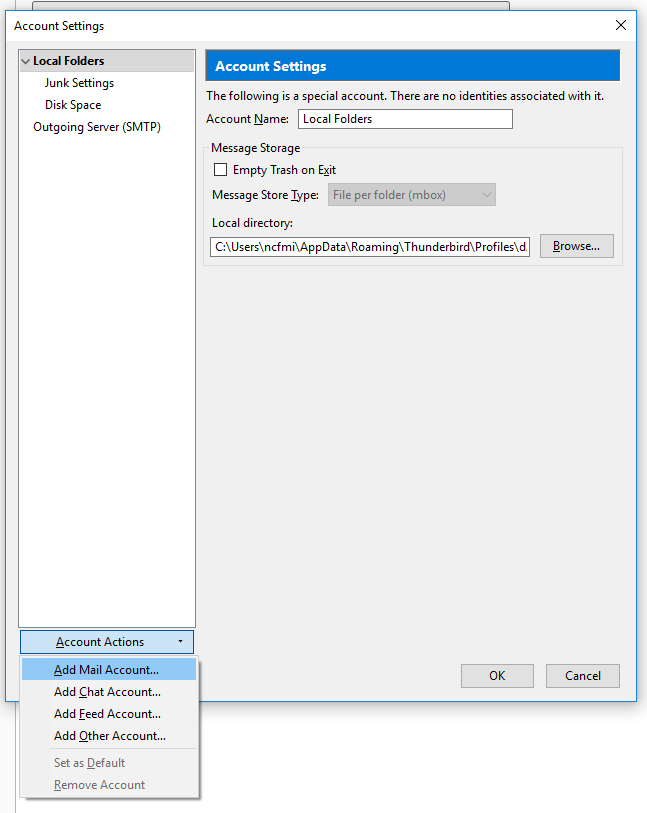
In the Mail Account Setup page, enter your name, your NCF email address, and your NCF account password. You must use your NCF ID and not your NCF email alias because Thunderbird uses this information to log in to your email account. After entering your information, click on the "Continue" button.
After you click on the "Continue" button, the Mail Account Setup page will show some configuration information, which will normally be correct. Click on the "Don" button to complete the email account setup.
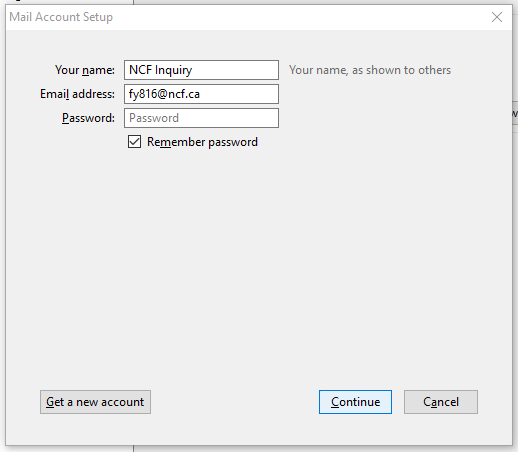
Getting Thunderbird to Use Your Email Alias
Use the Thunderbird menu to get to the Account Settings page:
On the Account Settings page, choose your NCF email account on the left side and then click on the lower right to get an "Identities" dialog for that account.