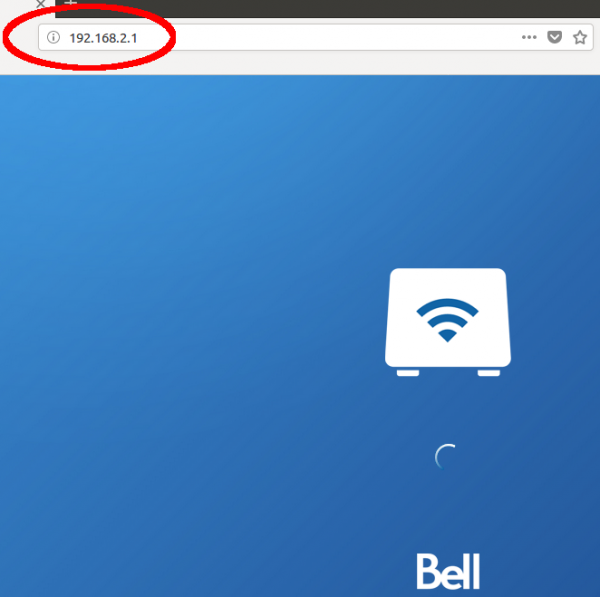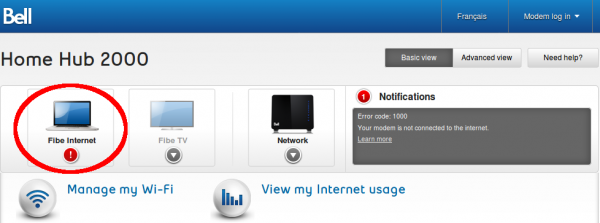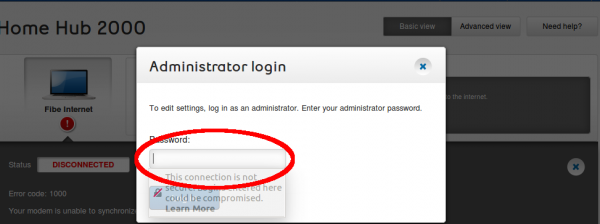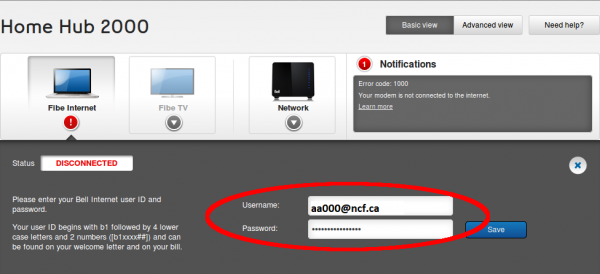Modem Configuration
| DSL Quick Configuration Info | |
|---|---|
| VPI / VCI (ADSL) | 0.35 |
| VLAN (VDSL) | 35 |
| Protocol | PPPoE |
| DSL username | (eg. aa999@ncf.ca) |
| DSL Password | Starts with 'ncf' (not the same
as your NCF Start Page login) |
Modems are available for sale to NCF members only. If you don't require configuration, modem sales can be handled over-the-counter in the office.
You have several choices:
Current modems sold by NCF
- SmartRG SR505N and SR506N Configuration - how to configure the current four Ethernet port plus "N" wireless modem NCF sold from September 2014 to present for 15 Mb/s service and faster
Older modems previously sold by NCF
- TP-Link TD-W9970 Configuration - how to configure the current four Ethernet port plus "N" wireless modem NCF sold from January 2016 to October 2017 to for 15 Mb/s service and faster
- TP-Link TD-8816 Configuration - how to configure the current single Ethernet port modem NCF sold from December 2011 to October 2017
- Sagemcom 2864 Configuration - how to configure the current four Ethernet port plus "N" wireless modem NCF sold between November 2013 to August 2014 for 15 Mb/s service and faster
- TP-Link TD-W8951ND Configuration - how to configure the current four Ethernet port plus "N" wireless modem NCF sold between November 2012 to January 2016
- TP-Link TD-W8901G - how to configure the four Ethernet port plus "G" wireless modem NCF sold between December 2011 and October 2012
- TP-Link TD-W8950ND Configuration - how to configure the four Ethernet port plus "N" wireless modem NCF sold between December 2011 and October 2012
- TP-Link TD-W8961ND Configuration
- SpeedTouch Configuration - how to configure the older SpeedTouch modems NCF sold until the fall of 2011
Unsupported Modems
Bell allows its DSL customers to either rent or buy their modems. Some of the modems become available as used modems. The modems will work well on the Bell lines used by NCF DSL members.
Bell Home Hub 1000
The Bell Home Hub 1000 or Sagemcom FAST4350 is an ADSL/VDSL modem. As of 2017-05-05, the modem supports all of the DSL speeds available from NCF (i.e. from 6-0.8 to 50-10).
It may be easier to configure the modem if it is started on ADSL first.
Factory Reset and Logging in
- 1. Connect the modem to ADSL and via Ehternet to the computer, and do a factory reset (hold the reset button down for 15 to 30 seconds). Wait for the WAN light
After a factory reset,
- Configuration server username is "Administrator"
- Configuration server password is "admin"
- Gateway and configuration server are 192.168.2.1
- The firewall is enabled and properly configured
- The modem will connect to ADSL or VDSL
- The modem is not configured to authenticate for an NCF Internet connection
- Wi-Fi is enabled with a default configuration that must be changed
- WPS is enabled
- 2. Enter [192.168.2.1] into the address bar of your browser
Changing Internet/PPPoE Login Settings
Immediately after any successful login, the modem configuration server will ask if you want to use password recovery. Choose "No" because the Bell password recovery would only work for a Bell DSL customer.
- 3. If you see a "Home" button on the right near the top of the page, click on the button, because configuration must begin at the home page. At the top of the home page, right side, there will be "Basic view" and "Advanced view". Choose the "Advanced view".
- 4. Go to the bottom of the page and click on the "Modem Settings" button. At the top of the next page, near the left side, will be a "Fibe Internet" icon with a round icon below. The icon is red if there is no authenticated internet connection and green if there is an authenticated connection via DSL. Click on the icon to check the login ID or to change the login ID and the login password to your NCF DSL (or PPPoE) username and password.
Changing WiFi Settings
- 5. After getting a successful internet authentication, go back to the home page and click on the "WiFi settings" button above the "Modem settings" button. On the lower left of the next page will be a menu. Click on "Primary" to set the WiFi SSID and the WiFi password. Click on "WPS" to disable WPS,
At this point, the modem will be ready for test on ADSL/VDSL (whatever connection you have).
Change the Administrative Password
- 6. Return to the Home page and click on the Modem Settings link at the bottom of the page and enter the default password "admin" when prompted.
- 7. Click Change under the Password section of the Administrator Settings
- 8. Enter the Current Password admin, the new password and confirm the new password and select Save
- NCF recommends using your DSL password as administrative password for your modem. If you choose to use something else, please make a note of it so your can remember it.
Testing on alternate DSL connection
This is usually only available or necessary the NCF office as many members only have on DSL connection at their premise.
After testing on ADSL, disconnect and unplug the modem, and then reconnect it with VDSL. The modem will probably assign a different IP address to the computer so, at the computer, you should disconnect and then reconnect the modem interface. You may also have to re-enter the DSL login password, but the DSL login ID will already be present.
At this point, the modem will be ready for test on VDSL.
Bell Home Hub 2000
The Bell Home Hub 2000 or Sagemcom FAST5250 is an ADSL/VDSL modem. As of 2017-05-05, the modem supports all of the DSL speeds available from NCF (i.e. from 6-0.8 to 50-10).
Factory Reset and Logging in
It's best to congifure this modem from factory settings but that means that you existing internet connection will be lost(if your moving from another DSL provider to NCF).
- 1. Connect the modem to DSL connection and via Ehternet to the computer. Perform a factory reset by holding the reset button on the side of the modem down for 30 seconds. Wait for the Power light to flash 5 times and release the reset button.
- After a factory reset,
- Configuration server username is "Administrator"
- Configuration server password is "admin"
- Gateway and configuration server are 192.168.2.1
- The firewall is enabled and properly configured
- The modem will connect to ADSL or VDSL
- The modem is not configured to authenticate for an NCF Internet connection
- Wi-Fi is enabled with a default configuration that must be changed
- WPS is enabled
- 2. Enter [192.168.2.1] into the address bar of your browser
Changing Internet/PPPoE Login Settings
- 3. After any successful login, the modem configuration server may ask if you want to use password recovery. Choose "No" because the Bell password recovery would only work for a Bell DSL customer.
- 4. At the Top Left of the Landing page, click on Fibe Internet.
The Status will say disconnected if there's currently no working internet/PPPoE configuration settings on the modem.
- 5. Click on the Settings button and enter the default password admin when prompted.
- 6. Enter your NCF DSL /PPPoE username and password into the Username and Password fields and click Save. It could take up to 30 seconds for the Status to change to Connected.
- Your DSL/PPPoE username is in the format aa000@ncf.ca and your DSL/PPPoE password can be obtained from support@ncf.ca if you cannot locate it.
Changing WiFi Settings
- 7. After getting a successful internet authentication, go back to the home page and click on the WiFi settings button below the listed WiFi networks in the Manage my Wi-Fi section. If prompted for the admin password enter admin like before.
- 8. Select the Primary tab on the left of the page. Set the WiFi SSID and the WiFi password in the 2.4Ghz network. Click Save at the bottom of the page.
- Keeping the same network name (SSID) for 2.4GHz and 5GHz wifi connections is okay so far as you understand the pros and cons. If you set diffferent network names you will be able to determine which works better on specific clients. However, we understand this involves additional post-configuration work that not all members are interested in or equipped for.
At this point, the modem will be ready for test on ADSL/VDSL (whatever connection you have) and also over wifi.
Change the Administrative Password
- 9. Return to the Home page and click on the Modem Settings link at the bottom of the page and enter the default password "admin" when prompted.
- 10. Click Change under the Password section of the Administrator Settings
- 11. Enter the Current Password admin, the new password and confirm the new password and select Save
- NCF recommends using your DSL password as administrative password for your modem. If you choose to use something else, please make a note of it so your can remember it.
Testing on alternate DSL connection
This is usually only available or necessary the NCF office as many members only have on DSL connection at their premise.
After testing on ADSL, disconnect and unplug the modem, and then reconnect it with VDSL. The modem will probably assign a different IP address to the computer so, at the computer, you should disconnect and then reconnect the modem interface. You may also have to re-enter the DSL login password, but the DSL login ID will already be present.
At this point, the modem will be ready for test on VDSL.
See also
External links
- Harden your router/wireless router - good advice on modem setings