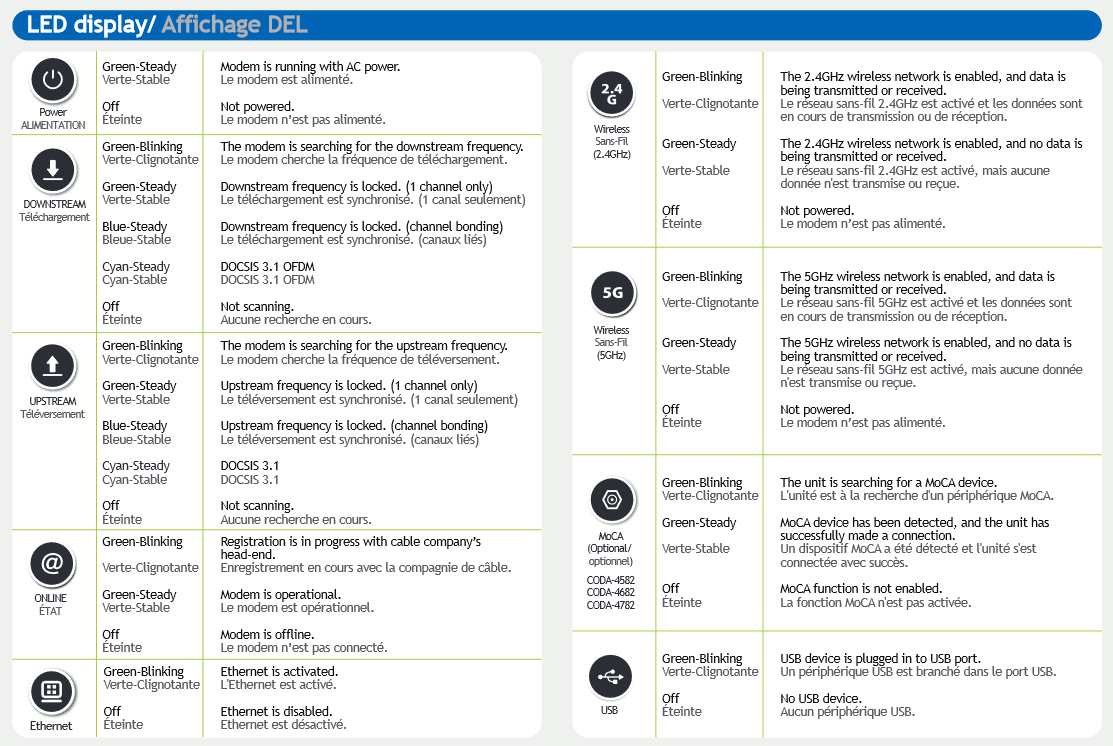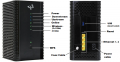Technicolor CGA4234DGW
Sold from August 2021
- Home
- Router Configuration
- Bridge Configuration
- Changing Wi-Fi Channels
- Port Forwarding
- Technicolor CGA4234DGW - Quick Start
- Technicolor CGA4234DGW - Data Sheet
Network Eligibility
The Hitron CODA-4680 available from NCF has been certified by the following cable network vendors for operation on their infrastructure:
- Rogers (Ontario)
Firmware
Current certified firmware version: 7.1.1.2.2b9 (on the Rogers cable network)
Cable network operators control what cable modems and firmware versions can be used on their networks. Operators run all cable devices and firmware versions through their own testing process, after which the device and firmware are certified for use on the cable network. After the testing and approval process of a new version of firmware for a cable device, cable network operators may then automatically upgrade all cable modems connected on their network with the latest certified firmware.
NCF does not have access to firmware that it can provide to members.
Quick Setup
Accessing the Configuration
You must complete the Quick Setup for the Hitron CODA-4680 before you can access its Configuration. If you have not completed the Quick Setup, you will be directed to it when attempting the follow the steps below.
To access the Hitron CODA-4680 Configuration:
- Ensure you have successfully completed the Quick Setup steps for the modem.
- Connect a device to the modem by plugging an ethernet cable from your device into one of the LAN ports on the back of the modem, or by connecting your device to the modem over Wi-Fi.
- Open up a web browser on your connected device.
- Enter 192.168.0.1 in your web browser's URL bar.
- A login screen for the Hitron CODA-4680 will appear. The default username and password are case-sensitive, and are:
- Username: cusadmin
- Password: <the Wi-Fi network password that you configured in the Quick Setup>
- Select Login. The Status Overview screen will display.
Modes of Operation
- Routed - Functions as both a modem and Wi-Fi router, which is recommended for most members. Another router can be added to extend the network, but each network must use a different subnet.
- Bridge - (Advanced) Functions only as a modem. A separate router is required to provide Wi-Fi.
Factory Reset
When you reset the CODA-4680 to its factory default settings, all user-configured settings are lost, and the modem is returned to its initial configuration state.
To factory reset the CODA-4680:
- Using a pin or pencil tip, press and hold the recessed RESET button at the back of the modem for at least 10 seconds, or
- Login to the CODA-4680 Configuration. Under Admin, choose Device Reset tab, and select the Factory Reset button.
The CODA-4680 will turn off and on again, and load with its factory default settings.
Modem Lights
The operational status of the Hitron CODA-4680 is indicated by lights (LEDs). These LEDs indicate power, downstream connection (DS), upstream connection (US), internet connectivity (@), Wi-Fi availability (2.4GHz and 5GHz), active Ethernet ports (Ethernet), USB port active (USB) and MoCA indicator.
Information is communicated by the light colour (green or blue) and state (solid, off, or flashing).
Here's a summary of how to read the lights on the Hitron CODA-4680: