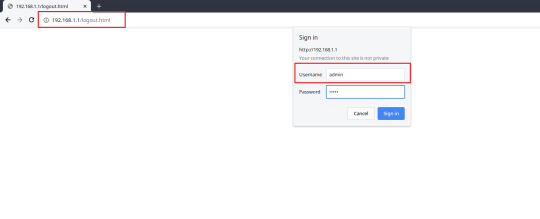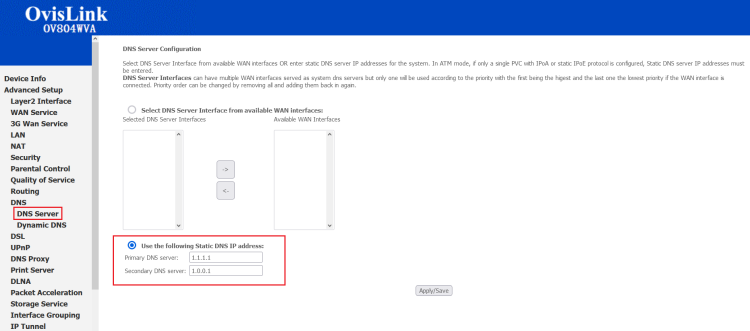Difference between revisions of "Changing DNS Settings on SmartRG Modems"
Jump to navigation
Jump to search
(Updated DNS Settings) |
m |
||
| Line 38: | Line 38: | ||
== See Also == | == See Also == | ||
*[[Modem Configuration]] - for a complete list of instructions for all NCF modems | *[[Modem Configuration]] - for a complete list of instructions for all NCF modems | ||
Revision as of 16:49, 12 April 2024
| Summary of Configuration Information and Changes | |
| Modem Login Page:
Modem Administrator User Name: Modem Administrator Password: |
192.168.1.1
admin DSL password (Default is admin) |
| Where to go in Menu: | Advanced Setup > DNS > DNS Server |
| What to change: | Primary DNS Server: 1.1.1.1
Secondary DNS Server: 1.0.0.1 |
1. Connect to your modem using a wired Ethernet cable or join your Wireless network.
2. Open an Internet browser on your computer and connect to the modem by typing 192.168.1.1 in the address bar.
3. Click on the Manage Gateway(Advanced)” Log in to the Administrative Account:
- Username: admin
- Password: Your DSL password (Default is admin)
4. From the Advanced Settings page, navigate to the Advanced Setup > DNS > DNS Server option on the left.
5. Change the settings for Use the following Static DNS IP address:. We recommend using the cloudflare DSN servers at:
- Primary DNS Server: 1.1.1.1
- Secondary DNS Server: 1.0.0.1
6. Click Apply/Save at the bottom of the page.
See Also
- Modem Configuration - for a complete list of instructions for all NCF modems