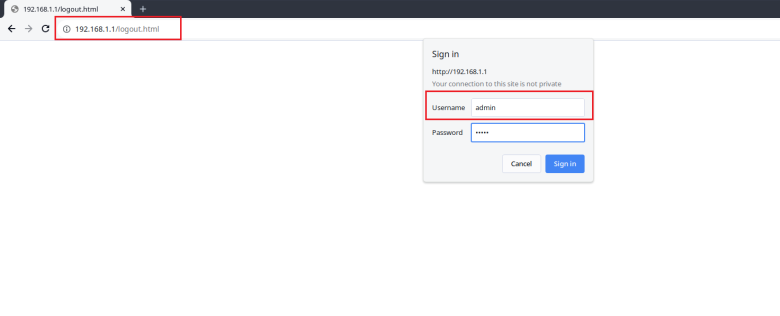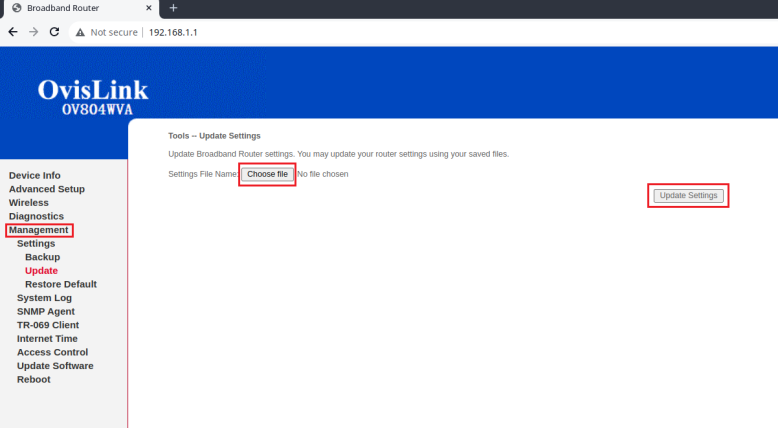Difference between revisions of "Ovislink OV804WVA Config from File"
(Ovislink OV804WVA structure config file) |
m (Updated text and images about OvisLink modems) |
||
| (8 intermediate revisions by the same user not shown) | |||
| Line 1: | Line 1: | ||
Your Ovislink modem can be configured for Routed or Bridged Operation by a custom configuration file. The custom configuration will include parameters specific to your NCF account. | Your Ovislink modem can be configured for Routed or Bridged Operation by a custom configuration file. The custom configuration will include parameters specific to your NCF account. | ||
1. Request a custom configuration file from [ | 1. Request a custom configuration file from [https://support@ncf.ca support@ncf.ca] and save it at a location you will remember. | ||
= Log into Modem Web Interface = | = Log into Modem Web Interface = | ||
2. Enter [ | 2. Enter [https://192.168.1.1 http://192.168.1.1] info the address bar at in your web browser. Login with username: '''admin''' and password: '''admin''' (if your modem has been properly reset. If not try your '''NCF DSL password'''). | ||
[[File:Login Page OvisLink.png|thumb| | [[File:Login Page OvisLink.png|none|thumb|780x780px|Ovislink Login Page]] | ||
3. Go to the '''Management''' Menu link, and then click on the '''Settings''' sub-menu link and then on the '''Update'''. | 3. Go to the '''Management''' Menu link, and then click on the '''Settings''' sub-menu link and then on the '''Update'''. | ||
Click on the '''Choose file''' link (in the Update Running Broadband Router Settings section) and navigate to the custom configuration file you saved. | |||
* Click on '''Update Settings.''' | |||
[[File:OvislinkOV804WVA ChooseFile.png|none|thumb|778x778px|Ovislink OV804WVA Update Settings]] | |||
4. Once the file upload begins, it can take 2 to 5 minutes to be completed and for your modem to be fully connected online. Resist the urge to make changes to the modem's configuration during this time. | |||
== See Also == | |||
* [[Modem Configuration]] - Instructions for all NCF modems | |||
* [[Changing WiFi Channels on Ovislink modems|Ovislink OV804WVA]] Changing WiFi Channels | |||
* [[Changing WiFi Name or Password on Ovislink modems|Ovislink OV804WVA]] Changing WiFi Name or Password | |||
Latest revision as of 16:49, 18 April 2024
Your Ovislink modem can be configured for Routed or Bridged Operation by a custom configuration file. The custom configuration will include parameters specific to your NCF account.
1. Request a custom configuration file from support@ncf.ca and save it at a location you will remember.
Log into Modem Web Interface
2. Enter http://192.168.1.1 info the address bar at in your web browser. Login with username: admin and password: admin (if your modem has been properly reset. If not try your NCF DSL password).
3. Go to the Management Menu link, and then click on the Settings sub-menu link and then on the Update.
Click on the Choose file link (in the Update Running Broadband Router Settings section) and navigate to the custom configuration file you saved.
- Click on Update Settings.
4. Once the file upload begins, it can take 2 to 5 minutes to be completed and for your modem to be fully connected online. Resist the urge to make changes to the modem's configuration during this time.
See Also
- Modem Configuration - Instructions for all NCF modems
- Ovislink OV804WVA Changing WiFi Channels
- Ovislink OV804WVA Changing WiFi Name or Password