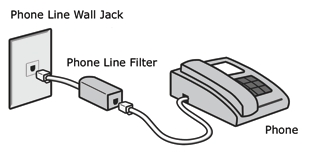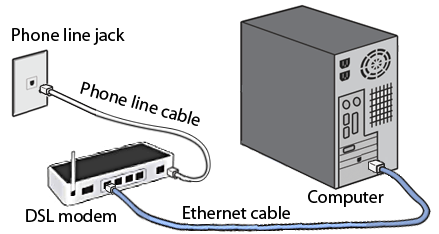Modem Installation
DSL modems obtained from NCF are pre-configured and ready to install by following the steps below; you do not need to use the modem's Set-Up disk. (If your modem is not pre-configured by NCF, consult the modem configuration guide.)
Install line filters
Every device connected to the phone line at your location must have a line filter except the DSL modem. Devices that must be connected via a filter include phones, fax machines, satellite receivers, alarm systems, and dial-up computer modems. Alternatively, you can use one filter for your entire location (see Home Wiring).
Connect the DSL modem
Connect the DSL modem directly (with no filter) to a phone jack using the supplied phone line cable and to your computer with an ethernet cable (if you are using ethernet). Plug in the modem power supply. For best performance, use only the phone line provided with the modem. Locate it away from sources of electrical interference and ensure that it has good ventilation for cooling.
Power up the modem and use the Internet
Turn the modem on using the push-button switch located on the back of the modem. The lights on the modem should come on right away and within a few minutes they should turn green.
If your modem is from NCF, it will be pre-configured and ready to go. Your computer should now be able to browse the internet. See Modem Lights
Normally DSL modems are left on continuously to ensure your connection is there when you need it. If you are going to be away from home for an extended period of time it can be turned off.
Wireless
If you have a modem that supports wireless access, it is pre-configured by NCF to operate with high security (WPA-PSK mode), which requires a password. The green WLAN light on the modem indicates the modem is ready for wireless access, and the modem should now appear on the list of access points available to your computer. When you try to make a connection, you will need to provide the WPA-PSK key that is printed on the bottom of your modem (also printed on a label on your modem's Setup disk) in the case of SpeedTouch modems or using your NCF DSL password (all other types of modems). For more details about wireless, consult your modem's manual.
Doing more
DSL modems generally have features to support more than the standard operation enabled above. For special circumstances and doing more, have a look at the modem's manual.
Problems?
The modem lights usually indicate what is wrong. See Modem Lights.
If your modem is not detecting a DSL signal, indicated by the DSL light not becoming solid green within a few minutes, here are some possible solutions:
- If this is a new installation, maybe Bell has not yet turned on the DSL service on your line. Which day were you told DSL service could be expected to start? (the 'activation date')
- Check the connections. Using a phone, make sure there is phone service to the wall jack where the modem is to be connected.
- Try the troubleshooting procedures.
If there are still problems: see NCF Help and especially the DSL Help Desk discussion group.