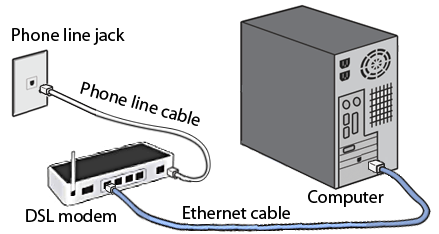Difference between revisions of "Troubleshooting"
| (95 intermediate revisions by 9 users not shown) | |||
| Line 1: | Line 1: | ||
<div class="ncfrightbox"> {{Template:Troubleshooting DSL Links}} </div> | |||
This page provides some troubleshooting tips and advice if your DSL service stops working. | |||
If your service is | == If it was working and now is not == | ||
If your service was working and is not working now, and you have not changed anything, chances are that the problem is a network outage. The best thing to do is wait to see if the problem resolves itself. Generally network problems will be solved within an hour. | |||
If you know another NCF member you can ask them if their service is working. | |||
Sometimes your modem may not notice that the network is back up. Try power-cycling your modem to force it to look for the network on restart. | |||
== Start-up problems and chronic problems == | |||
If your service is chronically sub-optimal, below are some possible problems and possible solutions. | |||
=== Background information about DSL === | |||
The low-frequency end of your phone line is reserved for voice signals. DSL works by using higher frequencies. Line filters keep the DSL signals from affecting non-DSL devices and also keep those devices from interfering with the DSL portion of the spectrum. | |||
When your modem detects the DSL signal, it tries to synchronize with it (get ''in sync''). If it can do this, the modem is said to be ''in sync'' and the DSL/Broadband light will be green. | |||
When a DSL signal is detected, the modem assesses the power spectrum of the line and decides how much bandwidth is available. If the line quality is poor, the modem will operate at lower speeds to reduce the number of errors. For best performance, good line quality is essential. | |||
DSL signals weaken with distance, so DSL works best when your location is close to Bell equipment (DSLAM). Bell invests in DSLAM equipment in an area depending on many factors. If they have not yet installed a DSLAM near your location, they may not be able to offer as high bandwidth as in other locations, even ones nearby. | |||
other | |||
If performance (e.g., [[Speed#How_to_do_a_speed_test|speed tests]]) on your line is significantly worse from that of your neighbours, chances are good that something is non-optimal at your location or on your line. | |||
If you get expected speeds in the morning and late at night, but experience slower speeds in the evenings and on weekends then the likely culprit is network congestion. NCF has investigated the problem and found that there was network congestion between the NCF network and the Bell Network at the aggregation point. We implemented a solution and we will continue to monitor it and make further adjustments as necessary. | |||
See also: | |||
*[[Speed]] | |||
*[[Stages of DSL connection-making]] (learn how it should go) | |||
*[[Modem Lights]] (what the lights can tell you) | |||
=== General strategies for DSL problem-solving === | |||
* [[Modem Lights|Check the lights on your modem]] - the lights can tell you a lot of useful information. | |||
* [[Modem Installation|Check your installation]]. Are your wires connected and plugs seated securely? | |||
* Check the [http://www.ncf.ca/ncf/dg/index.jsp?dg=82 NCF DSL help discussion group] to see how other members have solved the problem, or post a description of your problem so that other members can help. This is often faster than asking the NCF office because NCF members are often able to answer around the clock! Besides, one of NCF's founding motivations was to provide a means for people to help people. | |||
* Check the internet for information using a search engine. There are lots of web pages on diagnosing and treating DSL problems. | |||
* If you are pretty sure it is a problem with your phone line, please send a message to the NCF office (using the Office Message button on the [http://help.ncf.ca Help page]). Or if you hear static and noise on your voice calls (assuming you have voice service from Bell on the same line as your DSL), you can have Bell address that by dialing 611, it will help your DSL quality too. | |||
* NCF is not-for-profit association owned by its members (including you), and the level of office support versus DSL price is something members decide as a group. In general, NCF members prefer to solve problems themselves or with the help of other members rather than pay more. (see [http://help.ncf.ca Help page]) | |||
* Bell offers a for-fee service for "line care", which costs about $100 for a year of coverage. Bell will investigate all problems inside or outside your location relating to DSL and voice for a year. This could be attractive for people with marginal DSL service, especially for the initial first year to get DSL working at your location. | |||
===Testing at the demarcation point=== | |||
Before opening a ticket with Bell and possibly incurring a fee, you will want to make sure the problem is not with your inside house wiring. You can do this by plugging your DSL modem directly into the [https://en.wikipedia.org/wiki/Network_interface_device Network interface device box] or [https://en.wikipedia.org/wiki/Demarcation_point demarcation point], which bypasses your wiring and connects you directly to Bell's lines. | |||
If the problem is solved, the issue is with your inside wiring and you will want to hire a licensed contractor to look into it for you. | |||
If the problem persists, it is likely the issue is with Bell's wires leading into your home. You may wish to ask the NCF office to open a ticket with Bell, who will send a technician to make a service call. | |||
< | <gallery widths="200" heights="200"> | ||
File:Demarcation point.JPG|Demarcation point in a house built in 2000 | |||
</ | File:Demarkation point with POTS splitter.JPG|Demarcation point with POTS splitter (includes built in filter) | ||
File:Demarcation point 02.JPG|Demarcation point in an older home | |||
File:Demarcation point 03.JPG|Another style of demarcation point | |||
</gallery> | |||
=== | ===No DSL or Internet Lights, An Intermittent or Low Speed Connection=== | ||
[[File:DslModemPhoneComputer.png|right|frame|Connect modem to phone line and computer]] | |||
Here are some possible causes: | |||
#DSL modem is connected to the phone line via a line filter | |||
#*Solution: The DSL modem must be ''directly'' connected to the phone line, without a line filter, remove any filter. | |||
# Modem not connected to working phone jack or to a line with DSL service | |||
#* Solution: If you have multiple phone lines at your location, be sure the modem is connected to the line with DSL service. If the line also has voice service (i.e., is not 'dry DSL'), there should be dial-tone if you plug in a phone at that jack. | |||
# Telephone(s) or other devices not filtered on the same phone line | |||
#* Solution: All devices (other than the DSL modem itself) must be connected via a line filter (otherwise they may interfere with the DSL signal). Install filters or disconnect the other devices from the phone line. | |||
# Outside line issues: Noise on your phone line. If you hear cracks, static, etc on your phone line, this can interfere with your DSL signal too | |||
#* Solution: Call 611 to report the problem to Bell. Tell them about the voice quality on your line being poor due to cracks, pops & static sounds. Probably best not to mention DSL, just focus on voice quality issues. | |||
# Defective filter(s). If the DSL modem works well with all other devices temporarily unplugged from your line, maybe one of those devices has a defective filter | |||
#* Solution: Try to figure out which filter is defective by plugging the devices in one at a time. If one is found to be defective, replace it. | |||
# Faulty inside wiring / phone jack(s). If your problems appear after adding a new phone or other device, or changing the wiring in your house, those changes are likely the cause of problems | |||
#* Solution: Repair your inside wiring. If unsuccessful, Bell offers a charge-by-the-hour service to find problems within your residence, call 611 to arrange for assistance. | |||
# Distance from DSL service exceeds maximum distance. If you've never been able to obtain sync, maybe your location is too far from the nearest Bell service point | |||
#* Solution: NCF can work with Bell to assess this. Contact NCF via the [http://help.ncf.ca Help page]. | |||
# Electrical interference from AM radio, halogen lights, audio speakers, power supplies | |||
#* Solution: Locate the modem away from sources of electrical interference. Use shielded twisted pair cabling from the modem to the wall jack. | |||
# Apartment intercom interference | |||
#* Some older-style apartment door intercoms actually cut into the phone line system and can interfere with DSL signals, causing a loss of connectivity. Many are being replaced by more modern systems that act as telephones and dial your home or cell phone number and won't interfere with DSL. If you determine this is the problem try discussing this with your landlord. | |||
# Using low-quality phone wire between the phone jack and modem | |||
#* Solution: It is best to use just the phone line that was provide by the modem. If you need an extension to reach a jack, be sure it is high quality. Instead, consider using a longer ethernet cable to reach the computer (or use wireless instead). | |||
# Modem overheating. | |||
#* Solution: Ensure the ventilation ports, usually located on the bottom of the modem are clear. Try mounting the modem on its side (vertically), on a hard surface or raised up on blocks so that airflow is optimal. If it was operating at a normal temperature and is now overheating it is likely about to fail and requires replacing. | |||
# Spider webs | |||
#* Solution: Check that your telephone junction boxes are free of spider webs (they can conduct and interfere with short range, high frequency signals, says a local engineer who worked on early DSL-like hardware development). | |||
# Wet weather, especially in the spring | |||
#* Solution: Often wet weather, especially during the spring melt, causes phone line performance to degrade (water gets in and temporarily changes the electrical characteristics of the line). Lines are supposed to be waterproof, but with age that can degrade. Such problems often 'dry up' as conditions improve. | |||
# Failing modem | |||
#* Solution: Modems rarely just quit dead, many models seem to have failure modes where they keep working, but don't provide a good stable connection. You can borrow a "loaner modem" from the NCF office (deposit required). The staff will set it up with your account information and [[password]] so that you can just take it home and plug it in. If this solves problem then chances are that the problem is that your own modem is failing. If this '''does not''' solve the problem then it will rule out your modem as the cause of the issue. | |||
# Wireless issues | |||
#* For wireless issues have a look at [[about wireless]]. | |||
Nothing works? | ===That didn't work, now what? === | ||
Nothing works? Try: | |||
#Searching the internet for ideas | |||
#For DNS problems [https://developers.google.com/speed/public-dns/docs/troubleshooting see Google's tips] | |||
#Posting to the [http://www.ncf.ca/ncf/dg/index.jsp?dg=82 NCF DSL discussion group] | |||
#If all those fail, try describing your problem to the NCF office via the Office Message system on the [http://help.ncf.ca Help page]. | |||
#Try a loaner DSL modem - we offer modems for loan periods for a deposit, for troubleshooting purposes. If you wish, you may purchase the loaner modem at the end of the loan period. | |||
== | ==See also== | ||
* [http://www.ncf.ca/ncf/dg/index.jsp?dg=82 NCF DSL discussion group] Draw on the expertise of fellow NCF members | *[http://www.ncf.ca/ncf/dg/index.jsp?dg=82 NCF DSL discussion group] Draw on the expertise of fellow NCF members | ||
* [[Speed test | *[https://www.ncf.ca/ncf/home/tools/dslLineStats.jsp Your line stats] | ||
* [[Line | *[[About wireless]] | ||
*[[Speed]] | |||
*[[Speed#How_to_do_a_speed_test|Speed test]] How to do a speed test of your DSL service | |||
*[[Line Stats]] How to obtain and interpret line stats from your DSL modem | |||
*[[SpeedTouch 516 and 585 on ADSL2+]] | |||
*[[Computer Help]] | |||
*[[Managing your monthly DSL bandwidth usage]] | |||
*[[Windows_10#Broken_internet_connection|Broken internet connection on Windows 10]] | |||
[[Category: DSL]] | [[Category:DSL]] | ||
[[Category:Troubleshooting]] | |||
Latest revision as of 21:18, 21 September 2021
This page provides some troubleshooting tips and advice if your DSL service stops working.
If it was working and now is not
If your service was working and is not working now, and you have not changed anything, chances are that the problem is a network outage. The best thing to do is wait to see if the problem resolves itself. Generally network problems will be solved within an hour.
If you know another NCF member you can ask them if their service is working.
Sometimes your modem may not notice that the network is back up. Try power-cycling your modem to force it to look for the network on restart.
Start-up problems and chronic problems
If your service is chronically sub-optimal, below are some possible problems and possible solutions.
Background information about DSL
The low-frequency end of your phone line is reserved for voice signals. DSL works by using higher frequencies. Line filters keep the DSL signals from affecting non-DSL devices and also keep those devices from interfering with the DSL portion of the spectrum.
When your modem detects the DSL signal, it tries to synchronize with it (get in sync). If it can do this, the modem is said to be in sync and the DSL/Broadband light will be green.
When a DSL signal is detected, the modem assesses the power spectrum of the line and decides how much bandwidth is available. If the line quality is poor, the modem will operate at lower speeds to reduce the number of errors. For best performance, good line quality is essential.
DSL signals weaken with distance, so DSL works best when your location is close to Bell equipment (DSLAM). Bell invests in DSLAM equipment in an area depending on many factors. If they have not yet installed a DSLAM near your location, they may not be able to offer as high bandwidth as in other locations, even ones nearby.
If performance (e.g., speed tests) on your line is significantly worse from that of your neighbours, chances are good that something is non-optimal at your location or on your line.
If you get expected speeds in the morning and late at night, but experience slower speeds in the evenings and on weekends then the likely culprit is network congestion. NCF has investigated the problem and found that there was network congestion between the NCF network and the Bell Network at the aggregation point. We implemented a solution and we will continue to monitor it and make further adjustments as necessary.
See also:
- Speed
- Stages of DSL connection-making (learn how it should go)
- Modem Lights (what the lights can tell you)
General strategies for DSL problem-solving
- Check the lights on your modem - the lights can tell you a lot of useful information.
- Check your installation. Are your wires connected and plugs seated securely?
- Check the NCF DSL help discussion group to see how other members have solved the problem, or post a description of your problem so that other members can help. This is often faster than asking the NCF office because NCF members are often able to answer around the clock! Besides, one of NCF's founding motivations was to provide a means for people to help people.
- Check the internet for information using a search engine. There are lots of web pages on diagnosing and treating DSL problems.
- If you are pretty sure it is a problem with your phone line, please send a message to the NCF office (using the Office Message button on the Help page). Or if you hear static and noise on your voice calls (assuming you have voice service from Bell on the same line as your DSL), you can have Bell address that by dialing 611, it will help your DSL quality too.
- NCF is not-for-profit association owned by its members (including you), and the level of office support versus DSL price is something members decide as a group. In general, NCF members prefer to solve problems themselves or with the help of other members rather than pay more. (see Help page)
- Bell offers a for-fee service for "line care", which costs about $100 for a year of coverage. Bell will investigate all problems inside or outside your location relating to DSL and voice for a year. This could be attractive for people with marginal DSL service, especially for the initial first year to get DSL working at your location.
Testing at the demarcation point
Before opening a ticket with Bell and possibly incurring a fee, you will want to make sure the problem is not with your inside house wiring. You can do this by plugging your DSL modem directly into the Network interface device box or demarcation point, which bypasses your wiring and connects you directly to Bell's lines.
If the problem is solved, the issue is with your inside wiring and you will want to hire a licensed contractor to look into it for you.
If the problem persists, it is likely the issue is with Bell's wires leading into your home. You may wish to ask the NCF office to open a ticket with Bell, who will send a technician to make a service call.
No DSL or Internet Lights, An Intermittent or Low Speed Connection
Here are some possible causes:
- DSL modem is connected to the phone line via a line filter
- Solution: The DSL modem must be directly connected to the phone line, without a line filter, remove any filter.
- Modem not connected to working phone jack or to a line with DSL service
- Solution: If you have multiple phone lines at your location, be sure the modem is connected to the line with DSL service. If the line also has voice service (i.e., is not 'dry DSL'), there should be dial-tone if you plug in a phone at that jack.
- Telephone(s) or other devices not filtered on the same phone line
- Solution: All devices (other than the DSL modem itself) must be connected via a line filter (otherwise they may interfere with the DSL signal). Install filters or disconnect the other devices from the phone line.
- Outside line issues: Noise on your phone line. If you hear cracks, static, etc on your phone line, this can interfere with your DSL signal too
- Solution: Call 611 to report the problem to Bell. Tell them about the voice quality on your line being poor due to cracks, pops & static sounds. Probably best not to mention DSL, just focus on voice quality issues.
- Defective filter(s). If the DSL modem works well with all other devices temporarily unplugged from your line, maybe one of those devices has a defective filter
- Solution: Try to figure out which filter is defective by plugging the devices in one at a time. If one is found to be defective, replace it.
- Faulty inside wiring / phone jack(s). If your problems appear after adding a new phone or other device, or changing the wiring in your house, those changes are likely the cause of problems
- Solution: Repair your inside wiring. If unsuccessful, Bell offers a charge-by-the-hour service to find problems within your residence, call 611 to arrange for assistance.
- Distance from DSL service exceeds maximum distance. If you've never been able to obtain sync, maybe your location is too far from the nearest Bell service point
- Solution: NCF can work with Bell to assess this. Contact NCF via the Help page.
- Electrical interference from AM radio, halogen lights, audio speakers, power supplies
- Solution: Locate the modem away from sources of electrical interference. Use shielded twisted pair cabling from the modem to the wall jack.
- Apartment intercom interference
- Some older-style apartment door intercoms actually cut into the phone line system and can interfere with DSL signals, causing a loss of connectivity. Many are being replaced by more modern systems that act as telephones and dial your home or cell phone number and won't interfere with DSL. If you determine this is the problem try discussing this with your landlord.
- Using low-quality phone wire between the phone jack and modem
- Solution: It is best to use just the phone line that was provide by the modem. If you need an extension to reach a jack, be sure it is high quality. Instead, consider using a longer ethernet cable to reach the computer (or use wireless instead).
- Modem overheating.
- Solution: Ensure the ventilation ports, usually located on the bottom of the modem are clear. Try mounting the modem on its side (vertically), on a hard surface or raised up on blocks so that airflow is optimal. If it was operating at a normal temperature and is now overheating it is likely about to fail and requires replacing.
- Spider webs
- Solution: Check that your telephone junction boxes are free of spider webs (they can conduct and interfere with short range, high frequency signals, says a local engineer who worked on early DSL-like hardware development).
- Wet weather, especially in the spring
- Solution: Often wet weather, especially during the spring melt, causes phone line performance to degrade (water gets in and temporarily changes the electrical characteristics of the line). Lines are supposed to be waterproof, but with age that can degrade. Such problems often 'dry up' as conditions improve.
- Failing modem
- Solution: Modems rarely just quit dead, many models seem to have failure modes where they keep working, but don't provide a good stable connection. You can borrow a "loaner modem" from the NCF office (deposit required). The staff will set it up with your account information and password so that you can just take it home and plug it in. If this solves problem then chances are that the problem is that your own modem is failing. If this does not solve the problem then it will rule out your modem as the cause of the issue.
- Wireless issues
- For wireless issues have a look at about wireless.
That didn't work, now what?
Nothing works? Try:
- Searching the internet for ideas
- For DNS problems see Google's tips
- Posting to the NCF DSL discussion group
- If all those fail, try describing your problem to the NCF office via the Office Message system on the Help page.
- Try a loaner DSL modem - we offer modems for loan periods for a deposit, for troubleshooting purposes. If you wish, you may purchase the loaner modem at the end of the loan period.
See also
- NCF DSL discussion group Draw on the expertise of fellow NCF members
- Your line stats
- About wireless
- Speed
- Speed test How to do a speed test of your DSL service
- Line Stats How to obtain and interpret line stats from your DSL modem
- SpeedTouch 516 and 585 on ADSL2+
- Computer Help
- Managing your monthly DSL bandwidth usage
- Broken internet connection on Windows 10