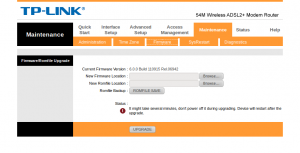Difference between revisions of "Firmware"
m |
|||
| (15 intermediate revisions by 4 users not shown) | |||
| Line 1: | Line 1: | ||
<div class="ncfrightbox"> {{Template:Modem Links}} </div> | |||
'''Firmware''' is operating system software that is used to run a piece of hardware. This page will discuss firmware used in the DSL modems that NCF sells. | '''Firmware''' is operating system software that is used to run a piece of hardware. This page will discuss firmware used in the DSL modems that NCF sells. | ||
==Vulnerabilities | '''<span style="color: red"><big>Note: We only supply SmartRG firmware updates to NCF DSL members! If you do not get DSL service from NCF please reach out to your ISP.</big></span>''' | ||
=Vulnerabilities= | |||
Like any computer operating system, router and modem firmware may have vulnerabilities that can be exploited by malware. In February 2014 Linksys and Asus routers [http://www.bbc.co.uk/news/technology-26287517 were found to be subject to malware attacks] that allowed remote control of the router with the aim of collecting banking information. The vulnerabilities were later corrected by the router manufacturers though firmware updates. This does illustrate why it is important to ensure that your modem and router firmware is kept up to date and if new versions are released by the manufacturer to install them where possible. Whether updates are available will be indicated by the manufacturer on the product page for the particular model on the manufacturer's website. | Like any computer operating system, router and modem firmware may have vulnerabilities that can be exploited by malware. In February 2014 Linksys and Asus routers [http://www.bbc.co.uk/news/technology-26287517 were found to be subject to malware attacks] that allowed remote control of the router with the aim of collecting banking information. The vulnerabilities were later corrected by the router manufacturers though firmware updates. This does illustrate why it is important to ensure that your modem and router firmware is kept up to date and if new versions are released by the manufacturer to install them where possible. Whether updates are available will be indicated by the manufacturer on the product page for the particular model on the manufacturer's website. | ||
= | =SmartRG Firmware Updates= | ||
* | *[[SmartRG SR516ac Firmware|SmartRG SR516ac Firmware Upgrades]] | ||
*[[SmartRG SR506n Firmware|SmartRG SR506n Firmware Upgrades]] | |||
*[[SmartRG SR505N Configuration#Firmware|SmartRG SR505n Firmware Upgrades]] | |||
'''*** Please note we do not supply SmartRG firmware updates to non-NCF members! Contact your own ISP ***''' | |||
= | =TP-Link Firmware Upgrades= | ||
[[File:TP-Link 8901G firmware upgrade.png|thumb|right|Firmware upgrade on a TP-Link 8901G modem (the 8816 and 8951ND firmware upgrade pages are identical)]] | [[File:TP-Link 8901G firmware upgrade.png|thumb|right|Firmware upgrade on a TP-Link 8901G modem (the 8816 and 8951ND firmware upgrade pages are identical)]] | ||
[[File:TP-Link 8950 Firmware Upgrade.JPG|thumb|right|Firmware upgrade on a TP-Link 8950ND modem]] | [[File:TP-Link 8950 Firmware Upgrade.JPG|thumb|right|Firmware upgrade on a TP-Link 8950ND modem]] | ||
| Line 24: | Line 30: | ||
##[http://www.tp-link.com/en/download/TD-W9970.html#Firmware TP-Link W9970] | ##[http://www.tp-link.com/en/download/TD-W9970.html#Firmware TP-Link W9970] | ||
#If there is a new upgrade then download the Zip file and extract the contents to your computer. | #If there is a new upgrade then download the Zip file and extract the contents to your computer. | ||
#Sign into your [[ | #Sign into your [[Modem Web Interface]]. | ||
#Unplug the modem from the phone wall jack during this process. | #Unplug the modem from the phone wall jack during this process. | ||
#Navigate to the firmware page (On the TP-Link 8951ND, 8901G and 8816 modems it is at ''Maintenance''→''Firmware'', on the 8950ND it is at ''Management''→'' | #Navigate to the firmware page (On the TP-Link 8951ND, 8901G and 8816 modems it is at ''Maintenance''→''Firmware'', on the 8950ND it is at ''Management''→''Update Firmware'') | ||
#Use the browse buttons to locate the firmware .bin file and .rom file (if applicable to your model). | #Use the browse buttons to locate the firmware .bin file and .rom file (if applicable to your model). | ||
#Click upgrade. | #Click upgrade. | ||
| Line 33: | Line 39: | ||
#Once complete, plug the modem back into the phone wall jack. If it does not find the internet service by itself then you may need to reboot the modem to enable it to connect. | #Once complete, plug the modem back into the phone wall jack. If it does not find the internet service by itself then you may need to reboot the modem to enable it to connect. | ||
= | =SpeedTouch Firmware Upgrades= | ||
The firmware on the Alcatel/Thomson/Technicolor SpeedTouch series of modems can be upgraded, although it is a complex process to do so. SpeedTouch firmware can only be upgraded within the same version, due to hardware driver compatibility. For instance a ST585v6 can only accept version 6 firmware and not version 7 or 8. | The firmware on the Alcatel/Thomson/Technicolor SpeedTouch series of modems can be upgraded, although it is a complex process to do so. SpeedTouch firmware can only be upgraded within the same version, due to hardware driver compatibility. For instance a ST585v6 can only accept version 6 firmware and not version 7 or 8. | ||
| Line 42: | Line 48: | ||
*'''NOTE''': Firmware upgrades done are at your own risk as, if they are not completed correctly, they may disable your modem. | *'''NOTE''': Firmware upgrades done are at your own risk as, if they are not completed correctly, they may disable your modem. | ||
=See Also= | |||
*[[CERT-announced vulnerability of TP-Link modem/router]] | *[[CERT-announced vulnerability of TP-Link modem/router]] | ||
*[[Port forwarding]] | *[[Port forwarding]] | ||
Latest revision as of 13:00, 22 July 2022
Firmware is operating system software that is used to run a piece of hardware. This page will discuss firmware used in the DSL modems that NCF sells.
Note: We only supply SmartRG firmware updates to NCF DSL members! If you do not get DSL service from NCF please reach out to your ISP.
Vulnerabilities
Like any computer operating system, router and modem firmware may have vulnerabilities that can be exploited by malware. In February 2014 Linksys and Asus routers were found to be subject to malware attacks that allowed remote control of the router with the aim of collecting banking information. The vulnerabilities were later corrected by the router manufacturers though firmware updates. This does illustrate why it is important to ensure that your modem and router firmware is kept up to date and if new versions are released by the manufacturer to install them where possible. Whether updates are available will be indicated by the manufacturer on the product page for the particular model on the manufacturer's website.
SmartRG Firmware Updates
*** Please note we do not supply SmartRG firmware updates to non-NCF members! Contact your own ISP ***
TP-Link Firmware Upgrades
Unlike SpeedTouch modems, upgrading the firmware is relatively easy on TP-Link modems, provided that you are comfortable downloading and installing files and then resetting your modem to factory settings and reprogramming it yourself.
Caution: Firmware upgrades always carry the risk that if they do not install correctly then the modem will cease to function. If your modem is working fine, there is no need to do a firmware upgrade unless there is some new feature, such as a security update or bug fix, that you want. Most firmware updates are intended to fix a specific issue that a manufacturer has identified. There is always small risk that a new firmware update can introduce issues that did not exist before.
If you are unsure how to accomplish an upgrade and modem reprogram after reading this section then it is recommended that you do not carry out a firmware upgrade. Most firmware upgrades are just minor updates and the modem will keep working without updating. The TP-Link firmware webpage for each model details what each upgrade includes.
Here are general instructions for firmware upgrades all TP-Link modems:
- Check the TP-Link website to see if your model has a firmware upgrade available:
- If there is a new upgrade then download the Zip file and extract the contents to your computer.
- Sign into your Modem Web Interface.
- Unplug the modem from the phone wall jack during this process.
- Navigate to the firmware page (On the TP-Link 8951ND, 8901G and 8816 modems it is at Maintenance→Firmware, on the 8950ND it is at Management→Update Firmware)
- Use the browse buttons to locate the firmware .bin file and .rom file (if applicable to your model).
- Click upgrade.
- The modem will upgrade the firmware and reboot itself.
- In most cases the modem will need a reset to factory defaults and then be reprogrammed with your connection credentials to connect and operate correctly. See Modem Configuration for details on how to do this for each model.
- Once complete, plug the modem back into the phone wall jack. If it does not find the internet service by itself then you may need to reboot the modem to enable it to connect.
SpeedTouch Firmware Upgrades
The firmware on the Alcatel/Thomson/Technicolor SpeedTouch series of modems can be upgraded, although it is a complex process to do so. SpeedTouch firmware can only be upgraded within the same version, due to hardware driver compatibility. For instance a ST585v6 can only accept version 6 firmware and not version 7 or 8.
Because most SpeedTouch firmware changes incorporate only minor updates of a non-critical nature, most average NCF members will gain no advantage in upgrading the firmware on most modem versions. Firmware upgrades do carry the risk of disabling the DSL modem if they are not done right, so for this reason they are not recommended by NCF.
Advanced users who wish to upgrade their own SpeedTouch firmware should download the new firmware and instructions. Note that firmware can only be upgraded using a Windows PC, as firmware upgrades are all ".exe" files and thus cannot be upgraded from Mac, Linux, BSD or Unix computers, unless they can run Windows in a virtual machine or similar environment.
- NOTE: Firmware upgrades done are at your own risk as, if they are not completed correctly, they may disable your modem.