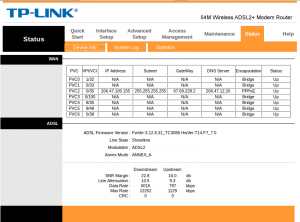Difference between revisions of "Modem Web Interface"
(added 516v5) |
m (Xx176 moved page DSL modem web interface to Modem Web Interface) |
||
| (19 intermediate revisions by 3 users not shown) | |||
| Line 1: | Line 1: | ||
DSL modems contain a computer comparable to a desktop or laptop computer running a | <div class="ncfrightbox"> {{Template:Modem Links}} | ||
</div> | |||
[[File:TP-LinkStats.png|thumb|right|Line stats displayed on a TP-Link 8901G modem web interface]] | |||
DSL modems contain a computer comparable to a desktop or laptop computer running a [http://en.wikipedia.org/wiki/Linux Linux operating system]. For the purposes of configuring it, there are several ways to communicate with that computer, but the easiest way is to use a web browser. | |||
Open a web browser on any computer connected by ethernet or wireless to your DSL modem. Type in the address bar of your browser: | Open a [[web browser]] on any computer connected by ethernet or wireless to your DSL modem. Type in the address bar of your browser: | ||
*[http://dsldevice.lan http://dsldevice.lan] | *[http://dsldevice.lan http://dsldevice.lan] or [http://192.168.1.254 http://192.168.1.254] (SpeedTouch) | ||
*[http://192.168.1.1 http://192.168.1.1] (TP-Link and SmartRG) | |||
* | *[http://192.168.2.1 http://192.168.2.1] (Sagemcom) | ||
and press Enter. | and press Enter. This is address of your DSL modem, and it will load its interface, which looks and acts like a web page. | ||
If you are prompted for a Username and Password, enter: | If you are prompted for a Username and [[Password]], enter: | ||
*Username: "Administrator" (SpeedTouch 585 and 516v6) | *Username: | ||
*Password: (enter here the password provided to you by NCF for your modem) | **"Administrator" (SpeedTouch 585 and 516v6) | ||
**"ncfdsl" (SpeedTouch 516v5) | |||
**"admin" (TP-Link, Sagemcom and SmartRG) | |||
*Password: (enter here the [[password]] provided to you by NCF for your modem) | |||
If the modem was pre-configured by NCF, the password is provided to you on a | If the modem was pre-configured by NCF, the [[password]] is provided to you on a sheet of paper with your modem package; it is ''not'' the same as your NCF StartPage password. If your modem was reset to factory defaults then for a Speedtouch it will not require a password to log in. For TP-Link, Sagemcom and SmartRG modems the default password is ''admin''. | ||
Once logged in, the modem will display the web interface page and allow you to configure it and make changes. | Once logged in, the modem will display the web interface page and allow you to [[Line Stats|read statistics]] or to [[Modem Configuration|configure it]] and make changes. | ||
[[Category: DSL]] | [[Category:DSL]] | ||
[[Category:Modems]] | |||
Latest revision as of 15:26, 1 August 2018
DSL modems contain a computer comparable to a desktop or laptop computer running a Linux operating system. For the purposes of configuring it, there are several ways to communicate with that computer, but the easiest way is to use a web browser.
Open a web browser on any computer connected by ethernet or wireless to your DSL modem. Type in the address bar of your browser:
- http://dsldevice.lan or http://192.168.1.254 (SpeedTouch)
- http://192.168.1.1 (TP-Link and SmartRG)
- http://192.168.2.1 (Sagemcom)
and press Enter. This is address of your DSL modem, and it will load its interface, which looks and acts like a web page.
If you are prompted for a Username and Password, enter:
- Username:
- "Administrator" (SpeedTouch 585 and 516v6)
- "ncfdsl" (SpeedTouch 516v5)
- "admin" (TP-Link, Sagemcom and SmartRG)
- Password: (enter here the password provided to you by NCF for your modem)
If the modem was pre-configured by NCF, the password is provided to you on a sheet of paper with your modem package; it is not the same as your NCF StartPage password. If your modem was reset to factory defaults then for a Speedtouch it will not require a password to log in. For TP-Link, Sagemcom and SmartRG modems the default password is admin.
Once logged in, the modem will display the web interface page and allow you to read statistics or to configure it and make changes.