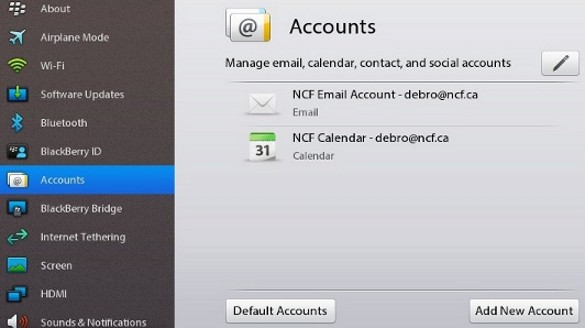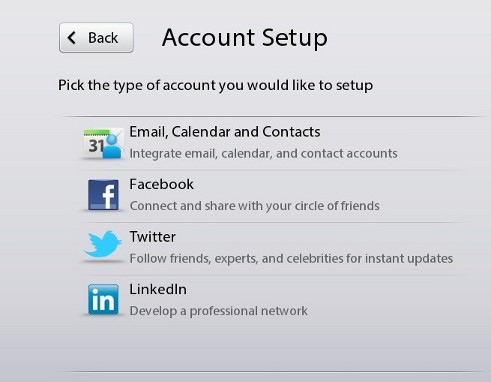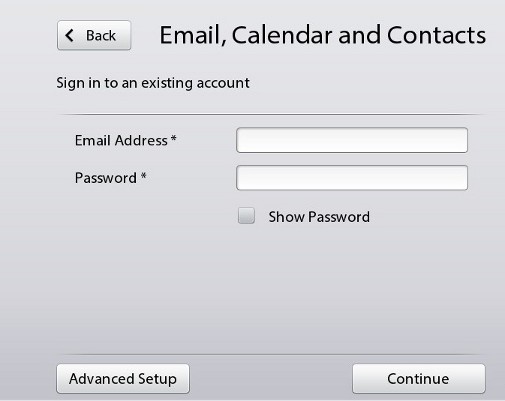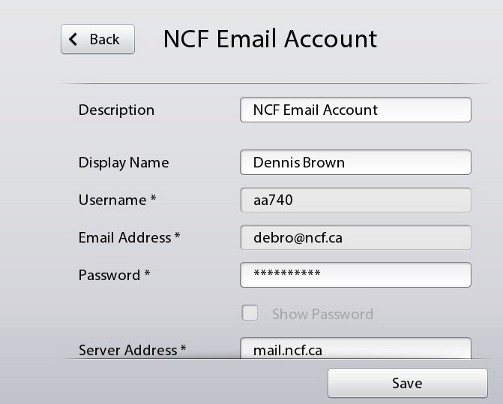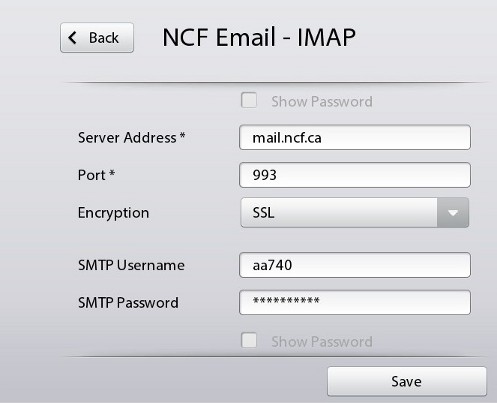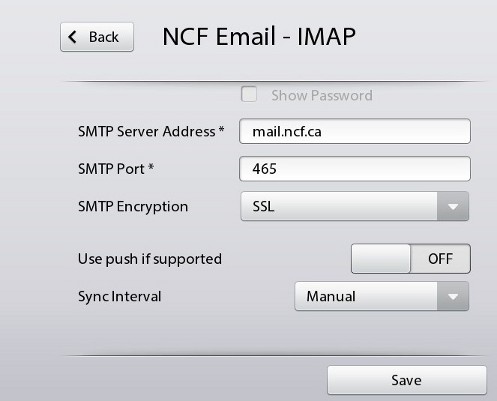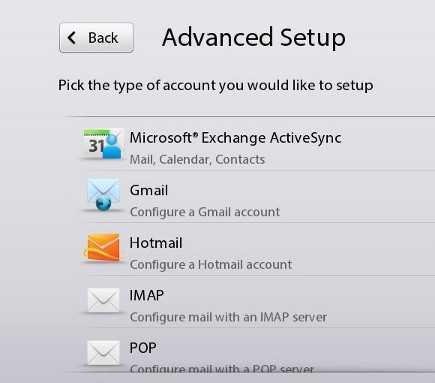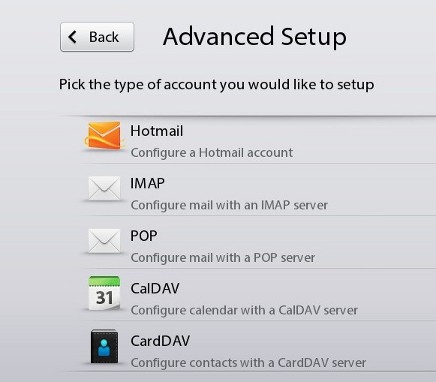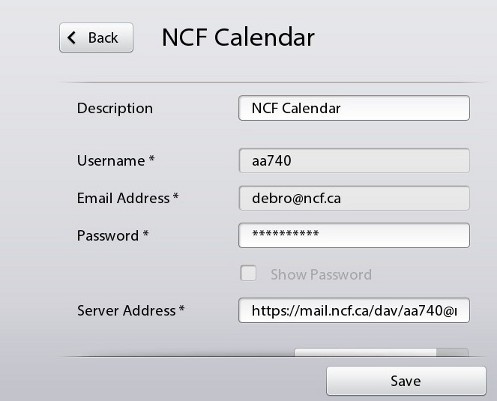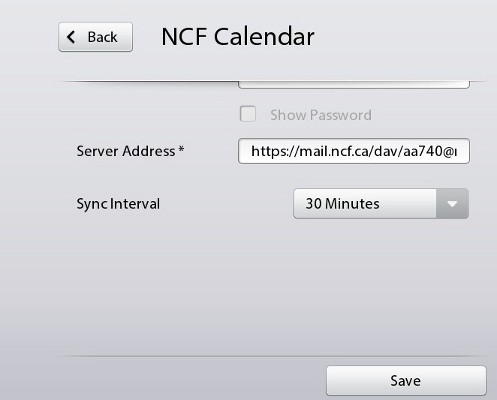Difference between revisions of "PlayBook"
(==See also== * BlackBerry 10) |
(→See also: added thanks) |
||
| Line 43: | Line 43: | ||
==See also== | ==See also== | ||
* [[BlackBerry 10]] | * [[BlackBerry 10]] | ||
:''Thanks to NCF member Dennis Brown for supplying this information.'' | |||
[[Category:Email]] | [[Category:Email]] | ||
[[Category:Zimbra]] | [[Category:Zimbra]] | ||
Revision as of 12:51, 28 November 2017
This article details how to set up an NCF mail account on the BlackBerry PlayBook Tablet.
Email Accounts
To set up an NCF account in the native email reader on the BlackBerry PlayBook tablet, first tap the settings (gear) icon in the panel at the top right of the home screen. Then from the menu options on the left, select "Accounts". IMAP settings are recommended for all tablets and smartphones. If you have already set up any other accounts, they will be listed on this screen.
Tap the "Add User Account" button at the bottom right of the panel and you will get a fresh panel listing the account types that you can create. These can include Twitter, Facebook, LinkedIn as well as email.
Select "Email, Calendar and Contacts" and you'll get a new panel offering the option of signing in to an existing email account by filling in your Email and password and having the settings copied from your existing account into the fields automatically. Alternatively, there is an "Advanced Setup" button which allows you to do this manually.
Selecting either option will bring up a panel with the account settings blank, if you have no account, or with the account fields filled in the case of an existing account. Scrolling down through the panel, one finds the fields for username, incoming and outgoing server names and ports, plus synchronization options. Fill in the required fields plus your options and don't forget to save.
Selecting the "Advanced Setup" option gives more options for both account types and account settings for Microsoft Exchange ActiveSync, Gmail and Hotmail options as well as IMAP and POP settings.
Calendar Account
You can set up a calendar account to synchronize with the NCF Zimbra web mail calendar by selecting the CalDav calendar account option and filling in the required fields.
The server address will be https://mail.ncf.ca/dav/username@ncf.ca/Calendar where "username" will be your NCF account username. Check all fields and don't forget to save.
You can also create extra calenders in addition to the default one. For each subsequent calendar you create a new CalDav account with these two differences: email address is username@ncf.ca/calendar_name, and server address is https://mail.ncf.ca/dav/username@ncf.ca
See also
- Thanks to NCF member Dennis Brown for supplying this information.