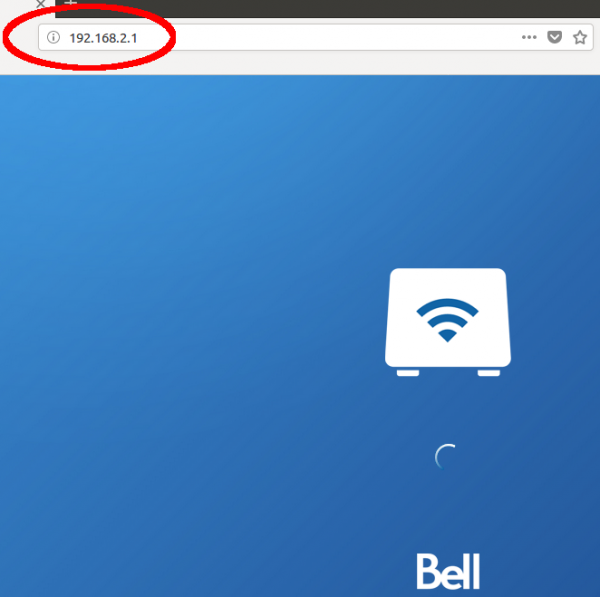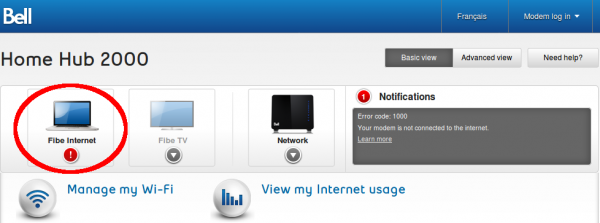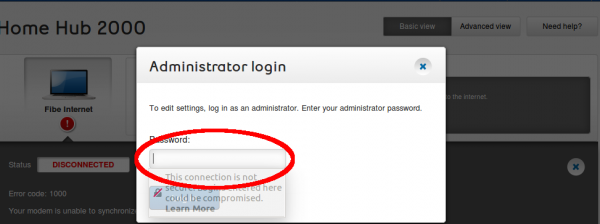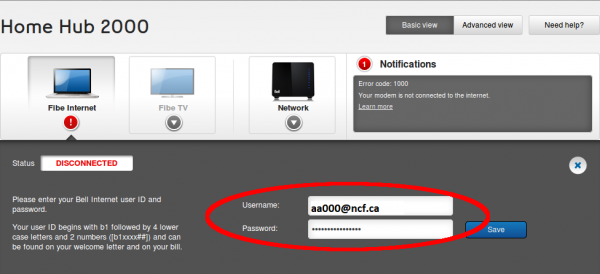Difference between revisions of "Bell Home Hub 2000 Configuration"
m |
m |
||
| Line 1: | Line 1: | ||
<div class="ncfrightbox"> {{Template:Modem Links}} </div> | <div class="ncfrightbox"> {{Template:Modem Links}} </div> | ||
The [[ | The [[Modem_Manuals#Sagemcom_and_Bell_Modems|Bell Home Hub 2000 or Sagemcom FAST5250]] is an ADSL/VDSL modem. As of 2017-05-05, the modem supports all of the DSL speeds available from NCF (i.e. from 6-0.8 to 50-10). | ||
===Factory Reset and Logging in=== | ===Factory Reset and Logging in=== | ||
Revision as of 05:32, 28 May 2020
The Bell Home Hub 2000 or Sagemcom FAST5250 is an ADSL/VDSL modem. As of 2017-05-05, the modem supports all of the DSL speeds available from NCF (i.e. from 6-0.8 to 50-10).
Factory Reset and Logging in
It's best to congifure this modem from factory settings but that means that you existing internet connection will be lost(if your moving from another DSL provider to NCF).
- 1. Connect the modem to DSL connection and via Ehternet to the computer. Perform a factory reset by holding the reset button on the side of the modem down for 30 seconds. Wait for the Power light to flash 5 times and release the reset button.
- After a factory reset,
- Configuration server username is "Administrator"
- Configuration server password is "admin"
- Gateway and configuration server are 192.168.2.1
- The firewall is enabled and properly configured
- The modem will connect to ADSL or VDSL
- The modem is not configured to authenticate for an NCF Internet connection
- Wi-Fi is enabled with a default configuration that must be changed
- WPS is enabled
- 2. Enter [192.168.2.1] into the address bar of your browser
Changing Internet/PPPoE Login Settings
- 3. After any successful login, the modem configuration server may ask if you want to use password recovery. Choose "No" because the Bell password recovery would only work for a Bell DSL customer.
- 4. At the Top Left of the Landing page, click on Fibe Internet.
The Status will say disconnected if there's currently no working internet/PPPoE configuration settings on the modem.
- 5. Click on the Settings button and enter the default password admin when prompted.
- 6. Enter your NCF DSL /PPPoE username and password into the Username and Password fields and click Save. It could take up to 30 seconds for the Status to change to Connected.
- Your DSL/PPPoE username is in the format aa000@ncf.ca and your DSL/PPPoE password can be obtained from support@ncf.ca if you cannot locate it.
Changing WiFi Settings
- 7. After getting a successful internet authentication, go back to the home page and click on the WiFi settings button below the listed WiFi networks in the Manage my Wi-Fi section. If prompted for the admin password enter admin like before.
- 8. Select the Primary tab on the left of the page. Set the WiFi SSID and the WiFi password in the 2.4Ghz network. Click Save at the bottom of the page.
- Keeping the same network name (SSID) for 2.4GHz and 5GHz wifi connections is okay so far as you understand the pros and cons. If you set diffferent network names you will be able to determine which works better on specific clients. However, we understand this involves additional post-configuration work that not all members are interested in or equipped for.
At this point, the modem will be ready for test on ADSL/VDSL (whatever connection you have) and also over wifi.
Change the Administrative Password
- 9. Return to the Home page and click on the Modem Settings link at the bottom of the page and enter the default password "admin" when prompted.
- 10. Click Change under the Password section of the Administrator Settings
- 11. Enter the Current Password admin, the new password and confirm the new password and select Save
- NCF recommends using your DSL password as administrative password for your modem. If you choose to use something else, please make a note of it so your can remember it.
Testing on alternate DSL connection
This is usually only available or necessary the NCF office as many members only have on DSL connection at their premise.
After testing on ADSL, disconnect and unplug the modem, and then reconnect it with VDSL. The modem will probably assign a different IP address to the computer so, at the computer, you should disconnect and then reconnect the modem interface. You may also have to re-enter the DSL login password, but the DSL login ID will already be present.
At this point, the modem will be ready for test on VDSL.