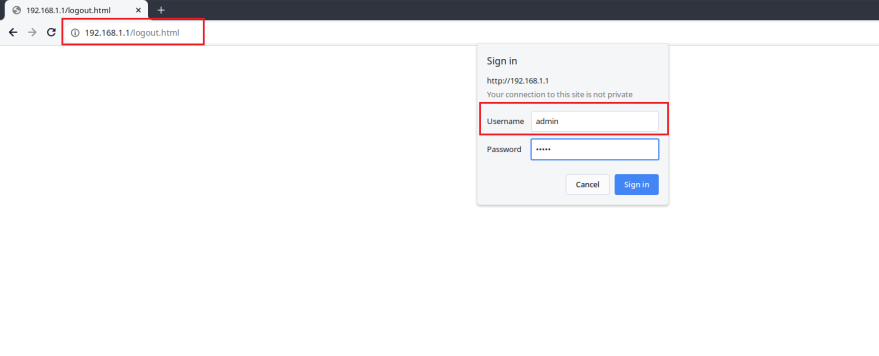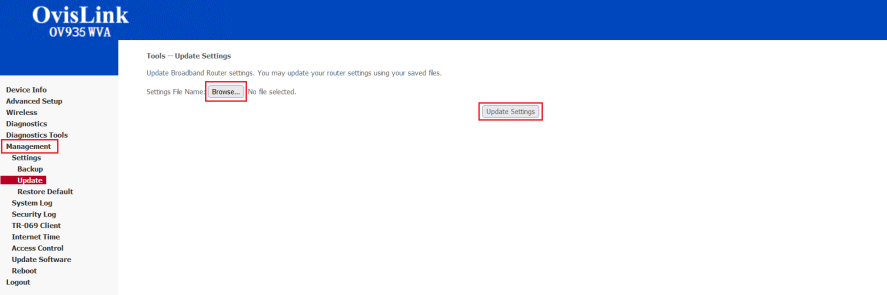Difference between revisions of "Ovislink OV935WVA Config from File"
(Added text and images about modem and configuration file) |
m |
||
| Line 1: | Line 1: | ||
<div class="ncfrightbox w-25"> {{Template:Ovislink OV935WVA}} </div> | |||
Your Ovislink modem can be configured for Routed or Bridged Operation by a custom configuration file. The custom configuration will include parameters specific to your NCF account. | Your Ovislink modem can be configured for Routed or Bridged Operation by a custom configuration file. The custom configuration will include parameters specific to your NCF account. | ||
| Line 16: | Line 17: | ||
== See Also == | == See Also == | ||
{{Template:Back_to_the_Top}} | |||
* [[Modem Configuration]] - Instructions for all NCF modems | * [[Modem Configuration]] - Instructions for all NCF modems | ||
* [[Changing WiFi Channels on Ovislink modems|Ovislink OV935WVA]] Changing WiFi Channels | * [[Changing WiFi Channels on Ovislink modems|Ovislink OV935WVA]] Changing WiFi Channels | ||
* [[Changing WiFi Name or Password on Ovislink modems|Ovislink OV935WVA]] Changing WiFi Name or Password | * [[Changing WiFi Name or Password on Ovislink modems|Ovislink OV935WVA]] Changing WiFi Name or Password | ||
Latest revision as of 13:39, 11 May 2024
- Home
- Configuration from File
- Routed Configuration
- Bridge Configuration
- Changing WiFi Channels on Ovislink modems
- Changing WiFi Name or Password on Ovislink modems
- Changing DNS Settings on Ovislink Modems
- Port Forwarding
- Installation Guide
- Manual (differs slightly)
- Data Sheet
- Admin Emulator (differs slightly)
Your Ovislink modem can be configured for Routed or Bridged Operation by a custom configuration file. The custom configuration will include parameters specific to your NCF account.
1. Request a custom configuration file from support@ncf.ca and save it at a location you will remember.
Log into Modem Web Interface
2. Enter http://192.168.1.1 info the address bar at in your web browser. Login with username: admin and password: admin (if your modem has been properly reset. If not try your NCF DSL password).
3. Go to the Management Menu link, and then click on the Settings sub-menu link and then on the Update.
Click on the Browse button (in the Update Broadband Router Settings section) and navigate to the custom configuration file you saved.
- Click on Update Settings.
4. Once the file upload begins, it can take 2 to 5 minutes to be completed and for your modem to be fully connected online. Resist the urge to make changes to the modem's configuration during this time.
See Also
- Modem Configuration - Instructions for all NCF modems
- Ovislink OV935WVA Changing WiFi Channels
- Ovislink OV935WVA Changing WiFi Name or Password